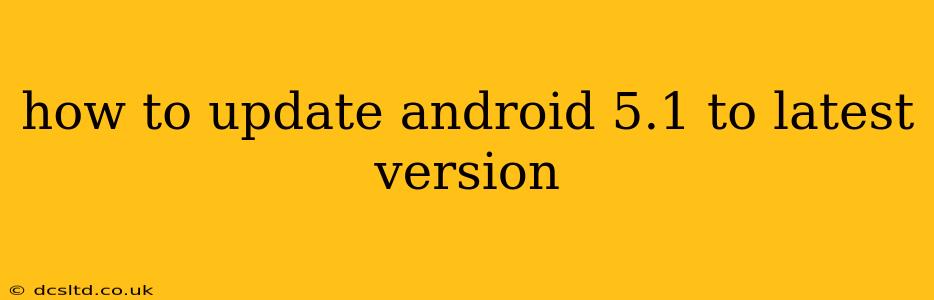Android 5.1 Lollipop is significantly outdated, leaving your device vulnerable to security threats and denying you access to the latest features and performance improvements. Updating to the latest Android version is crucial for both security and functionality. However, the process depends heavily on your device manufacturer and model. There's no single, universal method. This guide outlines the various paths to upgrading, addressing common questions along the way.
What is the Latest Android Version?
Before we begin, it's important to know the current latest Android version. At the time of writing, this is Android 13. However, new versions are released regularly, so always check Google's official website for the most up-to-date information.
Can I Directly Update from Android 5.1 to the Latest Version?
This isn't a straightforward yes or no. While some devices might support a direct update over multiple versions, many don't. You may need to perform several incremental updates to reach the latest version, or you may find that your device is no longer supported and cannot be updated.
How Do I Check for Updates on My Android Device?
The process varies slightly depending on the Android version and device manufacturer, but the general steps are:
- Open Settings: Usually found by tapping the gear-shaped icon in your app drawer or notification shade.
- Find System Updates: This is often under a section titled "System," "Software Update," or "About Phone." The exact wording differs between manufacturers and versions.
- Check for Updates: Tap the relevant option. Your device will check for available updates.
- Download and Install: If an update is found, follow the on-screen instructions to download and install it. This usually involves restarting your device.
Important Note: Ensure your device is connected to a stable Wi-Fi network before initiating the update process, as it requires a significant amount of data. Also, charge your phone to at least 50% to prevent interruptions during the update.
My Device Doesn't Offer an Update. What Now?
This is common for older devices. Several factors might prevent an update:
- Manufacturer Support: Your device manufacturer might have ceased providing software updates. Older models often reach the end of their update lifecycle.
- Carrier Restrictions: Your mobile carrier might also restrict updates.
- Hardware Limitations: Your device's hardware might not be compatible with newer Android versions.
If your device doesn't offer updates through the system settings, you have limited options:
- Custom ROMs (Advanced Users Only): This involves installing a modified version of Android (a custom ROM). This is a complex process that voids your warranty and carries the risk of bricking your device. Only attempt this if you have significant technical experience.
- Accept the Limitations: Unfortunately, you might need to accept that your device will remain on Android 5.1.
What are the Risks of Updating?
Generally, updating is safe. However, some potential risks exist:
- Data Loss: Although rare, there's a small chance of data loss during an update. Backing up your data before updating is always recommended.
- Compatibility Issues: Some apps might not be fully compatible with the newer Android version.
- Bugs: New software versions may contain unforeseen bugs.
How Often Should I Check for Android Updates?
It's good practice to check for updates at least once a month to ensure you have the latest security patches and features.
Why is Updating My Android Version Important?
Updating to the latest Android version is vital for:
- Security: Updates include crucial security patches that protect your device and data from malware and vulnerabilities.
- Performance: New versions often bring performance improvements, smoother operation, and better battery life.
- New Features: Updates introduce exciting new features and functionalities.
By following these steps and understanding the potential limitations, you can successfully update your Android device or at least understand why it’s not possible. Remember always to back up your data before performing any significant software changes.