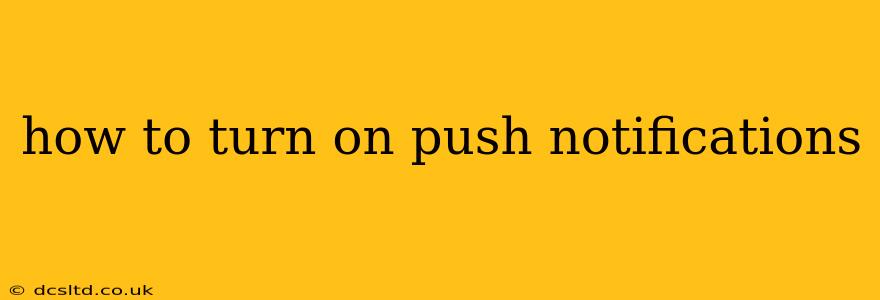Push notifications are a powerful way to stay updated on important information from your favorite apps and websites. Whether it's breaking news alerts, social media updates, or reminders for appointments, these timely messages can keep you connected and informed. However, many users aren't sure how to enable them, or even understand what they are. This guide will walk you through the process on various devices and platforms, answering common questions along the way.
What are Push Notifications?
Before we dive into how to turn them on, let's clarify what push notifications actually are. They are small messages that appear on your device's screen, even when the app isn't open. These notifications are sent from the app or website directly to your device, requiring minimal action from your side. They're designed to provide you with quick updates and alerts, saving you the time of constantly checking apps manually.
How to Turn On Push Notifications on Different Devices and Platforms
Turning on push notifications varies slightly depending on your operating system (iOS, Android, etc.) and the specific app. However, the general steps are similar.
Turning On Push Notifications on iOS (iPhone/iPad)
- Open the Settings app: Locate the grey icon with gears on your home screen.
- Select Notifications: You'll find this option towards the top of the settings menu.
- Choose the App: Scroll down to find the app for which you want to enable push notifications. Tap on it.
- Enable Allow Notifications: Make sure this toggle is switched on (green).
- Customize Notification Settings (Optional): You can further refine your notification preferences here. This allows you to select notification types (banners, sounds, etc.) and whether you want notifications to appear on the lock screen.
Turning On Push Notifications on Android
The process on Android varies slightly depending on the device manufacturer and Android version, but the general steps are:
- Open the Settings app: This usually looks like a gear icon.
- Find "Apps" or "Applications": The exact name might vary.
- Select the App: Find the app you want to receive notifications from and tap on it.
- Look for "Notifications": This setting will usually be near the top of the app's settings.
- Enable Notifications: Turn on the toggle switch to enable notifications.
- Customize Notification Settings (Optional): Similar to iOS, you can customize the type of notifications you receive (sounds, vibration, banners, etc.).
Turning On Push Notifications on a Website (Web Browsers)
Websites can also send push notifications through your web browser. The process typically involves:
- Visiting the Website: Navigate to the website that wants to send you notifications.
- Accepting the Notification Request: A pop-up will typically appear asking for permission to send notifications. Click "Allow" or "Enable." If you accidentally dismiss the prompt, you might need to look for the notification settings within your browser's settings. (The exact location will depend on your browser – Chrome, Firefox, Safari, etc.)
Troubleshooting Push Notifications
Why am I not receiving push notifications?
- Check your notification settings: Double-check that you have enabled notifications for the specific app.
- Ensure your device is connected to the internet: Notifications require an internet connection to be sent.
- Check your battery optimization settings: Some devices may aggressively limit background activity for apps to conserve battery. Make sure the app is excluded from any battery optimization settings.
- Check for app updates: An outdated app may have bugs that prevent notifications from working correctly.
- Reinstall the App: As a last resort, reinstalling the app might resolve underlying issues.
How Do I Turn Off Push Notifications?
Simply reverse the steps outlined above. In the app's settings or your device's notification settings, locate the app and disable the "Allow Notifications" toggle.
Are Push Notifications Safe?
Push notifications themselves are generally safe. However, be cautious about giving permission to websites and apps you don't fully trust. Always read the app's privacy policy to understand how your data will be handled. Malicious apps could potentially use notifications for unwanted purposes.
This comprehensive guide should equip you with the knowledge and steps necessary to manage push notifications effectively on your devices. Remember to personalize your notification settings to receive only the updates that truly matter to you.