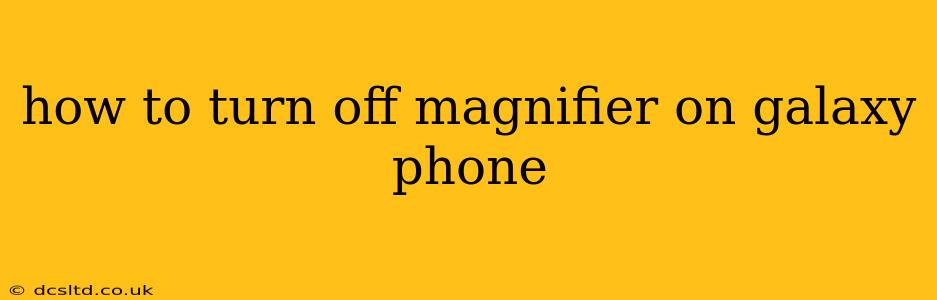Samsung Galaxy phones offer a helpful magnifier feature, perfect for those needing assistance with reading small text or details. However, if you accidentally activated it or no longer need it, turning it off is straightforward. This guide will walk you through several methods to disable the magnifier on your Galaxy phone, regardless of your Android version.
Understanding the Galaxy Phone Magnifier
Before diving into how to disable it, let's briefly understand what the magnifier does. The Galaxy phone's magnifier is an accessibility feature that enlarges a portion of your screen, making it easier to see. It's typically activated by a triple-tap gesture but can also be triggered unintentionally. The good news is, turning it off is just as easy.
How to Turn Off the Magnifier: The Main Method
This is the most common and generally effective method across various Galaxy phone models:
-
Open Settings: Find the "Settings" app on your home screen or app drawer. It usually has a gear-shaped icon.
-
Navigate to Accessibility: Once in Settings, scroll down and tap on "Accessibility."
-
Find Magnifier: Within the Accessibility menu, look for "Magnifier" or a similarly named option. The exact wording might vary slightly depending on your Android version and phone model.
-
Toggle it Off: You'll usually find a toggle switch next to the Magnifier option. Simply tap the switch to turn it off.
What if I Can't Find the Magnifier in Accessibility Settings?
Some older Galaxy phone models or customized Android versions might have the Magnifier setting located differently. Try these alternative approaches:
- Check "Vision": Some Galaxy phones group vision-related accessibility features under a heading like "Vision" or "See and Hear." Look for the Magnifier within this section.
- Use the Search Bar: Most Settings menus have a search bar. Type "Magnifier" into the search bar to quickly locate the setting.
- Check for Updates: Ensure your phone's software is up-to-date. Outdated software can sometimes cause settings to be misplaced or inaccessible.
How to Turn Off the Magnifier Using a Gesture (If Accidentally Activated)
If you accidentally activated the magnifier with a triple-tap, you can usually turn it off by:
-
Performing the same triple-tap gesture: This usually deactivates the magnifier.
-
Using the on-screen Magnifier controls: While the magnifier is active, you'll usually see on-screen controls (perhaps a small 'X' button) to close it.
What if the Magnifier keeps turning itself back on?
If you find that the Magnifier keeps reactivating despite turning it off, a few things might be the cause:
- Accidental Activation: Double-check that you're not accidentally triggering the triple-tap gesture. Try adjusting how you hold or use your phone.
- Software Glitch: A minor software glitch might be responsible. Try restarting your phone.
- Accessibility Shortcuts: Some accessibility shortcuts might be interfering. Review your accessibility settings to see if there's an unintended conflict.
- Faulty Screen: If the problem persists, the touchscreen itself may have a fault, warranting service or repair.
Conclusion
Disabling the magnifier on your Galaxy phone is usually a simple process. By following the steps outlined above, you should be able to quickly and easily turn off this feature. Remember to check for variations in menu names depending on your specific phone model and Android version. If you continue to have issues, consider restarting your device or contacting Samsung support for further assistance.