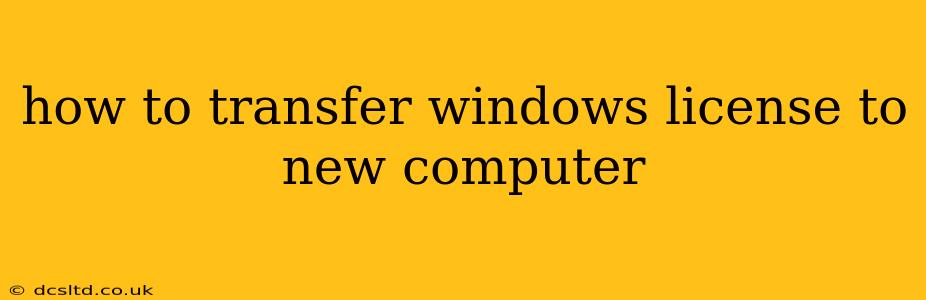Upgrading your computer? Moving to a new machine? Transferring your Windows license to a new computer might seem daunting, but it's often simpler than you think. This comprehensive guide will walk you through the process, addressing common questions and concerns. We'll cover different scenarios and provide clear, step-by-step instructions to ensure a smooth transition.
Understanding Windows License Types
Before we dive into the transfer process, it's crucial to understand the type of Windows license you have. This will significantly impact how you transfer it. There are primarily two types:
-
OEM (Original Equipment Manufacturer) Licenses: These are pre-installed on new computers and are typically tied to the motherboard. Transferring these licenses can be tricky and often requires contacting Microsoft support. You usually can't simply transfer them to a different machine.
-
Retail Licenses: These are purchased separately and aren't tied to a specific piece of hardware. They are generally more transferable. These are usually purchased as a standalone product key.
How to Transfer a Retail Windows License
If you have a retail license (a key you purchased separately), the process is relatively straightforward. However, remember that Microsoft’s terms typically only allow for a single activation on one computer at a time. You'll need to deactivate the license on the old computer before activating it on the new one.
Steps:
-
Deactivate on the Old Computer: On the old computer, open Settings > Update & Security > Activation. Click on Troubleshoot and then select Deactivate Windows.
-
Clean Install (Recommended): For a clean slate and optimal performance, it's highly recommended to perform a clean installation of Windows on your new computer. This ensures no conflicts from previous installations. This will prompt you to enter your product key during the installation.
-
Activate on the New Computer: Once Windows is installed on the new computer, it will prompt you for the product key. Enter the same product key you used on your old computer. Windows should automatically activate online.
-
Verify Activation: Go to Settings > Update & Security > Activation to confirm that Windows is successfully activated on the new computer.
Can I Transfer a Windows 10/11 OEM License?
Transferring an OEM license is generally not possible without contacting Microsoft directly. OEM licenses are typically tied to the specific motherboard of the computer they were initially installed on. Attempting to transfer it without authorization may violate Microsoft's End-User License Agreement (EULA).
What if I Can't Transfer My License?
If you encounter problems transferring your license, several options are available:
-
Contact Microsoft Support: Their support team can help troubleshoot activation issues and potentially assist with transferring your license, especially if it's a retail license.
-
Purchase a New License: If you're unable to transfer your existing license, you can always purchase a new Windows license.
-
Check Your Purchase: Review your original purchase records to ensure you have the correct product key and licensing information.
Frequently Asked Questions (FAQs)
What happens to my old computer after transferring the license?
Windows will be deactivated on your old computer. You won't be able to use it legally with the same license.
How many times can I transfer a retail Windows license?
Microsoft's EULA doesn't explicitly state a limit on transfers of retail licenses but typically allows for activation on one computer at a time. Deactivating on the old computer and activating on the new one is the standard practice.
Can I transfer my Windows license if I've upgraded my hardware significantly?
If you have an OEM license, significant hardware changes (like a motherboard replacement) may be considered as a new computer, preventing the license transfer. A retail license may be transferable, but you should still deactivate the license on your old computer.
My Windows isn't activating. What should I do?
Try restarting your computer. If that doesn't work, check your internet connection, ensure you entered the correct product key, and contact Microsoft support for assistance.
By following these guidelines and understanding the nuances of different license types, you can effectively transfer your Windows license to a new computer with minimal hassle. Remember to always check Microsoft's official website for the most up-to-date information and support.