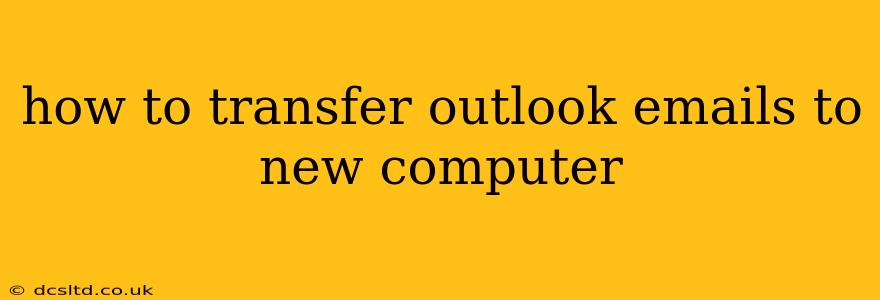Switching to a new computer? Don't worry about losing your valuable Outlook emails. This comprehensive guide will walk you through several methods to seamlessly transfer your Outlook data, ensuring a smooth transition and minimizing disruption. We'll cover various scenarios, from simple file transfers to more sophisticated approaches, answering common questions along the way.
Understanding Your Outlook Data:
Before we dive into the transfer methods, it's crucial to understand what you're transferring. Outlook stores your email data in several files, including:
- .pst files (Personal Storage Table): These files store your emails, contacts, calendar items, and tasks. They are typically used for personal or offline accounts.
- .ost files (Offline Storage Table): These files also store your emails, contacts, etc., but are typically used for accounts configured with Exchange or other mail servers that synchronize data. Modifying an .ost file directly can lead to data corruption.
Understanding this distinction is crucial for choosing the right transfer method.
Method 1: Exporting and Importing .pst Files (Recommended for POP3/IMAP accounts)
This method is ideal for accounts configured using POP3 or IMAP, as it creates a standalone backup of your email data.
- Export from Old Computer: Open Outlook on your old computer. Go to File > Open & Export > Import/Export. Select Export to a file and click Next. Choose Outlook Data File (.pst) and click Next.
- Select Folder: Choose the folders (Inbox, Sent Items, etc.) you want to export. Click Next.
- Specify File Path: Browse to a location on your computer (or external drive) to save the .pst file. Give it a descriptive name (e.g., "Outlook_Backup"). Click Finish. The export process will begin.
- Import to New Computer: On your new computer, install Outlook and configure your email accounts. Once set up, repeat steps 1 and 2, but instead of "Export to a file," select Import from another program or file. Choose Outlook Data File (.pst) and click Next.
- Browse and Import: Locate the .pst file you created on your old computer. Select the desired options (e.g., import into existing folders or create new ones) and click Finish.
Method 2: Using OneDrive or Similar Cloud Storage (For Both PST and OST Files)
Cloud storage services offer an easy way to transfer large files.
- Upload .pst or .ost file: Upload your Outlook data files (located in your Outlook profile folder – you might need to search for it if you are unsure where it is) to your chosen cloud storage (OneDrive, Google Drive, Dropbox).
- Download and Access on New Computer: Download the files on your new computer and place them in the appropriate location (this will depend on your Outlook installation). In some cases, the location of the downloaded file can be used directly by Outlook upon setup, but manual configuration may be necessary. Ensure your accounts are correctly configured before accessing files.
Method 3: Using Microsoft 365 (Exchange Accounts)
If you use Microsoft 365 with an Exchange account, your data is already stored on Microsoft's servers. You simply need to install Outlook on your new computer, log in with your credentials, and your email, contacts, and calendar will automatically sync.
How to Find my Outlook Data Files (.pst and .ost)?
The location of your Outlook data files varies depending on your version of Outlook and operating system. A quick search online for "[your Outlook version] data file location" should provide the correct path.
What if I am having problems during the transfer?
If you encounter issues, consider these steps:
- Verify Account Settings: Make sure your email accounts are correctly configured on your new computer. Incorrect settings can prevent data access.
- Check File Permissions: Ensure you have the necessary permissions to access and modify the .pst or .ost files.
- Run Outlook Repair Tool (scanpst.exe): If your .pst file is corrupted, use the built-in scanpst.exe tool to attempt repair. Search for "scanpst.exe" on your computer to locate and run the tool.
- Seek Professional Help: If you still face difficulties, seek assistance from a computer professional or Microsoft support.
By following these methods, you can successfully transfer your Outlook emails and other data to your new computer. Remember to always back up your data regularly to prevent potential loss.