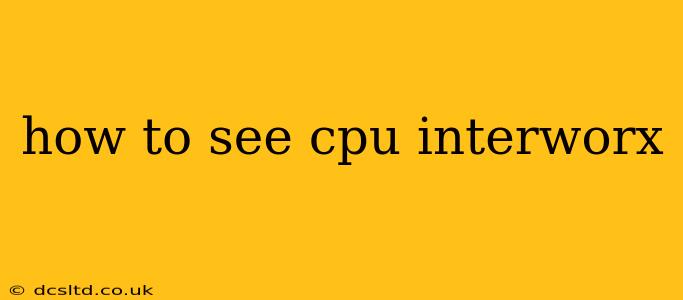InterWorx, a popular control panel for web hosting, doesn't directly display CPU usage in a single, readily accessible location like some other panels might. However, there are several ways to monitor your server's CPU usage, depending on your specific InterWorx setup and the level of detail you need. This guide will walk you through the most common methods.
What Information Do I Need Before Starting?
Before you begin, it's helpful to understand what kind of information you're looking for. Are you trying to monitor CPU usage for:
- Your entire server? This is useful for overall system health and resource allocation.
- A specific website or account? This helps identify resource-intensive sites or applications.
- Real-time usage or historical trends? Real-time data provides an immediate snapshot, while historical data allows you to track usage patterns over time.
Method 1: Using the InterWorx NodeWorx Control Panel (Server-Wide Overview)
While NodeWorx doesn't have a dedicated "CPU Usage" meter, it offers system information that provides indirect insights. This method gives you a server-wide view, rather than per-website details.
- Log in: Access your InterWorx NodeWorx control panel.
- Navigate to System: Look for a section dedicated to System information, often labeled "System," "Server Status," or something similar. The exact location might vary slightly depending on your InterWorx version.
- Check System Resources: Within the system information, you should find details about CPU usage, typically presented as a percentage or with a graph. This will show the overall CPU load on your server. Note that this may not show per-website or per-account usage.
Method 2: SSH Access and Command Line Tools (Detailed, Precise Data)
For the most comprehensive and detailed CPU usage data, utilizing SSH access and command-line tools is the best approach. This method requires familiarity with the command line. However, it offers the most granular control and data.
- SSH Connection: Establish an SSH connection to your server using a terminal or SSH client. You'll need the server's IP address and your SSH credentials.
topCommand: Thetopcommand provides real-time information on CPU usage, memory, processes, and more. Typetopand press Enter. This displays a dynamic view, constantly updating the resource usage.htopCommand (Alternative): Iftopseems too complex,htopis an interactive text-based system monitor that's often easier to navigate. You may need to install it first (sudo apt-get install htopon Debian/Ubuntu systems, for example).mpstatCommand (Detailed CPU Statistics): For a more detailed analysis of CPU utilization across different cores, use thempstatcommand. The syntax might vary slightly depending on your system, but generally,mpstat -P ALL 1will show CPU statistics for each core at one-second intervals.
Method 3: Using Third-Party Monitoring Tools (Comprehensive Monitoring and Alerts)
Many third-party monitoring tools integrate with InterWorx (or directly monitor the server) and provide extensive CPU usage tracking, often including historical data, graphs, and alerts. Some popular options include:
- cPanel's WHM (if applicable): If your server also runs cPanel/WHM, this provides robust server monitoring, including CPU usage.
- Nagios: A powerful and flexible monitoring system.
- Zabbix: Another widely used monitoring solution capable of tracking various server metrics.
- Datadog: A cloud-based monitoring service.
How Do I See CPU Usage for a Specific Website?
InterWorx itself doesn't directly provide per-website CPU usage breakdowns. To monitor CPU usage for a specific website or account, you’ll likely need to use one of the following:
- Third-party monitoring tools (as mentioned above): Some tools can isolate resource usage down to individual websites or accounts.
- Examine server logs: While not a direct measure of CPU, analyzing server logs can sometimes give you clues about which sites or processes are consuming significant resources.
What Does High CPU Usage Mean?
High CPU usage can indicate various issues, including:
- Resource-intensive applications or processes: A poorly optimized website or application can heavily tax the CPU.
- Malware or viruses: Infected websites or servers can often exhibit high CPU usage.
- Server overload: If the server is handling more requests than it can handle, CPU usage will spike.
- Hardware limitations: An underpowered server may struggle to cope with the workload.
Addressing high CPU usage requires identifying the root cause and taking corrective action, such as optimizing website code, improving server hardware, or resolving security issues.
Remember to consult your hosting provider's documentation or support team if you need further assistance. They can provide specific instructions and guidance based on your particular server setup and InterWorx version.