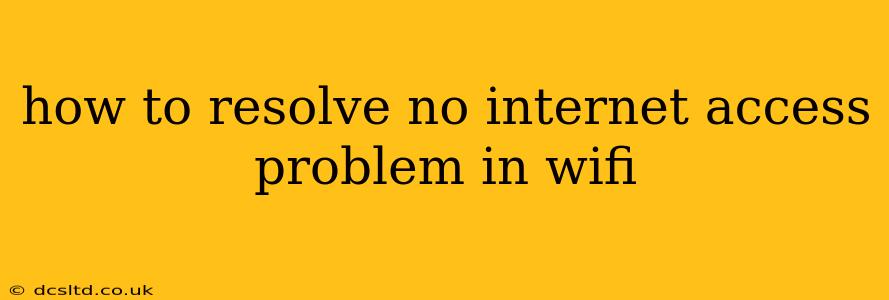Experiencing the dreaded "No Internet Access" message on your Wi-Fi network can be incredibly frustrating. This comprehensive guide will walk you through troubleshooting steps to get you back online quickly. We'll cover everything from simple fixes to more advanced solutions, ensuring you have the tools to resolve this common problem.
Is it Just Your Device or the Entire Network?
Before diving into complex solutions, the first step is to determine if the problem is isolated to your specific device or if the entire Wi-Fi network is down.
- Try another device: Connect a different phone, laptop, or tablet to your Wi-Fi network. If these devices also show "No Internet Access," the problem likely lies with your internet connection itself, not your individual device.
- Check your mobile data: If you have cellular data on your phone, try accessing the internet using that. A successful connection indicates a Wi-Fi-specific issue.
Simple Fixes: The Quick Wins
Let's start with some easy solutions that often resolve the problem immediately:
Restart Your Devices:
This classic troubleshooting step often works wonders. Restart your router, modem (if separate), and your Wi-Fi device. Unplug each device, wait 30 seconds, plug them back in, and allow them to fully reboot.
Check Your Wi-Fi Connection:
- Signal Strength: Is your device close enough to the router to have a strong signal? Weak signals often lead to connectivity issues. Try moving closer to your router.
- Correct Network: Ensure you're connected to the correct Wi-Fi network and that you're entering the correct password.
Check Your Router's Status Lights:
Most routers have indicator lights that signal their status. Consult your router's manual to understand the meaning of these lights. Blinking or solid red lights often indicate a problem that may require further troubleshooting.
More Advanced Troubleshooting Steps
If the simple fixes didn't work, let's explore more advanced troubleshooting options:
Check Your Internet Service Provider (ISP):
- Contact Your ISP: The problem might be on your ISP's end. Call your internet service provider to check for outages in your area.
- Check Their Website: Many ISPs have status pages online that indicate current outages or maintenance.
Check Your Router's Settings:
- DHCP: Ensure that your router's DHCP server is enabled. This automatically assigns IP addresses to devices on your network.
- Firewall: Temporarily disable your router's firewall to see if it's blocking your internet access. Re-enable it afterward for security.
- DNS Settings: Incorrect DNS settings can prevent you from accessing websites. Try using public DNS servers like Google Public DNS (8.8.8.8 and 8.8.4.4) or Cloudflare DNS (1.1.1.1 and 1.0.0.1). You can usually change these settings within your router's administration interface or directly on your device.
Run a Network Diagnostic:
Most operating systems have built-in network diagnostic tools. Use these tools to identify any specific problems with your network connection. Windows has a Network troubleshooter, while macOS has various network utility tools.
Update Your Router's Firmware:
Outdated firmware can sometimes lead to connectivity problems. Check your router manufacturer's website for firmware updates and install the latest version.
Reset Your Router to Factory Defaults (Last Resort):
This should only be done as a last resort, as it will erase all your custom settings. Consult your router's manual for instructions on how to perform a factory reset. You will need to reconfigure your router after the reset.
Why Am I Getting "No Internet Access" Even Though I'm Connected to Wi-Fi?
This is a common question. Even though you're connected to your Wi-Fi network, your device might not have a valid IP address or be able to communicate with the internet. The troubleshooting steps above address these scenarios.
What Should I Do If None of These Steps Work?
If you've tried all the above and still have "No Internet Access," contact your internet service provider for further assistance. They can perform more advanced diagnostics and possibly identify a problem with their infrastructure. You may also consider seeking professional help from a networking technician.
By systematically working through these troubleshooting steps, you'll significantly increase your chances of resolving your "No Internet Access" problem and getting back online. Remember to check the simpler solutions first before moving on to the more advanced ones.