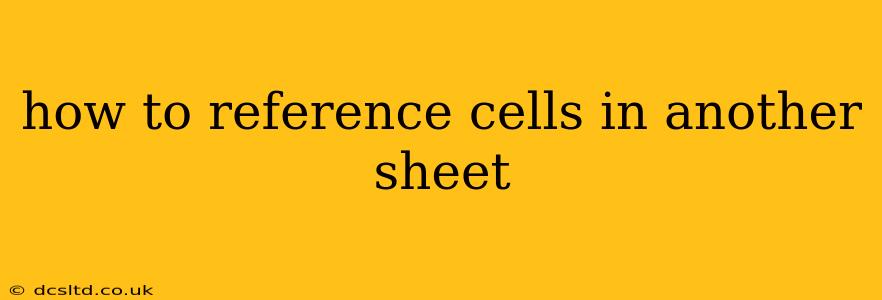How to Reference Cells in Another Sheet: A Comprehensive Guide
Referencing cells from one sheet to another in spreadsheet software like Microsoft Excel or Google Sheets is a fundamental skill for anyone working with data. This allows you to create dynamic spreadsheets where data from different sections can be combined and analyzed efficiently. This guide will walk you through the process, covering various scenarios and addressing common questions.
The Basics of Cross-Sheet Referencing
The core principle is simple: you use the sheet name followed by an exclamation mark (!), then the cell reference. Let's illustrate with an example.
Suppose you have two sheets: "Sheet1" and "Sheet2". "Sheet1" contains a value in cell A1, and you want to use that value in "Sheet2". In "Sheet2", you would enter the following formula in the cell where you want the value to appear:
=Sheet1!A1
This formula tells the spreadsheet to retrieve the value from cell A1 on "Sheet1" and display it in the current cell on "Sheet2".
How to Reference a Cell Range in Another Sheet
Referencing a range of cells works similarly. For example, to sum the values in cells A1:A10 from "Sheet1" and display the result on "Sheet2", you would use:
=SUM(Sheet1!A1:A10)
Using Cell References in Formulas Across Sheets
You can incorporate cell references from other sheets within more complex formulas. For instance, to multiply the value in cell B1 of "Sheet1" by the value in cell C1 of "Sheet2", the formula in a cell on either sheet would be:
=Sheet1!B1 * Sheet2!C1
What if the Sheet Name Contains Spaces?
If your sheet name contains spaces, you'll need to enclose it in single quotes. For example, if your sheet is named "Sales Data", the reference would be:
='Sales Data'!A1
How to Reference Cells in Another Sheet Using Indirect Function (Advanced)
The INDIRECT function allows you to build cell references dynamically. This is particularly useful when you want to refer to a cell based on the value in another cell. For instance, if cell A1 on "Sheet2" contains the text "Sheet1!B2", you can use the following formula on "Sheet2" to retrieve the value from that cell:
=INDIRECT(A1)
This function interprets the text in A1 as a cell reference and retrieves its value. However, be aware that INDIRECT can be slower than direct referencing.
What if the Sheet Name is stored in a Cell?
You can also construct your sheet reference dynamically by concatenating strings. Let's say you have the sheet name in cell A1 of "Sheet3", and you want to reference cell B1 of that sheet. Then the following formula, on any sheet, will work:
=INDIRECT(A1&"!B1")
How Do I Manage Circular References When Referencing Cells Across Sheets?
Circular references occur when a formula refers to the cell containing the formula, either directly or indirectly, creating a loop. This leads to errors. Carefully review your formulas to ensure you don't create such loops when referencing across sheets. Spreadsheets often have built-in tools to help you identify circular references.
By understanding these techniques, you can efficiently manage and analyze data across multiple sheets in your spreadsheets, enhancing your productivity and analytical capabilities. Remember to always double-check your formulas to ensure accurate results and avoid circular references.