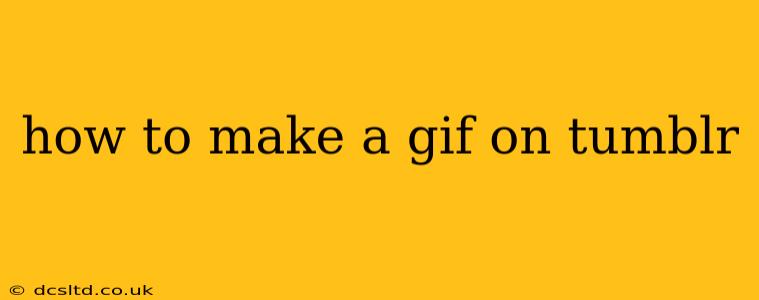How to Make a GIF on Tumblr: A Comprehensive Guide
Tumblr is a vibrant platform known for its GIF culture. Creating your own GIFs adds a unique, personal touch to your posts and can significantly increase engagement. This guide covers various methods, from using Tumblr's built-in features to leveraging external tools for more advanced GIF creation.
Understanding the Basics: What is a GIF?
Before diving into the creation process, it's crucial to understand what a GIF actually is. A GIF (Graphics Interchange Format) is a short, looping animation comprised of a series of still images. The more frames (images) your GIF has, the smoother the animation appears. Finding the right balance between animation smoothness and file size is key for optimal Tumblr performance.
Method 1: Using Tumblr's Built-in GIF Maker (Simplest Method)
Tumblr offers a surprisingly capable built-in GIF maker, perfect for quick and easy creations. This method is best for turning short video clips into GIFs.
-
Upload Your Video: Go to your Tumblr dashboard and create a new post. Instead of uploading an image, choose to upload a video. Tumblr supports various video formats, so most common clips should work.
-
Trim Your Video: After uploading, Tumblr allows you to trim the video to the section you want to transform into a GIF. Select the start and end points to isolate the desired animation sequence.
-
Create Your GIF: Tumblr automatically converts the trimmed video into a GIF. You can generally adjust the GIF’s frame rate (frames per second) which impacts the playback speed and size. A slower frame rate produces a smaller file but might look less fluid.
-
Post Your GIF: Once satisfied with the preview, post it to your Tumblr blog! Tumblr will handle the compression and optimize the GIF for web display.
Method 2: Using a Dedicated GIF Maker (For More Control)
For more control over the GIF creation process, including adding text, filters, or customizing frame rates, external tools are recommended. Popular options include:
-
Giphy: A massive GIF library also offers a powerful GIF maker with advanced editing capabilities. You can upload video clips or individual images to create GIFs.
-
Ezgif.com: Offers a suite of online GIF tools, including a maker, resizer, and editor. This site excels in providing fine-grained control over various aspects of GIF creation.
-
Photoshop: If you have Adobe Photoshop, it's a professional-grade tool for creating high-quality GIFs with advanced features and options. However, it requires a subscription.
Regardless of the chosen tool, remember these key considerations:
-
Video Source: Ensure you have the right to use the video material. Using copyrighted content without permission could result in copyright issues.
-
Video Length: Shorter videos generally create smaller and faster-loading GIFs. Aim for clips that are 5-10 seconds in length, or less if possible.
-
Frame Rate: A lower frame rate (e.g., 10-15 fps) results in smaller file sizes but might reduce animation smoothness. Experiment to find the ideal balance.
-
File Size: Large GIFs can take a long time to load and negatively impact the user experience. Many GIF makers offer options to compress the GIF before uploading.
-
Optimization: Optimize your GIF before posting to Tumblr by reducing file size without sacrificing too much quality. Many online tools can assist with this.
How do I make a GIF from a series of images?
Many GIF makers allow you to create GIFs from a sequence of images. This method is best for creating animations from still photos. You simply upload the images in the correct order, and the software will stitch them together. Remember to choose images of similar size for consistent animation.
How do I make a GIF from a video I already have?
This is generally the easiest method. Use either Tumblr's built-in GIF maker or a dedicated GIF maker like Giphy or Ezgif.com. Upload your video, trim it to the desired length, and let the software do the conversion.
What are the best settings for making GIFs on Tumblr?
The best settings depend on the video length, frame rate, and desired quality. Generally, aiming for smaller file sizes is crucial for faster loading times. Experiment with different frame rates and compression levels to find the optimal balance.
Can I add text or effects to my GIFs on Tumblr?
While Tumblr's built-in GIF maker has limited editing options, dedicated GIF makers offer advanced features allowing you to add text, filters, and other effects to enhance your creations.
By following these steps and tips, you'll be well-equipped to create and share your own captivating GIFs on Tumblr, adding a unique and dynamic flair to your blog. Remember to have fun and experiment with different styles and techniques!