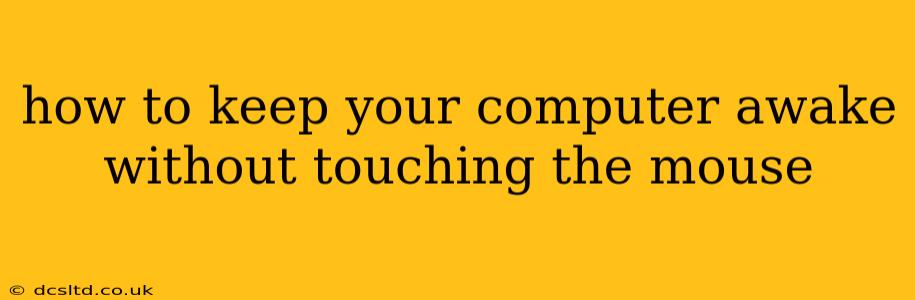Modern computers are designed to conserve energy and go to sleep or hibernate after a period of inactivity. While this is energy-efficient, it can be frustrating if you're running a process that requires continuous uptime, such as a download, a video render, or a complex calculation. Luckily, there are several ways to keep your computer awake without constantly fidgeting with your mouse.
Why Does My Computer Go to Sleep?
Before we dive into solutions, it's important to understand why your computer sleeps in the first place. Power saving features are built into operating systems (Windows, macOS, Linux) to reduce energy consumption and extend battery life (especially crucial for laptops). These features typically trigger a sleep or hibernation mode after a pre-defined period of inactivity, detected by a lack of mouse movements, keyboard input, or other user interaction.
How to Prevent Your Computer From Sleeping: Proven Methods
Here are several effective strategies to keep your computer running continuously without needing to constantly move your mouse:
1. Adjust Power Settings: The Simplest Solution
The most straightforward method is to modify your operating system's power settings. This allows you to extend the time before the computer goes to sleep or disable sleep mode altogether.
- Windows: Search for "Power & sleep settings" in the Windows search bar. You can adjust the screen timeout, sleep settings, and hibernation settings independently. For preventing sleep, you'll want to set the "Sleep" option to "Never".
- macOS: Go to System Preferences > Desktop & Screen Saver. Adjust the "Start screen saver after" and "Put display to sleep after" settings to "Never". You may need to delve into Energy Saver preferences for more comprehensive control over sleep modes.
- Linux: The method varies depending on your specific Linux distribution and desktop environment (GNOME, KDE, etc.). Generally, you'll find power management settings in your system settings menu. Look for options to disable sleep or adjust the time before sleep.
2. Caffeine: A Third-Party Application (Windows)
For Windows users, caffeine is a lightweight, free utility that prevents your computer from going to sleep. It sits discreetly in your system tray, and you can easily enable or disable its sleep-prevention function with a single click.
3. Command Prompt/Terminal Tricks: For Tech-Savvy Users
If you're comfortable using the command line, there are commands that can prevent your computer from sleeping. These vary depending on your operating system:
- Windows:
powercfg /changemonitorstate -monitor-onThis command keeps the display on. However, the computer can still go to sleep. For a more robust solution, further adjustments to the power plan are needed (see method 1). - macOS: There's no single command to prevent sleep across all macOS versions. However, third-party tools offer similar functionality to Caffeine for Windows.
- Linux: The exact command varies greatly depending on the distribution and desktop environment. Consult your distribution's documentation for details.
3. Prevent Sleep with a Screensaver (Windows, Mac, Linux): A Creative Approach
Some screensavers actively interact with the system, thus preventing the computer from going into sleep mode. While not all screensavers do this, those with animated elements or interactive features often do.
4. Use a "Keep Awake" Application (Cross-Platform Options Available)
Many applications are specifically designed to keep your computer awake. These can be found for Windows, Mac, and Linux. Search your app store or online for "keep awake" or "prevent sleep" utilities. Many are free and user-friendly.
Troubleshooting: My Computer Still Sleeps
If your computer still sleeps despite adjusting settings, consider these troubleshooting steps:
- Check for conflicting software: Some applications might interfere with power settings. Try disabling any recently installed software that might affect power management.
- Update drivers: Outdated drivers can cause unexpected behavior. Ensure your graphics card and other device drivers are up-to-date.
- Restart your computer: A simple restart can sometimes resolve temporary glitches.
- Check for hardware issues: In rare cases, hardware problems can disrupt power management. If the problem persists after trying other solutions, consult a technician.
By understanding your computer's power settings and leveraging the available tools and methods, you can easily keep your computer awake without needing to continuously interact with your mouse. Remember to choose the method best suited to your technical skills and operating system.