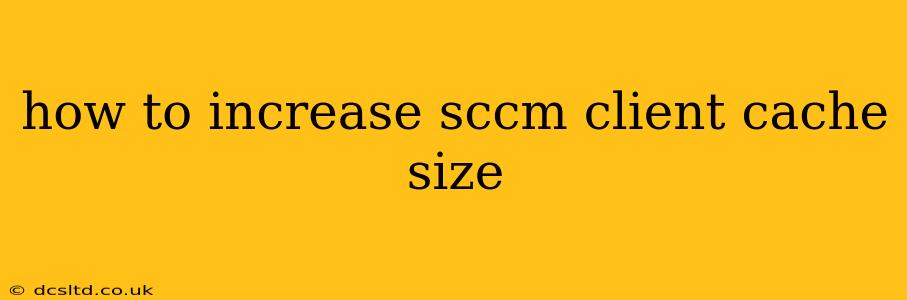The SCCM (System Center Configuration Manager) client cache plays a vital role in software deployment and overall client performance. A sufficiently sized cache ensures smooth and efficient software distribution, minimizing network traffic and improving download speeds. However, if the cache is too small, it can lead to slow deployments, repeated downloads, and potential software installation failures. This guide will walk you through how to increase the SCCM client cache size, addressing common questions and concerns along the way.
Understanding the SCCM Client Cache
Before diving into how to increase the cache size, let's understand what it is and why it's important. The SCCM client cache is a designated storage area on the client computer where downloaded software packages, updates, and other content are temporarily stored. This allows the client to access these files locally instead of repeatedly downloading them from the distribution point, significantly reducing network bandwidth consumption and speeding up deployments.
The default cache size is often insufficient for clients with high software deployment needs or limited network bandwidth. Increasing the cache size addresses these issues, improving the overall software distribution process.
How to Increase the SCCM Client Cache Size
There are several ways to increase the SCCM client cache size, depending on your specific needs and environment. The most common method is using a Group Policy Object (GPO). This approach allows for centralized management across multiple clients.
Method 1: Using Group Policy Object (GPO)
This is the recommended method for managing the cache size across multiple clients. Here's a step-by-step guide:
-
Create or Edit a GPO: Open the Group Policy Management Console (GPMC.MSC) and either create a new GPO or edit an existing one that applies to your target clients.
-
Navigate to the Correct Setting: Navigate to
Computer Configuration > Policies > Administrative Templates > Windows Components > Windows Installer. -
Configure the Cache Size: Find the policy setting "Maximum Cache Size (KB)". Double-click it and select "Enabled". Enter the desired maximum cache size in kilobytes (KB). Remember to convert your desired size (e.g., 10 GB = 10,485,760 KB).
-
Apply the GPO: Link the GPO to the appropriate Organizational Unit (OU) containing your target SCCM clients. This will apply the new cache size setting to all clients within that OU.
-
Client-Side Update: Clients will need to update their policies to reflect the changes. This can be done by forcing a policy update through the SCCM console or by restarting the client computer.
Method 2: Manually Editing the Registry (Not Recommended for Large Deployments)
While possible to manually edit the registry on each client, this is strongly discouraged for managing multiple clients due to the increased administrative overhead and potential for errors. This method should only be considered for individual clients or testing purposes.
-
Access the Registry Editor: Open the Registry Editor (regedit.exe).
-
Navigate to the Key: Navigate to
HKEY_LOCAL_MACHINE\SOFTWARE\Microsoft\Windows\CurrentVersion\Installer. -
Modify the "Installer" Key: Create a new DWORD (32-bit) Value named "MaximumCacheSize" (if it doesn't exist) and set its value data to the desired maximum cache size in kilobytes.
-
Restart the Client: Restart the client computer for the changes to take effect.
Troubleshooting and Considerations
- Insufficient Disk Space: Ensure the client computer has enough free disk space to accommodate the increased cache size.
- Network Bandwidth: While a larger cache improves local access, it doesn't eliminate the need for sufficient network bandwidth during initial content downloads.
- Client Version: Ensure the SCCM client version is compatible with the chosen configuration method and policy settings.
- Policy Refresh: After applying changes, monitor policy refresh to ensure the settings are applied correctly on the client machines.
What happens if the SCCM Client Cache is too small?
What are the consequences of a small SCCM client cache size?
A small SCCM client cache can lead to several issues, including:
- Slow Software Deployments: Frequent downloads from the distribution point significantly slow down the deployment process.
- Increased Network Traffic: Repeated downloads consume excessive network bandwidth.
- Software Installation Failures: Insufficient space in the cache can interrupt downloads and prevent successful software installations.
- Reduced Client Performance: Constant network activity to access software packages affects overall client performance.
How can I monitor the SCCM client cache usage?
You can monitor the cache usage through the client's properties and monitoring tools within the SCCM console. The specific methods vary depending on the SCCM version. Refer to Microsoft documentation for detailed instructions on monitoring and troubleshooting.
By following these steps and understanding the implications, you can effectively increase the SCCM client cache size, optimizing software distribution and improving the overall efficiency of your SCCM environment. Remember to carefully consider the available disk space and network bandwidth on your client machines before making changes.