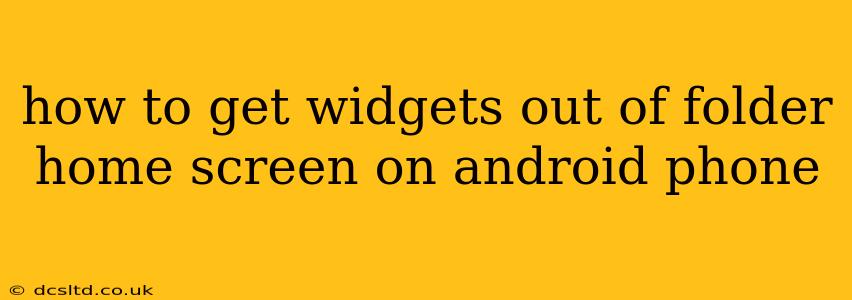Widgets are a convenient way to access information quickly on your Android phone, but sometimes they end up cluttering your home screen. Organizing them into folders is helpful, but if you want to remove widgets entirely, here's how to do it, broken down by common scenarios and devices.
Understanding Android Widget Management
Before we dive into the specifics, it's crucial to understand that the exact process for removing widgets might vary slightly depending on your Android version (Android 10, 11, 12, 13, etc.) and the manufacturer of your phone (Samsung, Google Pixel, OnePlus, etc.). However, the underlying principles remain consistent.
How to Remove a Widget from a Folder
The process for removing a widget from a folder is virtually the same as removing it from your home screen. You'll need to perform a long press (or equivalent gesture) on the widget to activate the edit mode.
-
Long Press: Begin by pressing and holding down on the widget you want to remove. This should initiate a "widget editing mode" on your home screen. You might see options appear, like resize or remove options.
-
Remove Option: Look for an "X" icon, a trash can icon, or an option labeled "Remove" or "Uninstall." The exact wording and icon will depend on your phone's manufacturer and Android version.
-
Confirm Removal: Tap on the "X" or "Remove" option to confirm that you want to delete the widget from your home screen. Some phones may require a final confirmation tap.
-
Widget Removed: The widget should now be removed from both the folder and your home screen.
What if I Can't Find the "Remove" Option?
If you're having trouble locating the remove option, try these troubleshooting tips:
-
Restart your phone: A simple reboot can often resolve minor software glitches that might be interfering with the widget removal process.
-
Check for updates: Ensure your phone's operating system and any relevant apps are up-to-date. Outdated software can sometimes cause unexpected behavior.
-
Look for alternative gestures: Some manufacturers implement different gestures for widget management. Consult your phone's user manual or search online for instructions specific to your phone model.
-
Clear cache and data (for specific apps): If the issue only affects certain widgets, clearing the cache and data for the corresponding app might resolve the problem. Proceed with caution and only attempt this if you're comfortable with these steps.
How to Remove the Entire Folder?
Removing the folder itself doesn't remove the widgets within it; it simply reorganizes your home screen. To remove the folder:
-
Long Press: Long press on the folder you wish to remove.
-
Remove/Delete Option: Look for an "X," a trash can, or a "Remove" or "Delete" option. This will typically appear at the top of the screen or on the folder itself.
-
Confirm Removal: Tap to confirm, and the folder will be removed, placing its contents back onto your home screen. You can then individually remove the widgets as explained above.
What to do if widgets reappear after removal?
Sometimes widgets might reappear, especially if they're tied to specific apps. This could be due to a setting in the app itself. Check the app's settings to see if there's an option to disable widgets or prevent automatic re-addition.
By following these steps, you should be able to successfully remove widgets from folders on your Android home screen. Remember that slight variations in the process may exist depending on your device and Android version. If you continue to experience problems, consulting your phone's user manual or searching online for specific instructions related to your phone model is recommended.