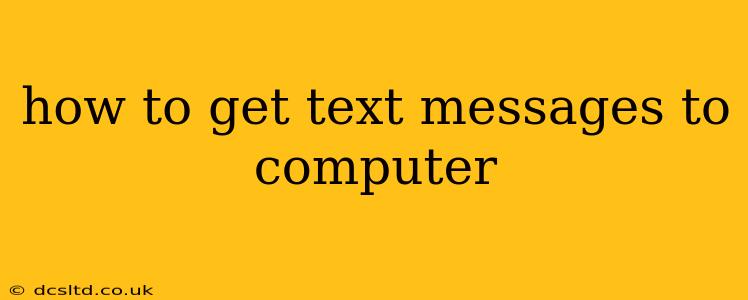Staying connected in today's fast-paced world often requires seamless communication across devices. Getting your text messages on your computer offers a boost in productivity and convenience, whether you're working from home, multitasking, or simply prefer a larger screen. This guide explores several effective methods to mirror your phone's text messages to your computer, catering to different operating systems and preferences.
Why Mirror Your Text Messages?
Before diving into the methods, let's highlight the key benefits of accessing text messages on your computer:
- Larger Screen: Reading and responding to messages on a larger screen is significantly easier on the eyes, especially for extended periods.
- Improved Productivity: Multitasking becomes simpler when you can manage texts alongside other computer tasks.
- Ergonomics: Using a keyboard and mouse for responding to texts can be more comfortable than typing on a small phone screen.
- Unified Communication: Centralizing your communication channels on your computer streamlines your workflow.
Methods to Get Text Messages to Your Computer
Several methods allow you to access and manage your text messages on your computer. The best option for you depends on your operating system, phone model, and personal preferences.
1. Using Your Phone's Built-in Features (iMessage/Messages)
Many modern smartphones offer built-in features to sync messages with other Apple devices or use web-based access.
-
iMessage (Apple Ecosystem): If you use an iPhone and a Mac, enabling iMessage continuity allows seamless message syncing across your devices. Simply ensure iMessage is signed in with the same Apple ID on both your phone and computer. Messages will appear on your Mac automatically.
-
Messages for the Web (Android): While Android doesn't have a direct equivalent to iMessage continuity, some Android manufacturers offer similar web-based messaging features, allowing access to messages from a computer web browser. Check your phone's manufacturer's documentation for details.
2. Third-Party Apps: Cross-Platform Solutions
Several third-party applications offer cross-platform compatibility, allowing you to access text messages from your Android or iOS device on your Windows or macOS computer. These typically require installing an app on both your phone and computer, and they often offer additional features like call management. However, always research and download from reputable sources to ensure app security.
3. Using a Dedicated Messaging App (WhatsApp, Telegram, etc.)
If you primarily communicate via apps like WhatsApp, Telegram, or Signal, these apps often have desktop versions available. Download the desktop application for your chosen platform (Windows, macOS, Linux) and sign in with your existing account credentials. Your messages will be mirrored to your computer, allowing you to send and receive messages from your desktop. This eliminates the need for additional software or syncing methods.
4. Cloud-Based Services (Limited Functionality)
Some cloud-based services might offer limited text message functionality. However, this often focuses on archiving rather than active communication; using dedicated apps or built-in features generally provides a more seamless and dynamic experience.
Troubleshooting Common Issues
- Connection Problems: Ensure your phone and computer are connected to the internet via Wi-Fi or a stable data connection.
- Authentication Issues: Double-check that you are logged into the correct accounts on both devices.
- App Compatibility: Make sure the apps you are using are compatible with your operating systems and devices.
- Permissions: Grant the necessary permissions to the apps on both your phone and computer.
Frequently Asked Questions (FAQs)
Can I receive text messages on my computer without my phone being on?
No, most methods require an active internet connection on your phone for syncing to work. Without an active connection, the message will typically not reach your computer.
Is it safe to use third-party apps to access text messages on my computer?
Exercise caution when using third-party apps. Always research the app's reputation and security measures before downloading and granting it access to your personal data. Look for reviews and user feedback to gauge its safety and reliability.
Which method is best for me?
The optimal method depends on your needs and devices. If you're within the Apple ecosystem (iPhone and Mac), iMessage continuity is the easiest and most seamless solution. For cross-platform needs or specific app preferences, third-party applications or dedicated app desktop clients are excellent choices.
By carefully considering these options and troubleshooting potential problems, you can successfully mirror your text messages to your computer and enjoy the benefits of enhanced communication and productivity.