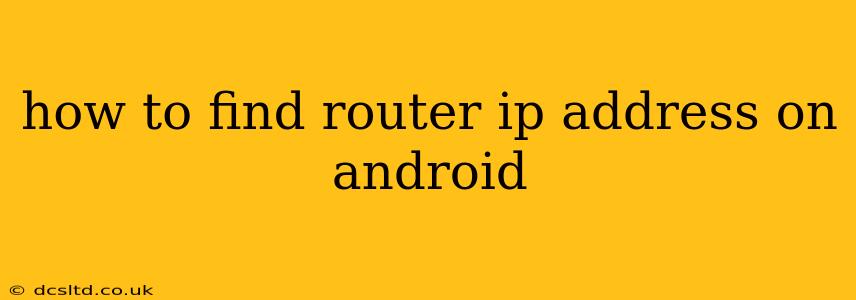Finding your router's IP address on your Android device is a crucial step for troubleshooting network issues, accessing your router's settings, and configuring various network aspects. There are several ways to accomplish this, and this guide will walk you through each method, ensuring you can quickly and easily locate this important piece of information.
Why Do I Need My Router's IP Address?
Before diving into the methods, let's understand why knowing your router's IP address is so important. This address acts as the gateway to your home network. You'll need it to:
- Access your router's settings: Most routers have a web-based interface where you can adjust settings like Wi-Fi passwords, network security, and parental controls. You access this interface by typing your router's IP address into your web browser.
- Troubleshoot network problems: If you're experiencing slow internet speeds or connectivity issues, knowing your router's IP address can help pinpoint the source of the problem.
- Configure network devices: Some devices require you to specify your router's IP address during setup.
- Port forwarding: If you need to open specific ports for gaming or other applications, you'll need your router's IP address.
Methods to Find Your Router's IP Address on Android
There are several ways to find your router's IP address on your Android device. Here are the most common and effective methods:
1. Using the Wi-Fi Settings
This is arguably the easiest and most direct method:
- Open your Android settings: Usually a gear-shaped icon in your app drawer or notification shade.
- Tap on "Wi-Fi": This will show you a list of available Wi-Fi networks.
- Tap on your connected Wi-Fi network: This will display details about your connection.
- Look for "IP address" or "Gateway": The IP address listed next to "Gateway" or a similar label is your router's IP address. It will typically be in the format of
xxx.xxx.xxx.xxx.
2. Using the Command Line (Advanced Users)
For more tech-savvy users, using the command line offers another option:
- Open a terminal emulator app: You can download one from the Google Play Store. Many free and reliable options are available.
- Type
ip routeand press enter: This command will display your routing table. - Look for the "gateway" address: The IP address listed next to "gateway" is your router's IP address.
This method requires a bit more technical knowledge but provides a direct and reliable way to obtain the router's IP.
3. Checking Your Router's Documentation or Label
Your router's default IP address might be printed on a sticker located on the router itself. Check the back or bottom of your router for this information. The documentation that came with your router might also list the default IP address.
4. Using a Network Scanner App (Third-Party Apps)
Several third-party network scanner apps are available on the Google Play Store. These apps can scan your network and identify all connected devices, including your router, and display their IP addresses. However, be cautious when downloading and using third-party apps, ensuring they come from reputable sources.
What if I Can't Find My Router's IP Address?
If you've tried these methods and still can't find your router's IP address, you may need to consult your router's manual or contact your internet service provider (ISP) for assistance. They can help you locate this information or troubleshoot any network configuration issues you might be encountering.
This comprehensive guide should provide you with all the necessary steps to find your router's IP address on your Android device. Remember to always prioritize using official or reputable sources when downloading applications or seeking technical support.