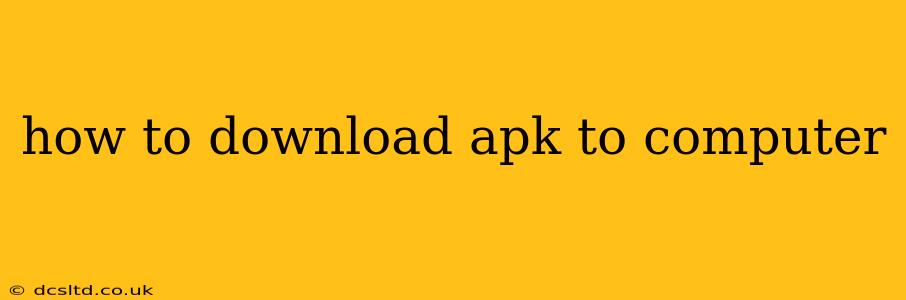Downloading Android Package Kit (APK) files to your computer is a straightforward process, but it's crucial to do it safely and from reputable sources to avoid malware and viruses. This guide will walk you through the steps, address common concerns, and provide tips for ensuring a secure download.
What is an APK File?
Before we dive into the download process, let's clarify what an APK file is. An APK (Android Package Kit) is the file format used to distribute and install mobile apps on Android devices. It contains all the necessary code, resources, and assets for an application. Downloading APKs allows you to install apps not available on the Google Play Store, but this also carries potential risks.
How to Download an APK to Your Computer
The process is generally the same regardless of your operating system (Windows, macOS, or Linux). The key is finding a trustworthy source.
-
Find a Reputable Source: This is the most critical step. Avoid downloading APKs from untrusted websites or unofficial app stores. Stick to official developer websites or well-known app repositories that have a strong reputation for security.
-
Use a Browser: Open your preferred web browser (Chrome, Firefox, Safari, etc.) and navigate to the website where you found the APK file.
-
Locate the Download Link: The website should clearly indicate where to download the APK. It might be a button labeled "Download APK," "Download," or something similar.
-
Click the Download Link: Once you've located the download link, click it. Your browser will likely prompt you to save the file.
-
Choose a Save Location: Select a location on your computer where you'll easily remember where you saved the APK. A dedicated folder for downloaded APKs is recommended.
-
Verify the Download: After the download is complete, it's crucial to verify the integrity of the file. Check the file size and compare it to what’s indicated on the source website. Any discrepancies could indicate a corrupted or tampered-with file.
What to Do After Downloading the APK
Once you've successfully downloaded the APK to your computer, you'll typically need to transfer it to your Android device to install it. There are several methods to do this:
-
USB Cable: The simplest method is to connect your Android device to your computer via a USB cable. Locate the downloaded APK file on your computer, then copy and paste it to your device's internal storage or SD card.
-
Email or Cloud Storage: You can also email the APK file to yourself or upload it to a cloud storage service (Google Drive, Dropbox, etc.) and then download it on your Android device.
-
Transfer via Bluetooth: If both your devices have Bluetooth capability, you can transfer the APK file wirelessly.
Important Note: Before installing an APK from an external source, make sure to enable the "Unknown sources" option in your Android device's settings. This is crucial for installing APKs outside of the Google Play Store. However, remember this makes your device more vulnerable, so be cautious about where you obtain APKs.
Why You Might Need to Download an APK
There are several reasons why someone might download an APK directly instead of using the Google Play Store:
-
App Not Available on Google Play: Some apps may not be available in your region or might have been removed from the Google Play Store.
-
Beta Testing: Developers may release beta versions of their apps via APK downloads before officially releasing them on Google Play.
-
Sideloading Apps: Some apps may only be available via direct download, particularly in enterprise or specific business contexts.
-
Older Versions of Apps: If an app has been updated and you prefer an older version, you might download that specific APK file. This is usually done to fix compatibility issues.
Security Concerns When Downloading APKs
Downloading APKs outside of the Google Play Store increases the risk of malware and security vulnerabilities. Always be cautious and take the following precautions:
-
Verify the Developer's Reputation: Research the developer before downloading an APK. Check reviews and look for any red flags.
-
Scan with Anti-Virus Software: Before installing the APK on your Android device, use a reputable antivirus program to scan the file for malware.
-
Pay Attention to Permissions: Review the app's permissions carefully before installing it. If the app requests excessive or unusual permissions, it's a potential red flag.
-
Keep Your Antivirus Up-to-Date: Regularly update your antivirus software to protect yourself against the latest threats.
By following these steps and being mindful of security concerns, you can safely download and install APK files to your computer and then transfer them to your Android device. Remember, safety should always be your top priority.