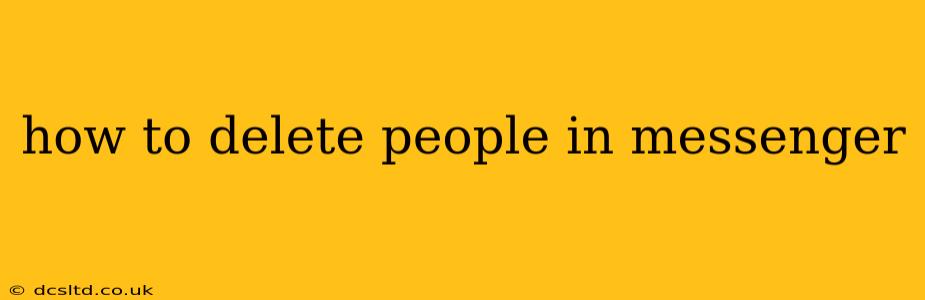Deleting contacts from your Messenger list can be necessary for various reasons – decluttering your contact list, removing unwanted connections, or simply improving your messaging experience. This guide will walk you through different methods for deleting or removing people from your Messenger list, depending on what you want to achieve.
How to Remove Someone from Your Messenger Contact List (Without Blocking)
This method removes the person from your Messenger contact list, meaning they won't appear in your list of chats. However, they can still message you, and you can still message them. Think of it as archiving a contact, not completely deleting them.
On Mobile (Android & iOS):
- Open Messenger: Launch the Messenger app on your phone.
- Find the Contact: Locate the person you want to remove from your contact list.
- Open the Chat: Tap on their chat to open it.
- Access Contact Info: The method for accessing contact info varies slightly depending on your Messenger version. Look for their name at the top of the chat, then tap it (this usually shows their profile picture and info). On some versions, you might need to tap the three dots (or a similar icon) in the upper right corner.
- Remove Contact: You will usually see an option to "Remove Contact" or similar wording. Tap this option. Confirm your choice when prompted.
On Desktop (Messenger.com):
Unfortunately, there isn't a direct "remove contact" option in the desktop version of Messenger. The closest you can get is to archive the conversation which moves it out of your main chat list.
- Open Messenger.com: Log in to Messenger on your desktop browser.
- Find the Chat: Locate the chat with the person you want to remove.
- Archive the Chat: Right-click on the chat and select "Archive." This hides the chat from your main list, but you can still find it in your archived chats.
How to Block Someone on Messenger
Blocking someone is a more severe action. It prevents them from contacting you directly through Messenger, seeing your online status, and interacting with your profile.
On Mobile (Android & iOS) and Desktop (Messenger.com):
- Open the Chat: Open the Messenger chat with the person you wish to block.
- Access Their Profile: As described above, find their name at the top of the chat, tap it to access their profile (or use the three dots menu if needed).
- Find the Block Option: You will find a "Block" option. Tap it.
- Confirm Block: Confirm that you want to block this person.
How to Unblock Someone on Messenger
If you change your mind, you can always unblock someone.
On Mobile (Android & iOS) and Desktop (Messenger.com):
- Open Messenger Settings: Access the settings menu within the Messenger app or website.
- Find Blocked Contacts: Navigate to the section that lists your blocked contacts (this wording varies slightly across platforms).
- Unblock the Person: Select the person you wish to unblock and choose the "Unblock" option.
What Happens When You Delete Someone From Your Messenger Contact List?
Removing someone from your Messenger contacts only removes them from your list of chats; they are not deleted from your Facebook friends list. They can still message you, and you can still message them. It is purely a way to organize your Messenger chats.
What is the Difference Between Blocking and Deleting a Contact in Messenger?
Blocking prevents all future contact with the user, while deleting only removes them from your active Messenger contact list. You can still message a deleted contact, and they can still message you; however, you are not alerted to a deleted contact's new messages by the app (though you will see the messages if you go back to their chat).
This comprehensive guide should help you manage your Messenger contacts effectively. Remember to choose the method that best suits your needs.