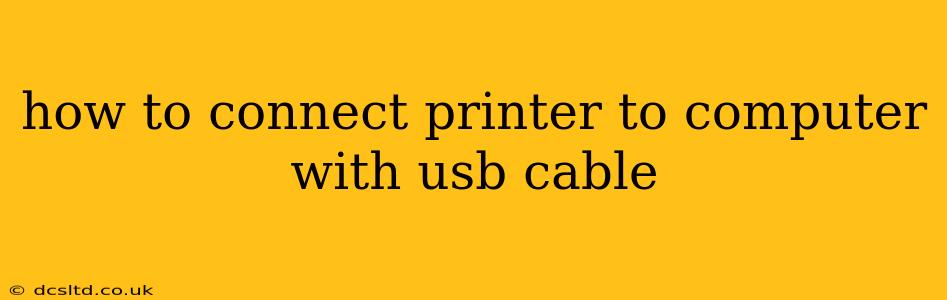Connecting a printer to your computer using a USB cable is a straightforward process, but the specific steps can vary slightly depending on your operating system (Windows, macOS, Linux, etc.) and printer model. This guide will walk you through the general process and address common issues.
Before You Begin:
- Gather your materials: You'll need your printer, a USB cable (usually a Type-B to Type-A cable for printers), and your computer. Ensure the USB cable is compatible with both your printer and computer.
- Check printer power: Make sure your printer is turned on and properly plugged into a power outlet.
- Locate the USB port: Identify the USB port on your printer and the USB port on your computer.
Connecting the Printer:
-
Connect the USB cable: Firmly plug one end of the USB cable into the designated USB port on your printer and the other end into an available USB port on your computer.
-
Turn on your printer: If it's not already on, turn on your printer. This often triggers the printer's automatic detection by the computer.
-
Wait for detection: Your computer will likely automatically detect the new hardware. This may take a few seconds or minutes, depending on your system and printer. You might see a notification in the system tray.
Installing the Printer Driver:
This is the crucial step where your computer learns how to communicate with your printer. Different operating systems handle this differently.
Windows:
- Automatic installation: Windows usually automatically detects the printer and installs the necessary drivers. You may be prompted to select a printer model from a list; choose the correct one.
- Manual installation: If Windows doesn't automatically install the drivers, you'll need to find and install them manually. You can usually download the drivers from the printer manufacturer's website. Search for your printer model and download the drivers for your version of Windows.
- Adding a Printer (Windows 10 & 11): Go to Settings > Bluetooth & devices > Printers & scanners. Click Add device, and Windows should find your printer.
macOS:
- Automatic installation: macOS usually automatically detects the printer and installs the necessary drivers. The printer should appear in System Preferences > Printers & Scanners.
- Manual installation: If macOS doesn't automatically install the drivers, you'll likely need to download them from the manufacturer's website, and then add the printer manually through System Preferences > Printers & Scanners. Click the "+" button to add a printer.
Linux:
Linux distributions vary greatly in their printer management tools. You might need to use a specific package manager (like apt on Debian-based systems) to install the appropriate printer drivers. Some printers might have automatic driver detection, while others require manual configuration using tools like CUPS. Consult your Linux distribution's documentation for detailed instructions.
Testing Your Printer Connection:
Once the driver is installed, test your connection by printing a test page. The method for doing this varies by printer and operating system but generally involves selecting "Print Test Page" or a similar option within the printer settings or properties.
Troubleshooting Common Issues:
H2: My computer doesn't detect my printer.
- Check the USB cable: Make sure the cable is securely connected at both ends. Try a different USB cable if possible.
- Try a different USB port: Some USB ports might not provide enough power or might be disabled.
- Restart your computer: A simple restart often resolves temporary glitches.
- Check the printer's power: Ensure the printer is turned on and receiving power.
- Update drivers: Download the latest drivers from the manufacturer's website.
H2: The printer is detected but won't print.
- Check the printer settings: Make sure the printer is set as the default printer.
- Check the print queue: Look for any errors or jobs stuck in the print queue.
- Check the ink/toner levels: Ensure your printer has sufficient ink or toner.
- Check the paper tray: Make sure there's paper in the printer and it's correctly loaded.
H2: What type of USB cable do I need?
Most printers use a USB Type-B connector on the printer end and a USB Type-A connector on the computer end. However, newer printers might use USB Type-C. Check your printer's manual for confirmation.
By following these steps and troubleshooting tips, you should be able to successfully connect your printer to your computer via a USB cable and start printing. Remember to always consult your printer's manual for specific instructions.