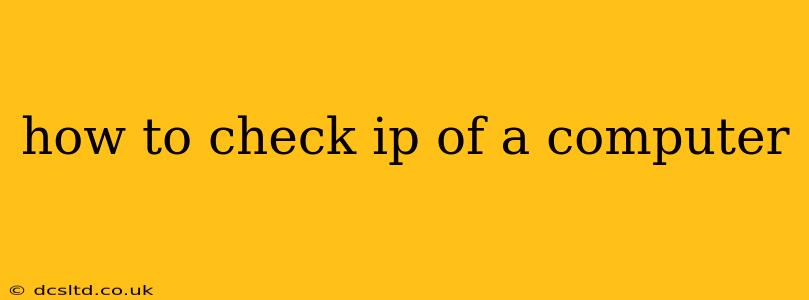Knowing your computer's IP address is crucial for troubleshooting network issues, configuring network settings, and accessing remote services. This guide will walk you through several methods to check your IP address, regardless of your operating system. We'll cover both your public IP address (the address visible to the internet) and your private IP address (the address within your local network).
What is an IP Address?
Before diving into the how-to, let's briefly define what an IP address is. An Internet Protocol (IP) address is a unique numerical label assigned to each device connected to a computer network that uses the Internet Protocol for communication. Think of it as your computer's address on the internet. There are two main types:
-
Public IP Address: This is the address visible to the outside world. It's what websites and other internet services use to identify your computer. You typically only have one public IP address shared by all devices on your home or office network.
-
Private IP Address: This is the address your computer uses within your local network (e.g., your home network). It's used for communication between devices on the same network and is not directly accessible from the internet. Each device on your network will have a unique private IP address.
How to Find Your Public IP Address
Your public IP address is the one you'll need if you're trying to access your computer remotely or are having problems connecting to the internet. Here are a few ways to find it:
1. Using a Search Engine
The simplest method is to search "what is my IP address" on Google, Bing, or any other search engine. The search results will usually display your public IP address prominently.
2. Using a Website
Many websites are specifically designed to display your public IP address. A simple search for "IP address lookup" will provide several options. These websites often provide additional information, such as your location and your Internet Service Provider (ISP).
3. Using Command Prompt (Windows) or Terminal (macOS/Linux)
For a more technical approach:
-
Windows: Open the Command Prompt (search for "cmd" in the Start menu), type
ipconfig, and press Enter. Look for the "IPv4 Address" under your active network adapter (usually Wireless LAN Adapter Wi-Fi or Ethernet adapter). This shows your private IP. To find your public IP, you'll still need to use a website or search engine as described above. -
macOS/Linux: Open Terminal (found in Applications/Utilities on macOS), type
ifconfig(orip addr showon some Linux distributions), and press Enter. Similar to Windows, this will show your private IP. Again, use a website or search engine for your public IP.
How to Find Your Private IP Address
Your private IP address is essential for troubleshooting network problems within your local network.
1. Using System Settings
The method for finding your private IP varies slightly depending on your operating system:
-
Windows: Open Settings > Network & internet > Status. Click "View your network properties." Your IPv4 address is listed here.
-
macOS: Click the Apple menu > System Settings > Network. Select your active network connection (Wi-Fi or Ethernet) and your IPv4 address will be shown.
-
Linux: The method varies significantly depending on your Linux distribution and desktop environment. Generally, you can find this information through the network settings in your desktop environment's settings or using the
ip addr showcommand in the terminal.
2. Using Command Prompt (Windows) or Terminal (macOS/Linux) (as mentioned above)
The ipconfig (Windows) or ifconfig/ip addr show (macOS/Linux) commands will also display your private IP address.
Troubleshooting: I Can't Find My IP Address
If you're having trouble finding your IP address using the methods above, consider these possibilities:
- Network Connectivity Issues: Ensure your computer is connected to the internet or your local network.
- Firewall or Antivirus Interference: Temporarily disable your firewall or antivirus software to see if it's interfering with the IP address lookup. Remember to re-enable it afterward.
- Incorrect Commands: Double-check that you've typed the commands correctly in the Command Prompt or Terminal.
- Outdated Software: Make sure your operating system and network drivers are up to date.
By following these steps, you should be able to easily check both your public and private IP addresses. Remember to always be cautious when sharing your IP address, especially your public IP, as it can potentially reveal information about your location.