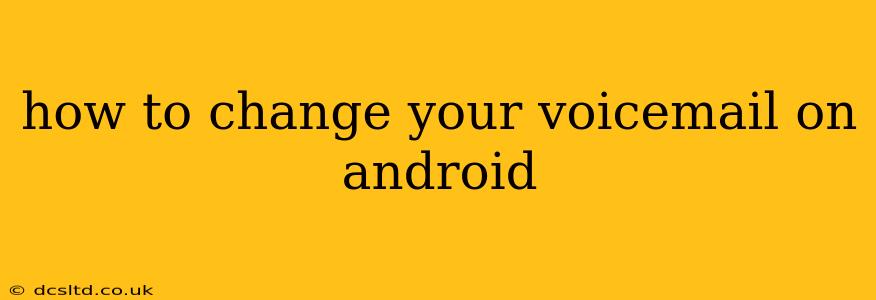Changing your voicemail greeting on your Android phone might seem simple, but the exact steps can vary slightly depending on your phone's manufacturer, your carrier, and the version of Android you're using. This comprehensive guide will walk you through the most common methods and troubleshoot potential issues.
Understanding Your Voicemail Options
Before diving into the how-to, it's crucial to understand that your voicemail is typically managed through two main avenues:
-
Your Carrier's App: Many carriers (like Verizon, AT&T, T-Mobile, etc.) offer their own dedicated apps for managing voicemail. These apps often provide more features than the basic built-in voicemail system. If you're unsure, check your phone's app drawer for an app related to your carrier.
-
Your Phone's Built-in System: Android phones generally have a built-in system for handling voicemail. This is usually accessed by dialing a specific number, like *86 or 123 (check your carrier's website for the precise number).
We'll cover both methods below.
Method 1: Changing Your Voicemail Greeting Using Your Carrier's App
This is often the easiest and most feature-rich method.
-
Locate Your Carrier's App: Open your app drawer and find the app provided by your mobile carrier (e.g., My Verizon, AT&T Smart Wi-Fi, T-Mobile Tuesdays).
-
Access Voicemail Settings: The exact location of voicemail settings varies between apps. Look for sections labeled "Voicemail," "Messages," "Settings," or a similar option.
-
Record or Upload a New Greeting: Most carrier apps allow you to record a new greeting directly within the app. You might find options to record a personalized greeting, choose from pre-recorded options, or even upload a custom audio file.
-
Save Your Changes: Once you've recorded or uploaded your new greeting, make sure to save the changes within the app.
Method 2: Changing Your Voicemail Greeting Using the Built-in System
This method involves interacting directly with your phone's voicemail system.
-
Dial Your Voicemail Access Number: This number is usually found on your carrier's website or in your phone's settings. It's often a shortcode like *86 or 123.
-
Follow the Prompts: Once you dial the number, follow the automated voice prompts. You'll typically need to enter your voicemail PIN (if you haven't set one, it might be the last four digits of your phone number).
-
Navigate to Greeting Options: Listen to the prompts carefully to find the option for changing your voicemail greeting. You'll usually be given options to record a new message, listen to your current message, or even retrieve a previously recorded greeting.
-
Record Your New Greeting: Follow the instructions to record your new message. Most systems allow you to record multiple attempts and select your preferred version.
-
Save Your New Greeting: Once you are satisfied with your recording, save it to confirm your changes.
Troubleshooting Common Issues
Q: What if I've forgotten my voicemail PIN?
A: Contact your mobile carrier's customer support. They can reset your PIN and provide guidance on how to set a new one.
Q: What if I can't find the voicemail access number?
A: Check your carrier's website. The number is often listed under "Voicemail" or "Customer Support" sections.
Q: My new greeting isn't playing correctly.
A: Ensure you've saved the changes correctly. Sometimes, there might be a delay before the updated greeting is fully active. If the problem persists, contact your carrier.
Q: What are the different types of voicemail greetings I can use?
A: You can typically choose between a standard personal greeting, a vacation greeting (indicating your absence), or an automated greeting. Some carriers even offer personalized greetings with different options.
Q: How do I set up a visual voicemail?
A: Visual voicemail is a feature offered by some carriers that lets you see a list of your voicemail messages as text transcripts. This is usually managed through your carrier's app or website. Check your carrier's documentation or app for instructions.
By following these steps and addressing the common issues, you'll be able to easily change your voicemail on your Android device and customize your communication experience. Remember to always refer to your specific carrier’s documentation or app for detailed instructions as variations exist across different carriers and phone models.