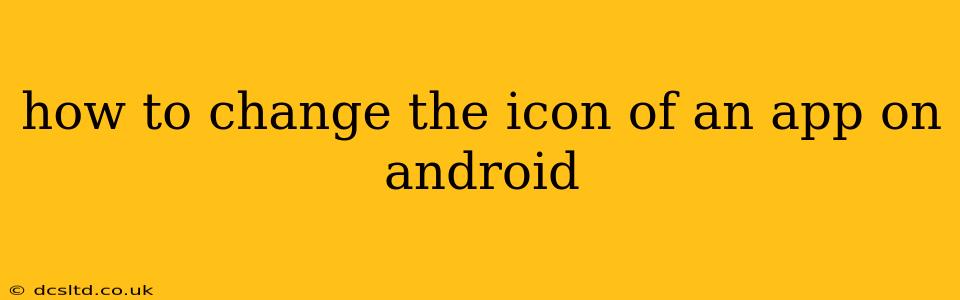Changing an app icon on your Android device can personalize your home screen and make it easier to find the apps you use most. While Android doesn't offer a universal, built-in method for all apps, there are several ways to achieve this, depending on your phone's manufacturer and the app itself. This guide covers the most common methods.
Can I Change App Icons on All Android Apps?
Unfortunately, no. The ability to change an app's icon depends entirely on the app developer. Some apps allow for custom icon packs, while others don't offer this functionality at all.
How to Change App Icons Using a Third-Party Launcher
This is the most common and effective method. Third-party launchers, like Nova Launcher, Microsoft Launcher, or Action Launcher, offer extensive customization options, including the ability to change app icons.
Steps (using Nova Launcher as an example):
- Install a Third-Party Launcher: Download and install your chosen launcher from the Google Play Store.
- Set as Default Launcher: After installation, you'll likely be prompted to set the new launcher as your default. If not, go to your phone's settings, find "Apps," then "Default apps," and select the new launcher as your default home screen.
- Long-Press the App Icon: Find the app you want to change the icon for on your home screen and long-press its icon.
- Select "Edit": A menu will appear; choose the "Edit" option.
- Choose a New Icon: You'll see options to change the app name and icon. Tap on the icon to select a new one. Many launchers provide a built-in icon pack, and you might need to download additional icon packs from the Play Store for more choices.
- Save Changes: Once you've selected your new icon, save the changes. Your app will now have a custom icon.
Using Shortcuts (for Specific Apps)
Some apps allow you to create shortcuts. While not directly changing the original app icon, you can create a shortcut with a different icon on your home screen. This is often limited to apps that support this feature.
Steps:
- Long-Press the App Icon: Long-press the app's icon on your home screen.
- Look for "Shortcut" or "Widget" Option: A menu will appear. Look for an option like "Add Shortcut" or "Widget." Not all apps will offer this.
- Choose a New Icon (if available): If the app allows it, you might be able to select a different icon during the shortcut creation process. Otherwise, the shortcut will use the app's default icon.
Can I Change the Icon Without a Third-Party Launcher?
For most standard Android versions, no. Some manufacturer-specific skins (like Samsung's One UI or Xiaomi's MIUI) might provide limited customization, but generally, a third-party launcher is the best solution for comprehensive icon changing.
What if I Don't See an Option to Change the Icon?
If you can't change an app's icon using these methods, it's likely the app developer hasn't enabled this feature. You'll have to use the app's default icon.
Are There Any Risks Associated with Changing App Icons?
No, changing app icons using reputable launchers and icon packs poses no significant risks to your device or data. However, always download apps and icon packs from trusted sources like the Google Play Store to avoid malware.
This comprehensive guide should help you successfully change your Android app icons. Remember to explore your launcher's settings for advanced customization options.