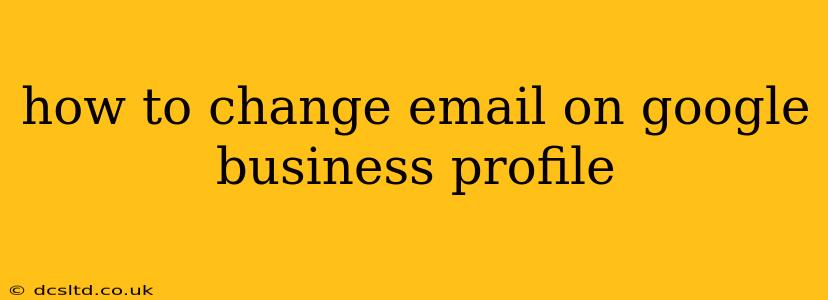Managing your Google Business Profile (GBP) effectively is crucial for any business aiming to boost its online presence and attract more customers. A key aspect of this management is ensuring your contact information, especially your email address, is up-to-date and accurate. This guide will walk you through the process of changing the email address associated with your Google Business Profile.
It's important to note that the process slightly varies depending on whether you're changing the primary owner email or simply adding or updating a secondary email. We'll cover both scenarios below.
Changing Your Primary Owner Email on Google Business Profile
This is the email address Google uses for primary communication regarding your GBP. Changing this requires careful attention to detail.
-
Log in to Google Business Profile: Access your GBP account through the Google Business Profile Manager website. You'll need to be logged in with the current primary owner email.
-
Navigate to "Manage Account": Look for a settings menu or a similar option. The exact wording might vary slightly based on interface updates, but it will generally lead you to account management settings.
-
Find "User Management" or "Manage Users": Within the account settings, you should find a section related to managing users or personnel associated with your GBP.
-
Remove the Old Email and Add the New One: This process may involve removing the existing owner email address and then adding the new email as the primary owner. This will typically involve the removal of the existing email followed by an invitation to the new email address. Carefully follow the on-screen prompts; Google will guide you through the process of verifying ownership of the new email.
-
Verify the New Email: Google will send a verification code or link to the new email address. Follow the instructions to verify the new email and ensure its successful association with your GBP.
Important Considerations:
- Access: Ensure you have access to both the old and new email addresses throughout the entire process.
- Verification: The verification step is critical. Without it, the email change won't be complete.
- Ownership Transfer: This process effectively transfers ownership of the Google Business Profile. Make sure you understand the implications before proceeding.
Adding or Changing a Secondary Email Address on Google Business Profile
Adding or changing secondary email addresses is generally easier than changing the primary owner email. Secondary emails receive notifications but don't control access to the GBP.
-
Access Your Google Business Profile: Log in as usual.
-
Find "Info" or "Profile": Look for a section where you manage your business's information.
-
Locate "Contact Information": Within the info section, you'll find a place to edit contact details.
-
Add or Edit the Secondary Email Address: You should be able to add or modify secondary email addresses within this section directly.
What if I forgot my Google Business Profile password?
If you've forgotten the password associated with your primary owner email, you'll need to recover it through Google's password recovery process. This usually involves answering security questions or receiving a verification code to a recovery email or phone number.
What happens if I don’t change my email address?
Failing to update your email address can lead to missed notifications regarding your GBP. This might include important updates from Google, reviews, messages from customers, or even alerts about potential issues with your profile. Keeping your contact information current is vital for maintaining control and responsiveness related to your business listing.
How often should I review my Google Business Profile information?
It's good practice to review your Google Business Profile information regularly, including your email addresses, to ensure accuracy and efficiency in communication. Aim to check it at least monthly or whenever changes occur within your business.
By following these steps, you can successfully update your email address on your Google Business Profile and maintain effective communication with Google and your customers. Remember to always double-check your work and follow the instructions carefully to avoid any issues.