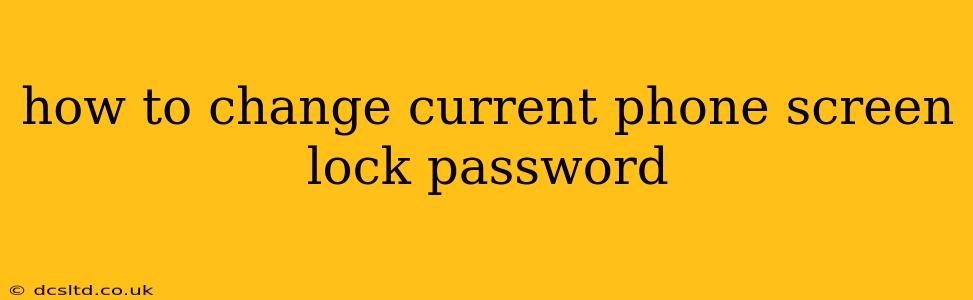Changing your phone's screen lock password is a crucial step in protecting your personal data. A strong, unique password acts as the first line of defense against unauthorized access. This guide will walk you through the process for various popular mobile operating systems. Remember, the specific steps may vary slightly depending on your phone model and Android version.
What are the different types of screen locks?
Before diving into how to change your password, let's quickly review the common types of screen locks available:
- Pattern: A customizable pattern drawn across a grid of dots. While visually intuitive, patterns can be relatively easily guessed.
- PIN: A numeric code, typically 4-6 digits long. PINs are more secure than patterns but still susceptible to brute-force attacks if too short.
- Password: Alphanumeric passwords offer the strongest protection, allowing for a greater range of characters and complexity.
- Fingerprint: Biometric authentication using your fingerprint. Convenient but vulnerable if your fingerprint is compromised.
- Face ID/Facial Recognition: Biometric authentication using facial recognition. Also convenient, but susceptible to spoofing attempts.
How to Change Your Android Phone's Screen Lock Password
The process for changing your Android screen lock password varies slightly depending on the Android version and phone manufacturer. However, the general steps are similar:
-
Open Settings: Typically, you'll find a gear-shaped icon labeled "Settings" in your app drawer.
-
Navigate to Security: Look for a section related to "Security," "Lock screen," "Biometrics and security," or similar. The exact name may vary.
-
Choose Screen Lock Type: Select "Screen lock type," "Screen lock," or a similar option. You'll likely be asked to verify your current screen lock before proceeding.
-
Select a New Lock Type: Choose your preferred lock type (PIN, password, pattern, etc.).
-
Create and Confirm Your New Password/PIN/Pattern: Follow the on-screen instructions to create your new lock. Ensure it's something you can remember but is difficult for others to guess.
-
Confirm Your Choice: Confirm your selection and your new screen lock will be activated.
How to Change Your iPhone's Screen Lock Password (Passcode)
Changing your iPhone's passcode is straightforward:
-
Open Settings: Tap the Settings app icon (grey icon with gears).
-
Go to Face ID & Passcode (or Touch ID & Passcode): This section is usually near the top of the Settings menu. You may need to authenticate with your current passcode first.
-
Change Passcode: Tap "Change Passcode".
-
Enter Your Current Passcode: Verify your identity.
-
Enter Your New Passcode: Create a new 6-digit passcode or a custom alphanumeric code (recommended for enhanced security).
-
Confirm Your New Passcode: Re-enter your new passcode to confirm.
How often should I change my phone's screen lock password?
While there's no hard and fast rule, it's good practice to change your phone's screen lock password periodically—at least every few months, or sooner if you suspect it has been compromised. Consider changing it if:
- You've shared your device with someone you don't fully trust.
- You suspect your device may have been stolen or lost.
- You've used the same password for an extended period.
What should I do if I forget my phone's screen lock password?
Forgetting your screen lock password can be frustrating, but most manufacturers provide recovery methods. However, these methods usually require additional verification, such as your Google account or Apple ID credentials. Refer to your phone manufacturer's support website or documentation for specific instructions on how to recover your password. Be prepared to answer security questions or provide other forms of verification. Depending on the situation, a factory reset might be necessary, which will erase all data on your device. Regularly backing up your device is essential to mitigate data loss in such situations.
Can I use the same password for multiple accounts?
No, absolutely not. Using the same password for multiple accounts—including your phone's screen lock—is highly risky. If one account is compromised, all accounts sharing that password become vulnerable. Utilize unique, strong passwords for every account. Consider a password manager to help you generate and securely store these passwords.
By following these steps and best practices, you can effectively protect your phone and the valuable data it contains. Remember that a strong and regularly updated screen lock password is a vital component of overall mobile security.