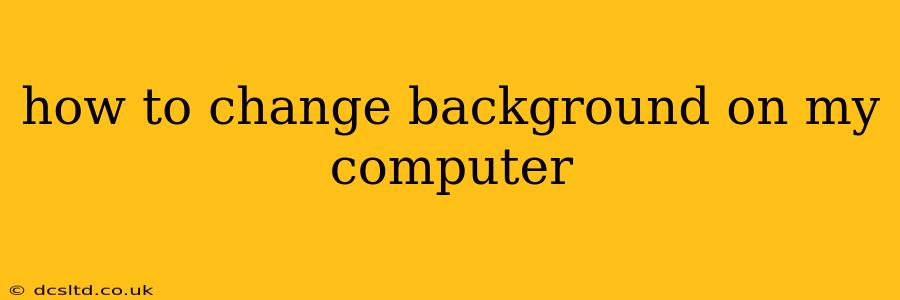Changing your computer's background, also known as your desktop wallpaper or background image, is a simple yet effective way to personalize your digital workspace. Whether you want a calming landscape, a motivating quote, or a vibrant abstract design, this guide will walk you through the process for Windows, macOS, and Chrome OS.
How do I change my desktop background on Windows?
The process for changing your Windows desktop background is straightforward:
- Right-click on your desktop: This will bring up a context menu.
- Select "Personalize": This option will open the Settings app to the "Personalization" section.
- Choose "Background": Located in the left-hand sidebar, this option allows you to select your background image or slideshow.
- Select your preferred background: You can choose from a variety of options including:
- Picture: Select a single image from your computer's files.
- Solid color: Choose a plain color as your background.
- Slideshow: Create a slideshow of images from a specific folder.
- Adjust settings (optional): You can further customize the background by changing the "Fit," "Stretch," "Tile," or "Fill" options to control how the image is displayed on your screen. You can also choose how often the slideshow changes if you've opted for that feature.
- Save changes: Windows automatically saves your changes. Your new background will immediately be applied.
How do I change my desktop background on macOS?
Changing your desktop picture on a Mac is equally easy:
- Right-click on your desktop: This will display a contextual menu.
- Select "Change Desktop Background...": This opens the System Preferences window to the "Desktop & Screen Saver" pane.
- Choose a folder: Select a folder containing images you want to use as your background from the left-hand sidebar (e.g., "Pictures," "Downloads," or a folder you've created).
- Select your image: Click on the image you want to use as your desktop background. The image will immediately be applied as your new background.
- Choose Screen Saver Options (Optional): This allows for customization of your screen saver, including choosing a different image or effect.
How do I change my desktop background on Chrome OS?
Chrome OS offers a streamlined approach:
- Right-click on your desktop: This opens a context menu.
- Select "Set Wallpaper": This option will take you to a selection of wallpapers pre-loaded into Chrome OS, or allow you to upload your own image from your files.
- Choose your wallpaper: Select from the provided options or upload your own image.
- Apply: Click "Apply" or a similar button to set the new wallpaper.
How often should I change my desktop background?
There's no right or wrong answer to how often you should change your desktop background. Some people change it daily, others weekly, and some keep the same background for months or even years. The frequency depends entirely on personal preference. Consider these points:
- Mood and productivity: A fresh background can sometimes boost mood and creativity. If you find yourself feeling stagnant, a change might be beneficial.
- Seasonal changes: Many people like to change their background to reflect the current season.
- Personal preferences: Ultimately, the best frequency is what works best for you.
Can I use a video as my desktop background?
Yes, both Windows and macOS offer the capability to use videos as your desktop background, although the specific method and available options may vary depending on your operating system version. Third-party apps are also available to enhance this functionality.
Where can I find high-quality images for my desktop background?
Numerous websites offer high-resolution images perfect for desktop backgrounds. Some popular options include Unsplash, Pexels, and Pixabay. These sites provide a vast library of free-to-use images under various licenses. Always check the license before using an image to ensure you comply with the terms of use.
This comprehensive guide should help you easily personalize your computer's appearance. Remember to explore the settings of your operating system for further customization options.