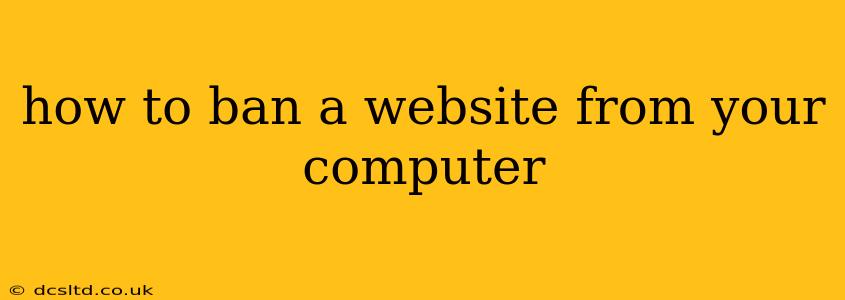Are you tired of distractions? Do certain websites constantly pull you away from your work or studies? You're not alone. Many people find themselves needing to block distracting websites to improve productivity and focus. Fortunately, there are several ways to effectively ban a website from your computer, ranging from simple browser extensions to more robust parental control software. This guide will walk you through various methods, allowing you to choose the best option for your needs.
Why Ban a Website?
Before diving into the how-to, let's explore the why. Blocking access to certain websites can significantly improve:
- Productivity: Eliminate time-wasting distractions and focus on tasks at hand.
- Focus: Minimize interruptions and improve concentration levels.
- Well-being: Reduce stress and anxiety associated with excessive internet use.
- Parental Control: Protect children from inappropriate or harmful online content.
How to Ban a Website Using Browser Extensions
This is the easiest and quickest method for most users. Many free browser extensions offer website blocking capabilities. Popular choices include:
- StayFocusd (Chrome): Allows you to set daily time limits for specific websites. Once the limit is reached, access is blocked.
- Cold Turkey (Chrome, Firefox, Edge): Provides more granular control, allowing scheduled blocking and even the ability to completely lock yourself out of specific sites.
- Freedom (Multiple Platforms): A more comprehensive application that blocks websites across all your devices. It offers a free trial and paid subscriptions.
How to Use a Browser Extension (General Steps):
- Find and Install: Search your browser's extension store (e.g., Chrome Web Store) for a website blocker.
- Add the Website: Specify the website(s) you want to block.
- Enable Blocking: Activate the extension to begin blocking access. Most extensions have settings to customize the blocking experience.
Note: Browser extensions can be easily disabled, so remember to set strong passwords and resist the temptation to disable them easily.
How to Ban a Website Using Your Router
This method offers a more permanent solution, as it blocks access to the website for all devices connected to your router. However, it requires more technical knowledge and access to your router's settings.
Steps (May Vary Based on Router Model):
- Access Router Settings: Usually done by typing an IP address (often 192.168.1.1 or 192.168.0.1) into your web browser.
- Find Parental Controls or Firewall Settings: The exact location varies depending on your router model.
- Add Website to Blacklist: Enter the website address in the designated field.
- Save Changes: Your router will now block access to the specified website for all connected devices.
Caution: Incorrectly configuring your router settings can disrupt your internet connection. Consult your router's manual if you're unsure about any steps.
How to Ban a Website Using Hosts File Editing (Advanced Users)
This method involves modifying your computer's hosts file, which maps domain names to IP addresses. By adding an entry to redirect the website to a non-existent IP address, you can effectively block it. This method is more technically involved and requires careful execution.
Caution: Incorrectly editing your hosts file can disrupt internet access. Back up your original hosts file before making any changes.
How to Ban a Website Using Parental Control Software
Parental control software provides robust features to manage and control internet usage for children, often including website blocking. Examples include:
- Qustodio: Offers detailed reporting and control over various aspects of internet usage.
- OpenDNS: Provides family-friendly DNS settings to block inappropriate content.
- Net Nanny: A comprehensive solution for parental control and online safety.
These software solutions typically require installation and configuration, but they offer a high degree of control and customization.
What if a website keeps getting unblocked?
This often means you need a more robust solution, or that someone else is disabling the block. Consider using a stronger method like router-level blocking or parental control software. If using a browser extension, ensure it's properly configured and not accidentally disabled.
Which Method is Best for Me?
The ideal method depends on your technical skills and the level of control you need. For simple, quick blocking, browser extensions are ideal. For more permanent and comprehensive solutions, consider router settings or parental control software. Hosts file editing should only be attempted by users with strong technical knowledge.
This comprehensive guide provides various options to effectively ban websites from your computer, helping you regain focus and improve productivity. Remember to choose the method that best suits your needs and technical capabilities.