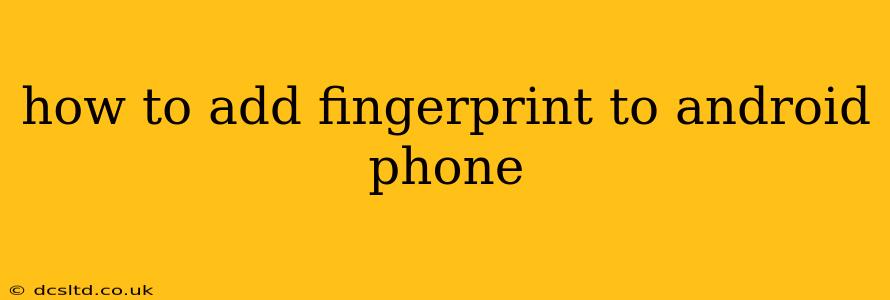Adding a fingerprint to your Android phone is a simple yet powerful way to enhance security and streamline access. This guide will walk you through the process, covering various scenarios and troubleshooting common issues. Whether you're setting up a new phone or adding a new finger, you'll find the information you need here.
Where to Find the Fingerprint Settings?
The exact location of the fingerprint settings varies slightly depending on your Android version and phone manufacturer (Samsung, Google Pixel, OnePlus, etc.). However, the general steps are similar. You'll typically find the settings within the Settings app. Look for options like:
- Security: This is the most common location.
- Biometrics and security: This option is becoming increasingly prevalent on newer Android versions.
- Lock screen and security: Similar to the above, this option groups security settings together.
Once you've located the main security settings, look for an option explicitly labelled Fingerprint, Fingerprints, or a similar term.
How to Register a Fingerprint on Android
The process is usually straightforward and involves these steps:
- Unlock your phone and navigate to the fingerprint settings as described above.
- Add a fingerprint: Tap the option to add a new fingerprint. You might be prompted to enter your current PIN, pattern, or password for verification.
- Follow the on-screen instructions: Your phone will guide you through placing your finger on the fingerprint sensor. You'll likely need to lift and reposition your finger several times to ensure a complete scan. Be patient and follow the prompts carefully.
- Register multiple fingers: For enhanced security and convenience, consider registering multiple fingers from the same hand or even both hands. This ensures you can unlock your phone even if one finger is injured or dirty.
How to Delete a Fingerprint from Android
Removing a registered fingerprint is just as easy as adding one. Generally, you'll find an option within your fingerprint settings to manage registered fingerprints or a similar phrase. Select the fingerprint you wish to delete and follow the on-screen instructions to remove it.
What if My Fingerprint Sensor Isn't Working?
If your fingerprint sensor is unresponsive or isn't registering your fingerprint correctly, try these troubleshooting steps:
- Clean the sensor: Dust, dirt, or oil on the sensor can interfere with its functionality. Gently wipe the sensor with a clean, dry cloth.
- Restart your phone: A simple restart can often resolve minor software glitches.
- Ensure your finger is dry and clean: Wet or dirty fingers won't register properly.
- Try different fingers: If one finger isn't working, try registering another.
- Check for software updates: Outdated software can sometimes cause issues. Make sure your phone's operating system and security patches are up-to-date.
- Contact your phone manufacturer or carrier: If the problem persists, contact them for support.
Can I Use Fingerprint to Unlock Apps?
Many Android phones allow you to use your fingerprint to unlock specific apps. This adds another layer of security beyond just unlocking your phone. The settings for this are usually found within the app's individual settings menu or within your phone's overall security settings, often under "App Lock" or a similar name. Look for options that let you enable fingerprint authentication for specific applications.
What Happens if I Forget My Fingerprint?
If you forget your fingerprint or remove all registered fingerprints, you'll need to use your backup security method (PIN, pattern, or password) to regain access to your phone. This is why it’s crucial to set up a strong backup security method and to remember it!
How Secure is Fingerprint Authentication?
Fingerprint authentication offers a good level of security, but it's not foolproof. Advanced methods can potentially circumvent fingerprint security, though this is less common in everyday scenarios. Combining fingerprint authentication with a strong PIN or password significantly enhances security.
This comprehensive guide should help you add a fingerprint to your Android phone and effectively manage your fingerprint security settings. Remember to always practice safe mobile habits and keep your software updated for optimal security.