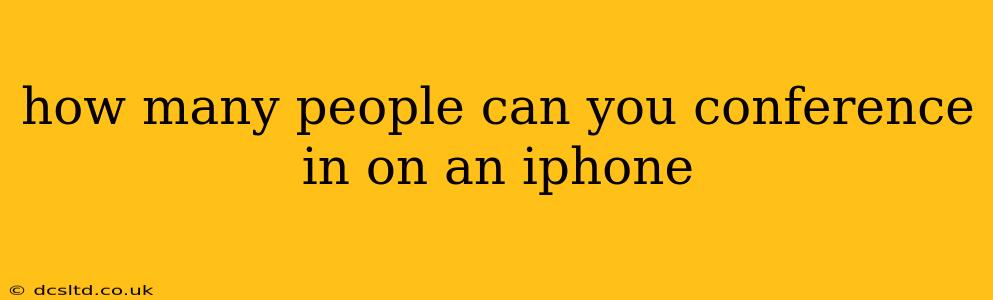How Many People Can You Conference In on an iPhone?
The number of people you can include in a conference call on your iPhone depends on the app you're using. There isn't a single, universal answer, as different apps have different limitations. Let's break down the options and their respective participant limits.
Using FaceTime:
FaceTime, Apple's built-in video conferencing app, allows for group calls, but the exact number of participants varies. While initially limited, Apple has increased the group call capacity over time. Currently, FaceTime allows for a large number of participants, though the specific limit is not publicly advertised and may change with software updates. You'll find it generally supports significantly more than the limitations of other native options. However, performance can be impacted by the number of participants and the network conditions of everyone involved. Expect some potential lag or quality reduction with very large group calls.
Using Third-Party Apps:
Many third-party apps offer group calling and conferencing features, often with higher participant limits than FaceTime. Popular options include:
-
Zoom: Known for its robust features and large-scale meeting capabilities, Zoom offers plans with varying participant limits, ranging from a few to hundreds or even thousands depending on the subscription. Free accounts have more limited participant capacity than paid ones.
-
Google Meet: Integrated with Google services, Google Meet offers group calling with participant limits that also vary depending on the account type (free vs. paid). Similar to Zoom, the free tier might have lower limits.
-
Skype: Skype also supports group calls, but the maximum number of participants can depend on your account type and the specific features enabled.
-
WhatsApp: While primarily a messaging app, WhatsApp offers group voice and video calls. However, the number of participants is limited compared to dedicated conferencing apps.
What Factors Affect the Number of Participants?
Several factors can impact the quality and feasibility of large group calls, irrespective of the app's advertised limit:
-
Network Connectivity: Poor internet connections from any participant can significantly degrade call quality and even cause disconnections. Strong, stable Wi-Fi is recommended.
-
Device Capabilities: Older iPhones or devices with limited processing power might struggle with very large group calls, leading to lag, dropped frames, or other issues.
-
App Limitations: Even if an app allows a large number of participants, its performance might degrade substantially as that number increases.
How to Start a Group Call on iPhone:
The process for starting a group call varies slightly between apps, but generally involves:
- Opening the app: Launch the chosen video conferencing app (FaceTime, Zoom, etc.).
- Starting a new call or meeting: Initiate a new call or meeting and add the desired contacts or participants.
- Adding participants: The exact method varies across apps, but typically involves selecting or searching for the contacts you want to include.
Remember to always check the specific app's documentation or help resources for the most up-to-date information on participant limits and best practices. App policies and features are subject to change.