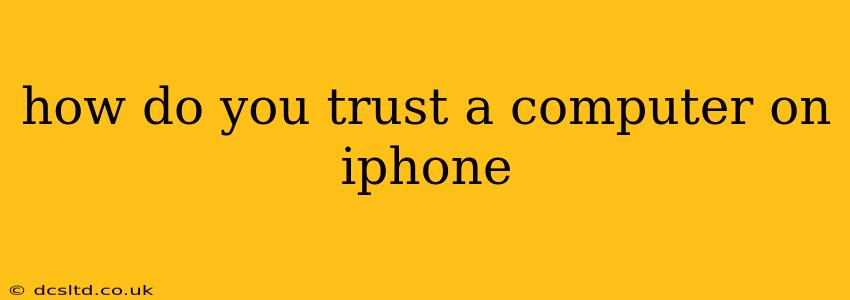Trusting a computer to your iPhone involves allowing it to access your device's data and functionalities. This is crucial for tasks like syncing your data, using your iPhone as a development device, or establishing a secure connection for various purposes. However, it's essential to understand the implications and proceed cautiously to protect your privacy and security. This guide will walk you through the process and address common concerns.
What Does "Trusting a Computer" Actually Mean?
When you "trust" a computer on your iPhone, you're essentially giving that specific computer permission to access your iPhone's data through a connection like USB. This doesn't automatically grant unrestricted access; it's more about authorizing specific interactions. For instance, trusting a computer allows it to:
- Back up your iPhone: This is a common reason to trust a computer, particularly when using iTunes or Finder (depending on your macOS version) to create a backup of your device's data.
- Access files and data: This might be required for developers using Xcode to test apps or for transferring files between your computer and your phone.
- Debugging and development: iPhone developers need to trust their computers to test apps in development.
- Restore your iPhone: If your iPhone needs to be restored to factory settings, you'll need to trust the computer you're using to perform this action.
How to Trust a Computer on Your iPhone
The process of trusting a computer depends slightly on your iOS version and whether you're using iTunes or Finder. However, the general steps are similar:
- Connect your iPhone to your computer: Use a reliable USB cable to connect your iPhone to the computer you wish to trust.
- Unlock your iPhone: Ensure your iPhone is unlocked and you've entered your passcode.
- Authorize the connection: A prompt will appear on your iPhone screen asking if you trust this computer. This prompt will typically mention the computer's name.
- Tap "Trust": If you recognize the computer and are certain it's safe, tap "Trust." Do not tap "Trust" if you are unsure about the computer's safety.
- Verify the connection: Once you tap "Trust," the connection should be established, and you can proceed with the task you intended to perform.
What Happens if You Don't Trust a Computer?
If you don't trust a computer, you won't be able to perform certain actions that require access to your iPhone's data. For example, you won't be able to back up your device or transfer files between your computer and your iPhone. The specific limitations depend on the task you were trying to accomplish.
How to Untrust a Computer on Your iPhone
If you later decide you no longer want to trust a particular computer, you can easily revoke that trust. The steps to do this are:
- Disconnect your iPhone from the computer.
- Go to Settings > General > Transfer or Reset iPhone.
- Tap "Reset".
- Choose "Reset Location & Privacy". This will clear the list of trusted computers.
What if I Accidentally Trusted an Untrusted Computer?
If you've accidentally trusted a computer that you suspect might be compromised, immediately disconnect your iPhone and change your Apple ID password. Consider performing a full backup and then restoring your iPhone from that backup as an additional precaution. You may also want to scan your computer for malware.
Is it Safe to Trust a Public Computer?
Generally speaking, it is not recommended to trust a public computer with your iPhone. Public computers pose a significant security risk, as they might be infected with malware or have keyloggers installed that could compromise your personal data. Avoid connecting your iPhone to public computers unless absolutely necessary.
Why is it Important to Be Cautious?
Being cautious when trusting computers to your iPhone is crucial for maintaining your data security and privacy. A compromised computer could gain access to your personal information, photos, contacts, and other sensitive data. Always verify the computer's identity before trusting it and avoid trusting computers you don't recognize or aren't certain are safe.
By following these guidelines, you can safely trust computers to your iPhone while maintaining the security and privacy of your valuable data. Remember to always exercise caution and prioritize the security of your device.