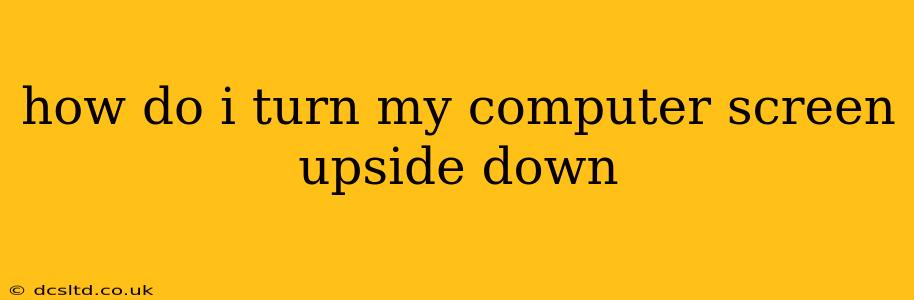Turning your computer screen upside down might sound like a silly trick, but it can be surprisingly useful in certain situations. Perhaps you're a graphic designer needing a unique perspective on your work, or maybe you just want to playfully confuse a friend. Regardless of your reason, this guide will walk you through the process, covering different operating systems and methods.
Why Would I Want to Flip My Screen?
Before we dive into the how-to, let's address the "why." While it might seem frivolous, inverting your screen offers several practical applications:
- Graphic Design & Editing: A different viewpoint can help identify design flaws or imbalances that are otherwise difficult to spot.
- Accessibility: For individuals with certain physical limitations, an inverted screen might be more comfortable or easier to use.
- Troubleshooting: In some rare cases, flipping the screen can help diagnose specific hardware issues.
- Fun & Games: Let's be honest, sometimes it's just fun to do something unexpected!
How to Flip Your Screen Upside Down: Different Operating Systems
The methods for inverting your screen vary slightly depending on your operating system. Here's a breakdown:
Windows:
Windows doesn't have a built-in setting to directly flip the screen. The most common method relies on using the Intel Graphics Command Center (if you have Intel graphics) or your graphics card's control panel (Nvidia or AMD). These control panels usually offer rotation options.
- Locate Your Graphics Control Panel: The exact method varies depending on your graphics card. Search your Windows start menu for "Intel Graphics Command Center," "Nvidia Control Panel," or "AMD Radeon Software."
- Navigate to Display Settings: Once open, look for settings related to display, rotation, or screen orientation.
- Rotate Your Screen: You should find an option to rotate your screen 180 degrees. Apply the changes, and your screen should now be upside down.
Note: If you don't have a dedicated graphics card, you might not have access to these control panel options. In that case, third-party screen rotation software might be necessary.
macOS:
macOS also lacks a direct built-in setting to flip the screen. Similar to Windows, you'll need to use System Preferences.
- System Preferences: Open your System Preferences (typically found in the Apple menu).
- Displays: Navigate to the "Displays" section.
- Rotation: In the "Displays" settings, you might find a "Rotation" option or something similar. This will allow you to rotate your screen 180 degrees.
ChromeOS:
ChromeOS, like Windows and macOS, does not have a direct option for flipping the display 180 degrees. This means that you cannot natively turn your screen upside down.
Using Third-Party Software (All Operating Systems):
If the built-in options in your operating system don't work or are unavailable, several third-party applications offer screen rotation capabilities. Search your app store for "screen rotation" or "display rotation" to find suitable options. Be cautious when downloading software from unfamiliar sources and always read reviews before installing.
How Do I Return My Screen to Normal?
Once you've finished experimenting with an upside-down screen, reverting back to the normal orientation is usually just as straightforward. Use the same method you used to flip the screen, selecting the 0-degree rotation option in your graphics control panel or display settings.
Can I Flip Only a Portion of My Screen?
No, you cannot flip only a portion of your screen using standard operating system settings or common third-party applications. The rotation functions typically affect the entire display.
Does Flipping My Screen Damage My Computer?
No, flipping your screen will not damage your computer. It's purely a software-based change to the display orientation.
What if My Screen Remains Upside Down After I Try to Fix It?
If you've attempted to return your screen to its normal orientation but it remains upside down, try restarting your computer. If the problem persists, it might indicate a more serious issue with your graphics drivers or display settings. Consider consulting online support resources for your specific operating system or graphics card.
By following these steps and understanding the limitations, you can easily flip your computer screen upside down and back again. Remember to always be cautious when installing third-party software and prioritize reliable sources to avoid potential problems.