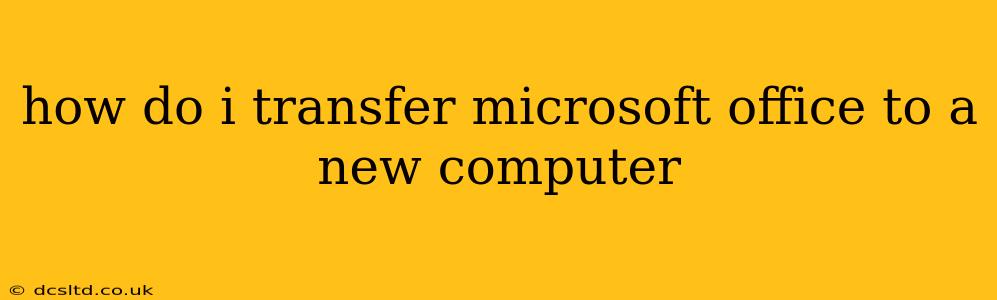Moving your Microsoft Office suite to a new computer can seem daunting, but it's a straightforward process, depending on how you originally acquired your license. This guide will walk you through the various methods, ensuring a smooth transition.
Understanding Your Microsoft Office License
Before you begin, it's crucial to understand your licensing type. This determines how you'll transfer Office. The most common types are:
- Microsoft 365 (Subscription): This allows installation on multiple devices. Transferring simply involves installing it on your new computer and signing in with your Microsoft account.
- One-Time Purchase (Perpetual License): This grants you a license for a single computer. Transferring this requires deactivating it on the old computer before activating it on the new one.
Method 1: Transferring Microsoft 365
This is the easiest method. Because Microsoft 365 is a subscription service, it's designed for easy transfer across devices.
- Sign in to your Microsoft Account: On your new computer, open the Microsoft Office application (like Word, Excel, or PowerPoint). You'll be prompted to sign in. Use the same Microsoft account you used on your old computer.
- Install the Applications: The installer will download and install the appropriate applications based on your subscription.
- Activate Office: Once installed, Office should activate automatically using your account. If not, follow the on-screen prompts to activate.
Important Note: Microsoft 365 allows installations on a limited number of devices simultaneously. If you've reached your limit, you may need to deactivate Office on one of your older devices before installing it on your new computer.
How Many Devices Can I Install Microsoft 365 On?
The number of devices you can install Microsoft 365 on depends on your specific plan. Most plans allow installation on several devices, often five or more, including PCs, Macs, tablets, and smartphones. Check your Microsoft 365 account for your plan's specific details.
Method 2: Transferring a One-Time Purchase (Perpetual License) of Microsoft Office
This process is slightly more involved as it often requires deactivating Office from your old computer.
- Deactivate Office on the Old Computer: This is crucial to avoid license conflicts. The exact method depends on the version of Office you're using. Generally, you'll find a deactivation option within the Office account settings.
- Uninstall Office from the Old Computer: Completely remove Microsoft Office from your old computer before installing it on the new one.
- Install Office on the New Computer: Insert the original installation disc (if applicable) or download the installer from your Microsoft account (if you've downloaded it previously).
- Activate Office on the New Computer: Follow the on-screen instructions to activate. You will likely need your product key, which should be found on your original packaging or in your Microsoft account purchase history.
I Lost My Product Key. How Can I Find It?
If you've lost your product key, you may be able to retrieve it through your Microsoft account purchase history. Look for the email confirmation of your purchase, which should include the product key. Alternatively, you can explore third-party product key finders (use caution and only use reputable software). However, purchasing a new license is usually a safer and more reliable option.
Method 3: Transferring Files, Not the Software
If you're not transferring your license but simply want to access your documents, you can transfer your files using several methods:
- External Hard Drive: Copy the files from your old computer's Documents folder to an external hard drive and then copy them to your new computer.
- Cloud Storage: Use a cloud storage service like OneDrive, Google Drive, or Dropbox to sync your documents between computers. This is generally the easiest and most convenient method for ongoing file management.
Remember to back up your important files before performing any of these transfers to avoid data loss. Whether you're moving your entire Office suite or just your documents, a well-planned approach ensures a smooth transition to your new computer.