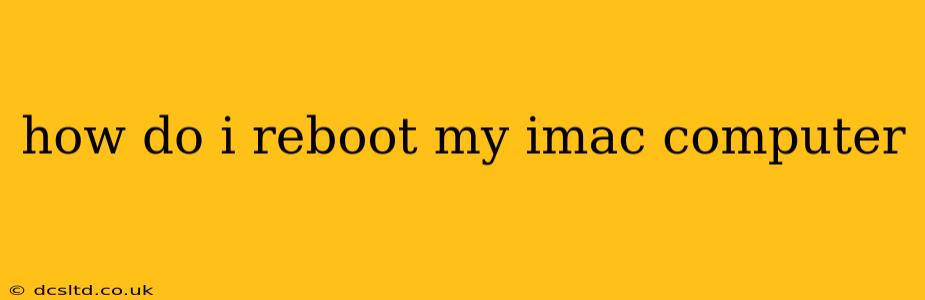Rebooting your iMac, also known as restarting it, is a simple process that can often resolve minor software glitches and improve performance. There are several ways to reboot your iMac, depending on your situation and the responsiveness of your machine. This guide covers all the common methods.
How to Restart Your iMac Using the Menu
This is the standard and most common method. It works perfectly if your iMac is functioning normally.
- Click the Apple menu: This is located in the top-left corner of your screen. It's represented by an Apple logo.
- Select "Restart": This option will be near the bottom of the menu.
- Confirm the restart: A dialog box might appear asking you to confirm that you want to restart. Click "Restart" again. Your iMac will then begin the shutdown and restart process.
What if My iMac is Frozen or Unresponsive?
If your iMac is frozen and you can't click the Apple menu, you'll need to force a restart.
- Press and hold the power button: Located on the back of your iMac, press and hold the power button until the screen goes black and the machine completely shuts down. This usually takes about 10-15 seconds.
- Wait a few seconds: Once the iMac is completely off, wait a few seconds before pressing the power button again to turn it back on.
How Long Does a Restart Take?
The time it takes to restart your iMac varies depending on the age and specifications of your machine, as well as the number of applications running in the background. Typically, a restart should take anywhere from 30 seconds to a couple of minutes. If it's taking significantly longer, there might be an underlying issue you should investigate.
When Should I Restart My iMac?
Regular restarts can be beneficial for maintaining your iMac's performance. You might consider restarting your iMac:
- After installing software updates: This ensures the updates are fully implemented.
- When experiencing performance issues: Slowdowns, freezing, or application crashes can often be resolved by a simple restart.
- Before major tasks: Restarting before undertaking intensive tasks like video editing or large file transfers can sometimes improve stability.
- As part of routine maintenance: Consider restarting your iMac once a week or even once a month, depending on your usage.
What if My iMac Won't Restart at All?
If you've tried both methods and your iMac still won't restart, there may be a more serious hardware or software problem. You should:
- Check all connections: Ensure that your power cable is securely connected to both your iMac and the power outlet.
- Try a different power outlet: Sometimes a faulty power outlet can cause problems.
- Seek professional help: If the problem persists, contact Apple Support or a qualified computer repair technician for assistance.
Can I use a shortcut to restart my iMac?
While there isn't a single keyboard shortcut to restart your iMac like there is for some Windows machines, the Control + Command + Power button combination, when held simultaneously can trigger a shutdown or restart on some Mac models. However, this is not a guaranteed method across all iMac generations and macOS versions. The menu option or holding the power button remain the most reliable methods.
This comprehensive guide should help you confidently reboot your iMac in any situation. Remember, regular restarts can contribute to a smoother, more efficient user experience.