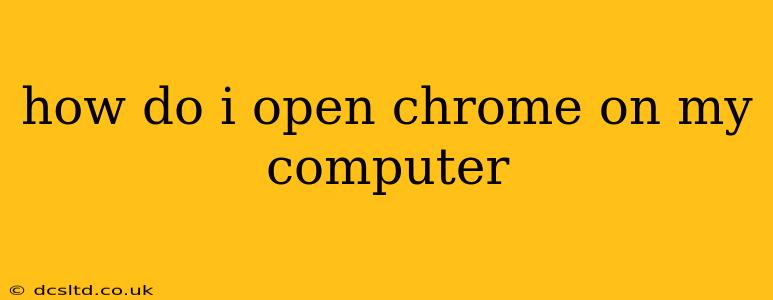Opening Google Chrome on your computer is usually a straightforward process, but the exact steps depend slightly on your operating system (Windows, macOS, Chrome OS, or Linux) and how you've set up your computer. This guide covers the most common methods.
Finding the Chrome Icon
The first step, regardless of your operating system, is locating the Chrome icon. It's typically a colorful, round icon with a red, yellow, green, and blue circle.
Where to find it:
- Desktop: The easiest way is to check your desktop. If you've pinned Chrome to your desktop, its icon will be readily visible.
- Start Menu (Windows): Click the Start button (usually in the bottom-left corner) and type "Chrome." The Chrome icon should appear in the search results.
- Applications Folder (macOS): Open the Applications folder (usually found in the Finder's sidebar). Scroll through the list of applications until you locate Chrome.
- App Drawer (Chrome OS & some Linux distributions): Look for the Chrome icon in your app drawer or launcher. This is usually accessible by clicking a button on the taskbar or dock.
Opening Chrome Using the Icon
Once you've found the Chrome icon, simply double-click it with your mouse. This will launch the Google Chrome browser.
Opening Chrome Using Search (Windows & macOS)
If you can't find the icon, you can use your operating system's search function.
- Windows: Click the Start button and type "Chrome" in the search bar. Select the Google Chrome entry from the results.
- macOS: Use Spotlight search (Command + Space) and type "Chrome." Select the Google Chrome entry from the results.
Troubleshooting: Chrome Doesn't Open
If you're having trouble opening Chrome, here are some potential solutions:
Chrome Isn't Installed:
If you can't find Chrome anywhere on your computer, it means it's not installed. You'll need to download and install it from the official Google Chrome website.
Chrome is Frozen or Unresponsive:
If Chrome is open but frozen, try the following:
- Task Manager (Windows): Press Ctrl+Shift+Esc to open Task Manager. Locate "Google Chrome" in the list of processes, select it, and click "End task." Then, restart Chrome.
- Activity Monitor (macOS): Open Activity Monitor (found in Applications/Utilities). Locate "Google Chrome" and click the "X" button to force quit. Then, restart Chrome.
Corrupted Installation:
Sometimes, a corrupted Chrome installation can prevent it from opening. Consider reinstalling Chrome if the above steps don't work. Make sure to back up your important data (bookmarks, extensions) before doing so.
How do I open Chrome in incognito mode?
To open Chrome in incognito mode, click the three vertical dots in the upper right corner of the Chrome window (the menu button). Select "New incognito window". This opens a new Chrome window where your browsing history, cookies, and site data won't be saved.
How do I open a specific website in Chrome?
Once Chrome is open, you can type the website address (URL) directly into the address bar at the top of the window and press Enter. For example, to open Google, type www.google.com and press Enter.
How do I open multiple Chrome windows?
You can open multiple Chrome windows by simply double-clicking the Chrome icon again, or by using the "New window" option in the Chrome menu (the three vertical dots).
By following these steps, you should be able to successfully open Google Chrome on your computer. Remember to always download software from trusted sources like the official Google Chrome website to avoid malware.