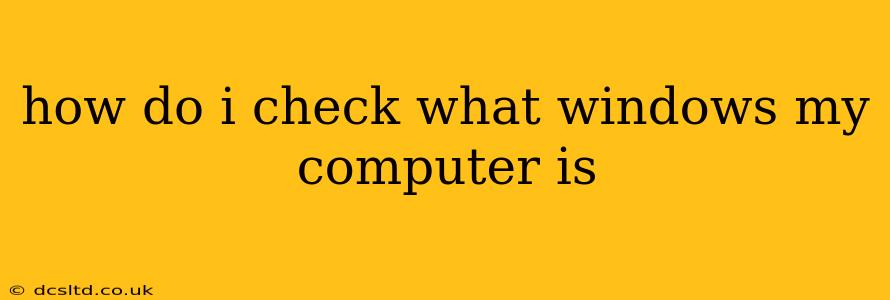Knowing your Windows version is crucial for troubleshooting, updating software, and ensuring compatibility with new programs. Fortunately, there are several easy ways to find this information. This guide will walk you through the various methods, answering common questions along the way.
Quickest Method: Using the Settings App
The simplest way to check your Windows version is through the Settings app:
- Click the Start button: Located in the bottom-left corner of your screen.
- Click on the gear icon: This opens the Settings app.
- Click on "System": This option is usually near the top of the Settings menu.
- Click on "About": This section contains detailed information about your computer, including the Windows version.
You'll see your edition (e.g., Windows 11 Home, Windows 10 Pro) and version number (e.g., 22H2, 21H2) clearly displayed.
Using the System Information Window
For a more detailed overview of your system's specifications, including the Windows version, use the System Information window:
- Press the Windows key + R: This opens the Run dialog box.
- Type
msinfo32and press Enter: This launches the System Information window. - Locate "OS Name" and "OS Version": This information will clearly indicate your Windows version and edition.
Checking the Control Panel (Windows 10)
While less intuitive, the Control Panel can also reveal your Windows version:
- Type "Control Panel" in the search bar: This will usually appear when you type the first few letters.
- Open the Control Panel: Select the application from the search results.
- Click on "System and Security": This option often sits near the top.
- Click on "System": This shows detailed information about your system. Your Windows version is listed here.
Note: This method is less straightforward in Windows 11, where the Control Panel's features are largely integrated into the Settings app.
What is the difference between Windows 10 and Windows 11?
Windows 11 represents a significant visual overhaul and performance improvement over Windows 10. Key differences include a redesigned Start Menu, centered taskbar, improved window snapping, and support for Android apps. While many features are similar, Windows 11 boasts a more modern, streamlined interface and enhanced gaming capabilities. The system requirements are also stricter for Windows 11, necessitating a more modern processor and TPM (Trusted Platform Module).
How do I update my Windows version?
Updating your Windows version is crucial for security and performance. Both Windows 10 and 11 usually provide automatic updates. To check for and install updates:
- Open the Settings app (as described above).
- Click on "Windows Update".
- Click "Check for updates". Follow the on-screen instructions to download and install available updates. You may need to restart your computer.
What if I can't find my Windows version information?
If you're having difficulty locating your Windows version using the methods above, try restarting your computer. If the problem persists, consider searching online for more specific troubleshooting steps, using terms such as "Windows version not showing," along with your specific computer model and any error messages encountered.
By utilizing these straightforward methods, you can quickly and efficiently determine your Windows version and maintain optimal performance of your computer. Remember regular updates are key for security and optimal functionality!