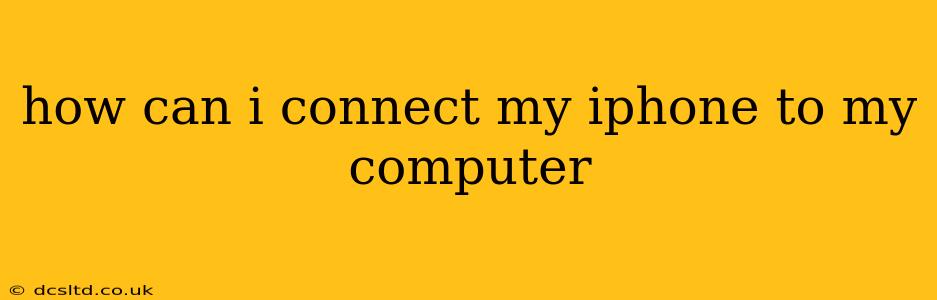Connecting your iPhone to your computer is a straightforward process, but there are nuances depending on what you want to do. This guide will cover various connection methods and troubleshoot common problems. Whether you're backing up your data, transferring photos, or simply charging your device, we've got you covered.
Why Would I Connect My iPhone to My Computer?
Before diving into the how-to, let's explore the reasons you might need to connect your iPhone to your computer:
- Backing up your iPhone: Regularly backing up your iPhone to your computer safeguards your data against loss or damage. This includes photos, videos, contacts, messages, and app data.
- Transferring files: Moving photos, videos, music, and other files between your iPhone and computer is easily accomplished with a connection.
- Charging your iPhone: While not strictly necessary, connecting to a computer can charge your iPhone, especially useful if you don't have a wall adapter handy.
- Using your iPhone as a storage device: Depending on your setup, you may be able to access your iPhone's storage as an external drive on your computer.
- Syncing with iTunes (or Finder): Older versions of iTunes and now Finder allow for syncing contacts, calendars, and other data between your iPhone and computer.
How to Connect My iPhone to My Computer?
The primary method is using a USB cable. Apple typically includes one in the box with your iPhone, but any high-quality USB-A to Lightning cable will work. Simply:
- Unlock your iPhone.
- Connect the Lightning end of the cable to your iPhone's charging port.
- Connect the USB-A end (or USB-C, depending on your computer) to a USB port on your computer.
Your computer should recognize your iPhone shortly after connection. You may see a notification on your iPhone screen asking if you trust this computer. This is important for security and ensures that your data is protected.
What if My Computer Doesn't Recognize My iPhone?
This is a common issue and can have several causes:
Troubleshooting Tips:
- Check the cable: Try a different USB cable. A faulty cable is the most frequent culprit.
- Try a different USB port: Some USB ports may not provide enough power or have issues.
- Restart your iPhone and computer: A simple reboot often solves minor software glitches.
- Update your computer's operating system: Ensure your computer is running the latest OS updates, which often include driver updates for iPhones.
- Update iTunes or Finder (if applicable): Keeping your software up-to-date is crucial for compatibility.
- Check for driver issues (Windows): On Windows, you might need to manually install or update iPhone drivers. Search for "Device Manager" and look for any error messages related to your iPhone.
- Check your computer's security software: Sometimes security software can interfere with the connection.
How Do I Transfer Photos From My iPhone to My Computer?
There are several ways to transfer photos from your iPhone to your computer:
- Using the Photos app (macOS): When you connect your iPhone, the Photos app will usually automatically import photos and videos.
- Using Image Capture (macOS): This built-in application provides more control over the import process.
- Using third-party software: Numerous third-party apps offer enhanced photo management capabilities.
Can I Use My iPhone as an External Hard Drive?
While not directly as a standard external hard drive, you can access your iPhone's files through your computer using file management software or through the Photos app and other associated applications. However, directly mounting it as a drive like you would with a USB flash drive is generally not possible without jailbreaking (which is not recommended).
What if I See a "Trust This Computer" Message?
The "Trust This Computer" message is a security feature. Tapping "Trust" allows your computer to access your iPhone's data. If you don't trust the computer, do not tap "Trust."
This comprehensive guide should help you connect your iPhone to your computer effectively. Remember to always use reputable cables and keep your software updated for the best experience.