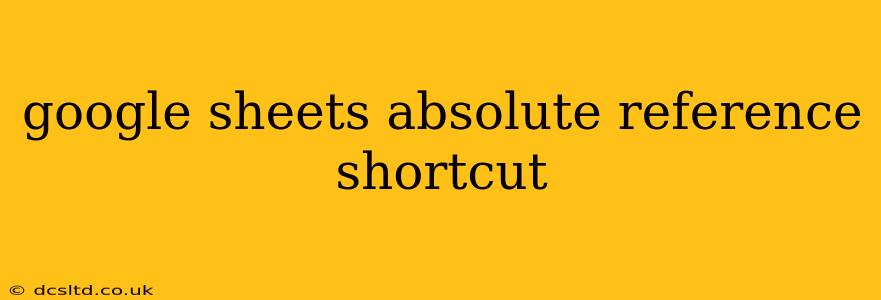Mastering cell referencing is crucial for building efficient and flexible spreadsheets in Google Sheets. Understanding absolute references, particularly their shortcuts, is key to creating formulas that work reliably even when copied or moved. This guide will break down the absolute reference shortcut, explain its importance, and offer practical examples.
What is an Absolute Reference in Google Sheets?
In Google Sheets, a cell reference indicates the location of a specific cell within a spreadsheet. A relative reference changes when a formula is copied to a different location. Conversely, an absolute reference remains constant, regardless of where the formula is copied. This is vital when you want a formula to always refer to the same cell, even after moving or copying it.
The Absolute Reference Shortcut: The "{{content}}quot; Sign
The shortcut for creating an absolute reference in Google Sheets is incredibly simple: the dollar sign ($). You place a dollar sign before either the column letter, the row number, or both, depending on which part of the reference needs to remain fixed.
- $A1: Absolute column reference (column A always, row number changes when copied).
- A$1: Absolute row reference (row 1 always, column letter changes when copied).
- $A$1: Absolute reference (both column A and row 1 always).
When to Use Absolute References
Absolute references are indispensable in numerous scenarios. Here are a few common use cases:
-
Applying a Constant Factor: Imagine you need to multiply a column of numbers by a fixed value (e.g., a tax rate) located in cell B1. Using an absolute reference for B1 ensures the formula always uses that specific cell, even when copied down the column.
-
Referencing a Total or Sum: If you calculate a total in a specific cell (e.g., the sum of sales in cell D10) and need to use that total in various other calculations, an absolute reference to D10 keeps the formula consistently referencing that sum.
-
Creating Consistent Charts and Graphs: When creating charts or graphs based on data, absolute referencing ensures that the source data remains constant, even if your data range expands or shifts.
How to Create an Absolute Reference
Creating an absolute reference is straightforward. Simply:
- Type the cell reference as you normally would (e.g., B1).
- **Add the dollar sign (` symbol or using the shortcut described below.
Shortcut for Absolute Reference in Google Sheets
While manually adding the dollar signs works fine, Google Sheets offers a convenient shortcut:
- Select the cell containing the formula.
- Click on the cell reference you want to make absolute within the formula bar.
- Press the F4 key. Each press of F4 cycles through the different types of absolute referencing: relative, absolute column, absolute row, and fully absolute.
Examples of Absolute References in Formulas
Let's illustrate with concrete examples:
Example 1: Calculating Sales Tax
Let's say your sales figures are in column A, and your tax rate (10%) is in cell B1. To calculate the sales tax for each item, you'd use the following formula in cell B2, and then copy it down:
=A2*$B$1
Notice the $ before B and 1 in $B$1 making it an absolute reference. Copying this formula down column B will correctly calculate the tax for each sales figure in column A, always using the tax rate from cell B1.
Example 2: Calculating Percentage of Total
Suppose you have sales figures in column A, and the total sales (sum of column A) is in cell A10. To calculate the percentage of total sales for each item, you could use:
=A2/$A$10
Again, the $A$10 ensures that the total sales figure in A10 is always referenced, regardless of where you copy the formula.
Troubleshooting Absolute References
If your formulas aren't working as expected, double-check that you've correctly applied the absolute references using the $ symbols. Incorrect placement can lead to unexpected results when copying formulas.
Conclusion
Understanding and utilizing the absolute reference shortcut in Google Sheets is a fundamental skill for any spreadsheet user. Mastering this technique significantly enhances your formula-writing capabilities, enabling you to build more powerful, flexible, and error-proof spreadsheets. Remember the simple yet powerful $ symbol – your key to absolute referencing mastery.