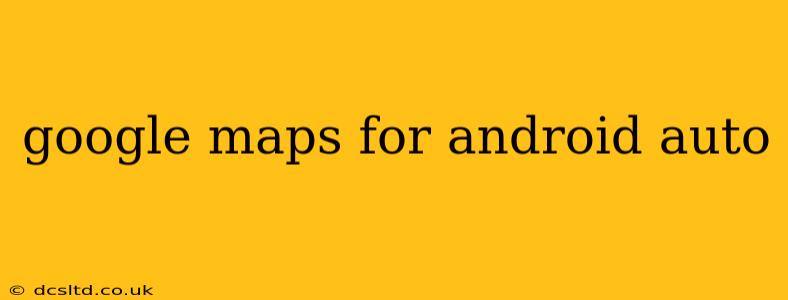Navigating while driving should be safe and stress-free. Google Maps integrated with Android Auto is designed to do just that, providing a seamless and intuitive hands-free navigation experience. This comprehensive guide will cover everything you need to know about using Google Maps with Android Auto, from setup to advanced features.
What is Android Auto?
Before diving into Google Maps, let's clarify what Android Auto is. Android Auto is a platform that integrates your Android phone's features with your car's infotainment system. It provides a simplified interface designed for safer driving, minimizing distractions. Google Maps is one of its key features, offering voice-guided navigation and other helpful tools.
How to Set Up Google Maps with Android Auto
Setting up Google Maps with Android Auto is usually straightforward. Here's a step-by-step guide:
-
Ensure Compatibility: First, verify that your car's infotainment system is compatible with Android Auto. Most newer vehicles are, but checking your car's manual is essential. Your Android phone should also be compatible; generally, Android 6.0 (Marshmallow) or higher is required.
-
Connect Your Phone: Plug your Android phone into your car's USB port. Android Auto should automatically launch, or you may need to select it from your car's infotainment system menu.
-
Grant Permissions: Android Auto might request certain permissions. Allow these permissions to enable full functionality, including access to your location and contacts.
-
Google Maps Integration: Once Android Auto launches, Google Maps should be readily available as one of the main applications. You can then begin navigation by entering your destination either vocally or by typing on the touchscreen (if your vehicle allows it).
What are the main features of Google Maps on Android Auto?
Google Maps on Android Auto offers several features optimized for safe driving:
- Voice Navigation: Issue commands such as "Navigate to [destination]" completely hands-free.
- Real-time Traffic Updates: Receive up-to-the-minute traffic information to avoid delays and congestion.
- Lane Guidance: Visual cues on the screen help you know which lane to be in for upcoming turns.
- Speed Limit Indication: See the current speed limit to help ensure you're driving safely.
- Offline Maps (Limited): Download maps for offline use in areas with limited or no connectivity. Remember, however, that offline maps have limited functionality.
How do I use voice commands with Google Maps on Android Auto?
Voice commands are the cornerstone of safe navigation with Android Auto. You can use simple voice commands such as:
- "Navigate to [address or business name]"
- "Navigate home"
- "Get directions to [location]"
- "Find gas stations nearby"
- "Find parking"
- "Report an accident"
Experiment with various commands to discover their full potential.
How do I update Google Maps on Android Auto?
Updating Google Maps on Android Auto is usually handled automatically through the Google Play Store on your phone. Ensure automatic updates are enabled for Google Maps to receive the latest features and improvements. Sometimes a restart of your phone or car's infotainment system may be necessary for updates to fully take effect.
Can I use Google Maps offline with Android Auto?
Yes, but with limitations. You can download offline maps in the Google Maps app on your phone before connecting to Android Auto. The level of detail and functionality will be reduced compared to online navigation. This is primarily for use in areas with poor or no cellular connectivity.
My Google Maps isn't working with Android Auto. What should I do?
Troubleshooting a malfunctioning Google Maps integration requires a systematic approach:
- Check Cable Connection: Ensure your phone is securely connected to the car's USB port. A loose connection can disrupt the functionality.
- Restart Your Phone and Car: A simple restart can often resolve minor software glitches.
- Check for Android Auto Updates: Make sure Android Auto is updated to the latest version.
- Check Google Maps Updates: Similarly, ensure your Google Maps application is also up-to-date.
- Reinstall Android Auto: As a last resort, try uninstalling and reinstalling the Android Auto app on your phone.
This guide provides a comprehensive overview of using Google Maps with Android Auto. By understanding these features and troubleshooting steps, you can enjoy a safer and more efficient driving experience. Remember, always prioritize safe driving practices, and use these technologies to enhance, not replace, your attention to the road.