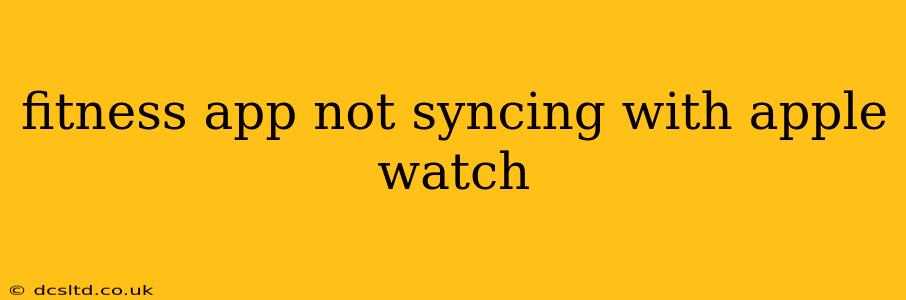Many fitness enthusiasts rely on the seamless integration between their fitness apps and Apple Watches to track their workouts and progress accurately. However, synchronization issues can be frustrating. This guide provides comprehensive troubleshooting steps and solutions to resolve problems when your fitness app isn't syncing with your Apple Watch. We'll cover common causes and offer practical solutions to get you back on track.
Why Isn't My Fitness App Syncing with My Apple Watch?
This is a common problem with a variety of potential root causes. Let's explore some of the most frequent culprits:
- Connectivity Issues: A weak or unstable Wi-Fi or Bluetooth connection between your iPhone, Apple Watch, and your fitness app can significantly impede syncing.
- Background App Refresh: If background app refresh is disabled for your fitness app on your iPhone, it may prevent data from being transferred to your Apple Watch.
- Software Glitches: Outdated operating systems (iOS, watchOS) or bugs within the fitness app itself can disrupt the synchronization process.
- App Permissions: Ensure your fitness app has the necessary permissions to access your health data and location services on both your iPhone and Apple Watch.
- Apple Watch Pairing: A faulty pairing between your Apple Watch and your iPhone can also lead to syncing problems.
- Storage Space: Insufficient storage space on either your iPhone or Apple Watch can hinder data transfer and synchronization.
How to Fix Fitness App Syncing Problems with Apple Watch
Let's delve into the practical steps you can take to fix your syncing issues:
1. Check Your Connections
- Bluetooth: Ensure Bluetooth is enabled on both your iPhone and Apple Watch. Go to your iPhone's settings and verify that Bluetooth is toggled on. On your Apple Watch, open the Control Center and check the Bluetooth icon.
- Wi-Fi: If your fitness app requires an internet connection for syncing, ensure a stable Wi-Fi connection is available. Restart your router if necessary.
- Restart Devices: Restarting your iPhone and Apple Watch often resolves temporary connectivity glitches.
2. Enable Background App Refresh
- iPhone Settings: Go to Settings > General > Background App Refresh. Ensure Background App Refresh is enabled. Then, find your fitness app in the list and confirm it's also enabled for background refresh.
3. Update Software
- iOS and watchOS: Check for available updates for both your iPhone's iOS and your Apple Watch's watchOS. Go to Settings > General > Software Update on both devices. Installing updates often includes bug fixes that can resolve syncing issues.
- Fitness App: Check the app store for updates to your fitness app. Outdated versions may contain bugs that interfere with syncing.
4. Check App Permissions
- iPhone Settings: Go to Settings > Privacy & Security (or Privacy) and then check the permissions granted to your fitness app. Ensure it has access to Location Services, Health data, and any other permissions it requires for optimal function.
5. Re-pair Your Apple Watch
- Unpair and Re-pair: If the problem persists, try unpairing your Apple Watch from your iPhone and then pairing them again. This can resolve underlying pairing issues. Remember to back up your Apple Watch data before unpairing. Consult Apple's support documentation for instructions on how to unpair and re-pair your Apple Watch.
6. Check Storage Space
- iPhone and Apple Watch: Check the available storage space on both your iPhone and Apple Watch. If storage is low, delete unnecessary apps or files to free up space.
7. Force Quit and Restart the App
- Force Quit: Force quit your fitness app on your iPhone and then restart the app. This can clear temporary memory issues that may be interfering with syncing. Instructions for force-quitting vary by iOS version.
8. Contact App Support
- Seek Assistance: If none of these steps resolve the issue, contact the support team for your specific fitness app. They may have specific troubleshooting advice or be aware of known bugs affecting syncing.
9. Check Apple Support
- Apple's Resources: If the problem continues, review Apple's official support documentation and community forums. You might find solutions to the specific issue you are experiencing, or find others reporting similar problems.
By systematically working through these troubleshooting steps, you should be able to identify and resolve the syncing problems between your fitness app and Apple Watch, allowing you to seamlessly track your fitness journey. Remember to always back up your data before making significant changes to your devices or apps.