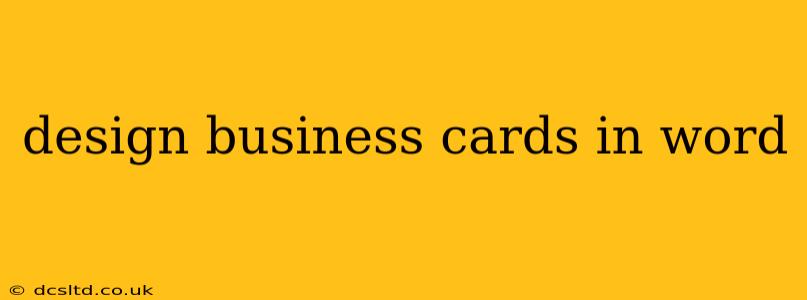Design Business Cards in Word: A Comprehensive Guide
Creating professional business cards in Microsoft Word might seem daunting, but with the right approach, you can design eye-catching cards that effectively represent your brand. This guide will walk you through the process, offering tips and tricks to achieve professional results.
Choosing the Right Size and Orientation:
Before diving into design, understand the standard business card size: 3.5 inches by 2 inches. Word defaults to different page sizes, so you'll need to adjust this. You can also choose between portrait (vertical) and landscape (horizontal) orientation, depending on your preferences and design elements. Landscape is often used for more visual designs or to showcase a logo prominently.
How do I change the page size in Word for business cards?
This is a fundamental step. In Word, go to Layout > Size, and select "More Paper Sizes...". Enter 3.5 inches for width and 2 inches for height. Click "OK". Now your page is properly sized for your business card. Remember to select the correct orientation (Portrait or Landscape) in the same menu.
What are the best templates to use for business cards in Word?
While Word's built-in templates are a starting point, they're often quite basic. Consider searching for free business card templates online. Websites like Canva (although not Word-based) offer many visually appealing and professionally designed templates you can download as a PDF and import into Word as an image. However, editing these templates extensively might be difficult. Start with a clean, blank document for the greatest level of control.
Designing Your Business Card in Word:
Once you have the correct page size, you can start adding your content. Here's a breakdown:
-
Logo: If you have a logo, place it prominently. Consider its size and placement relative to other elements. A high-resolution image is crucial for a crisp print.
-
Name and Title: Use a clear, readable font for your name and title. Experiment with bolding or slightly larger font sizes for emphasis.
-
Contact Information: Include essential contact information like your phone number, email address, website, and physical address (if applicable). Use consistent font sizes and styles for visual appeal.
-
Social Media: Consider adding relevant social media handles if appropriate. Keep the icons small and neat.
-
Color Palette: Stick to a consistent color scheme that reflects your brand identity. Avoid using too many colors, as it can look cluttered.
-
Font Selection: Choose fonts that are legible and easy to read. Avoid using too many different fonts, stick to one or two for better visual consistency. Serif fonts (like Times New Roman) can appear more traditional, while sans-serif fonts (like Arial) are generally cleaner and more modern.
How do I add a border to my business card in Word?
Adding a border can enhance the visual appeal. Go to the Design tab, and look for the Page Borders option. You can choose from various styles, colors, and widths. A subtle border can look professional; avoid overly flashy or thick borders.
How many business cards should I print on one sheet of paper?
Most business card printing services use standard sheets (8.5 x 11 inches). You'll need to design your card to fit multiple cards on a single sheet. You can use the 'multiple pages' or 'columns' options in Word, or simply manually adjust the position of each card, remembering the 3.5 x 2 inch dimensions and spacing between cards. Remember to consider bleed when designing (extending the design beyond the edge of the card slightly to avoid white edges when printing).
Printing Your Business Cards:
Once your design is complete, save your document as a PDF. This ensures that the formatting remains consistent when printed. Consider using a professional printing service for best results; they often offer various paper types and finishing options (e.g., lamination). Testing a print on regular paper first is recommended to verify the design and alignment.
By following these steps and utilizing Word's features effectively, you can create professional-looking business cards without needing expensive design software. Remember, simplicity and clarity are key to an effective business card.