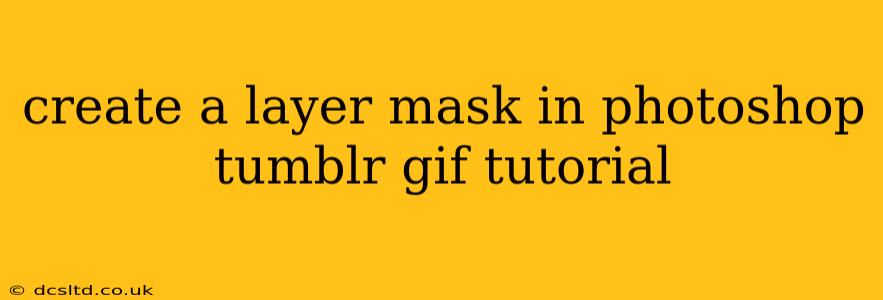Creating Layer Masks in Photoshop: A Tumblr GIF Tutorial
This tutorial will guide you through the process of creating and using layer masks in Photoshop, specifically focusing on their application for editing Tumblr GIFs. Layer masks are a non-destructive editing tool, meaning you can always adjust your edits without permanently altering your original image. This is particularly useful when working with GIFs, as you want to maintain the integrity of your animation frames.
Why Use Layer Masks for GIFs?
Layer masks offer unparalleled control and flexibility when editing GIFs. Unlike using the eraser tool, which permanently deletes pixels, a layer mask hides pixels temporarily. This allows for precise edits, easy corrections, and the ability to reveal hidden pixels whenever needed. This is crucial for refining details in your animated content without the risk of irreversible changes.
Getting Started: Importing Your GIF
- Open Photoshop: Launch Adobe Photoshop.
- Import your GIF: Go to
File > Openand select your GIF file. Photoshop will import the GIF as a sequence of layers, each representing a single frame.
Creating a Layer Mask
Let's imagine you want to subtly fade out a specific element in your GIF, like a watermark or a distracting background object. Here's how to do it:
- Select the layer: In the Layers panel, click on the layer containing the element you want to mask.
- Create the layer mask: At the bottom of the Layers panel, you'll see a rectangular icon with a circle inside. This is the "Add layer mask" button. Click it. A white mask will appear next to your layer thumbnail. White represents fully visible pixels, while black represents hidden pixels.
- Choose your masking tool: The most commonly used tools for masking are the Brush tool (B), the Gradient tool (G), and the Lasso tools (L). For this example, we'll use the Brush tool.
- Adjust brush settings: In the Options Bar, choose a soft-edged brush and adjust its opacity and hardness to control how smoothly the mask transitions. A lower opacity allows for gradual fading.
- Mask the element: Select black as your foreground color (by pressing D to reset colors, then X to swap foreground and background). Carefully paint over the area you want to hide on the layer mask. The corresponding pixels on the layer will become invisible. To reveal areas, switch your foreground color to white and paint over the black areas of the mask.
Refining Your Mask
- Zoom In: Don't hesitate to zoom in to achieve precise control.
- Brush Size: Adjust your brush size frequently to mask different sized areas effectively.
- Opacity and Hardness: Experiment with the opacity and hardness settings for a natural blend.
- Eraser Tool: Use the eraser tool with a soft brush to selectively remove parts of your mask and reveal hidden areas.
Saving Your GIF
Once you're satisfied with your masked GIF, save it as a GIF file:
- Go to
File > Save for Web (Legacy): Choose GIF as the format. - Adjust settings: You can adjust settings like color palette and dithering to optimize the file size.
- Save: Save your GIF and admire your improved animation!
Frequently Asked Questions (PAA)
How do I remove a layer mask in Photoshop?
To remove a layer mask, simply click the layer mask thumbnail in the Layers panel while holding down the Alt/Option key (depending on your operating system). This will delete the mask, leaving the original layer completely visible.
Can I use layer masks on individual frames of a GIF?
Yes! Photoshop treats each frame of a GIF as a separate layer, enabling precise frame-by-frame control using layer masks. However, changes to one frame won't automatically affect other frames. You need to apply masks to each frame individually if you want frame-specific effects.
What are the advantages of using layer masks over erasing?
Layer masks are non-destructive. This means you can always go back and adjust your masking, revealing previously hidden pixels or making new edits without affecting your original layer. Erasing, however, permanently removes pixels.
How do I invert a layer mask?
To invert a layer mask, hold down the Alt/Option key and click the layer mask thumbnail in the Layers panel. This will switch the black and white areas, effectively reversing the mask's effect.
Are there any other uses for layer masks in GIF editing besides hiding elements?
Yes! You can use layer masks to selectively apply adjustments like brightness, contrast, saturation, and color balance to specific areas of your GIF. This allows for much finer control over your image manipulation, creating more sophisticated edits.
This tutorial provides a solid foundation for mastering layer masks in Photoshop for GIF editing. Practice is key, so experiment and refine your technique with different GIFs and masking styles. Remember that the non-destructive nature of layer masks will allow you to refine your work over time without compromising your original file.