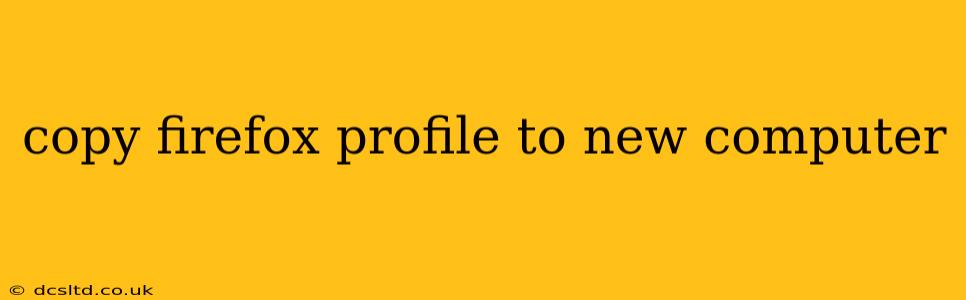Switching to a new computer doesn't mean abandoning your carefully curated Firefox experience. Your bookmarks, history, extensions, and settings—all the things that make Firefox yours—can be easily transferred. This guide provides a step-by-step process to copy your Firefox profile, ensuring a seamless transition to your new machine.
What is a Firefox Profile?
Before we dive into the process, let's understand what a Firefox profile is. Essentially, it's a folder containing all your Firefox data:
- Bookmarks: Your saved websites and folders.
- History: Your browsing history.
- Extensions & Add-ons: Your installed extensions and their settings.
- Passwords: (If enabled) Your saved passwords.
- Cookies: Website data used to personalize your browsing experience.
- Settings: Your customized Firefox preferences.
Copying this profile allows you to replicate your entire Firefox setup on a new computer.
How to Locate Your Firefox Profile
The location of your Firefox profile differs slightly depending on your operating system:
Windows:
- Open the Firefox browser.
- Type
about:supportin the address bar and press Enter. - In the "Application Basics" section, you'll see a "Profile Directory" button. Clicking this opens the folder containing your profile.
macOS:
- Open the Finder.
- Go to
Go->Go to Folder... - Paste the following path and press Enter:
~/Library/Application Support/Firefox/Profiles/ - You'll see several folders with long, random names. These are your profiles. Identify the correct one by looking at its name (it usually contains the word "default").
Linux:
The location varies greatly depending on your distribution and installation method. Consult your distribution's documentation for the specific location. Often, it's located in a directory similar to the macOS path, within your home directory. Searching for ".mozilla" in your home directory may help.
Copying Your Firefox Profile to Your New Computer
Once you've located your profile folder, the process is straightforward:
-
Copy the entire profile folder: Do not simply copy the files within; copy the entire folder itself. You can do this using a USB drive, external hard drive, cloud storage (like Google Drive or Dropbox), or network share.
-
On your new computer: Install Firefox.
-
Locate the profile folder on your new computer: Use the
about:supportmethod mentioned above to find the profile directory on your new computer. -
Copy the profile folder to the new location: Paste the profile folder you copied from your old computer into the "Profiles" directory on your new computer. IMPORTANT: Make sure the folder remains in the "Profiles" directory; do not move it elsewhere.
Troubleshooting
- Profile in Use: If you encounter an error saying the profile is in use, make sure Firefox is completely closed on both computers.
- Multiple Profiles: If you have multiple profiles on your old computer, make sure to copy only the one you want to use.
- Compatibility Issues: In rare cases, you might encounter compatibility issues with very old profiles. If this happens, you might need to create a new profile on your new computer and selectively transfer your data (bookmarks, etc.) using Firefox's import features.
Frequently Asked Questions (FAQs)
Can I transfer my Firefox profile using a cloud service?
Yes, absolutely! Cloud storage services like Google Drive, Dropbox, OneDrive, etc., are perfect for transferring your profile folder between computers.
What happens to my passwords if I copy my Firefox profile?
Your saved passwords will be transferred along with the rest of your data. Ensure you have a strong master password set on your Firefox profile to protect your passwords.
Will this transfer my browser history?
Yes, your complete browsing history will be transferred as part of your profile.
Can I selectively transfer only my bookmarks?
While copying the entire profile is the easiest method, you can also import bookmarks manually using Firefox's import/export features. Go to Bookmarks -> Show All Bookmarks and then look for the "Import and Backup" menu.
This comprehensive guide should enable you to seamlessly transfer your Firefox profile to your new computer. Remember to back up your profile regularly to avoid data loss. Enjoy your familiar Firefox browsing experience on your new machine!