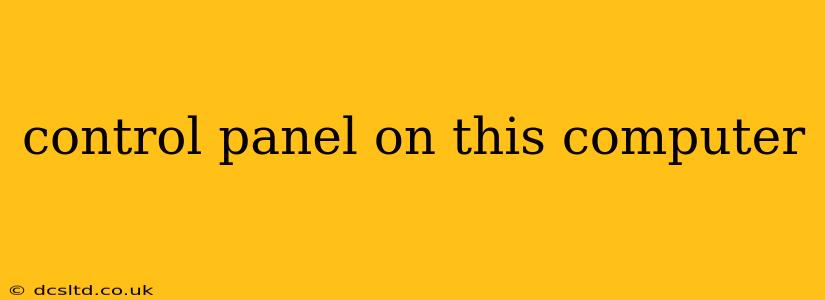Finding and using your computer's Control Panel might seem simple, but the exact method varies depending on your operating system (OS). This guide provides a clear, step-by-step approach for Windows and macOS, addressing common user questions along the way. We'll cover everything from basic access to troubleshooting common issues.
How Do I Open the Control Panel on Windows 10/11?
The Control Panel in Windows 10 and 11 offers a centralized location to manage various system settings. Here's how to access it:
Method 1: Using the Search Bar
- Click the Start button (the Windows logo in the bottom-left corner).
- Type "Control Panel" into the search bar.
- Click on the "Control Panel" app that appears in the search results.
Method 2: Using the Settings App
- Click the Start button.
- Click on the Settings gear icon.
- In the Settings app, you might find a direct link to the Control Panel, or you can search for "Control Panel" within the Settings app's search bar.
Method 3: Using the Run Dialog Box
- Press the Windows key + R to open the Run dialog box.
- Type "control" and press Enter.
How Do I Access Control Panel on macOS?
macOS doesn't have a direct equivalent to the Windows Control Panel. Instead, system preferences are managed through various applications and settings accessible from the menu bar. While there's no single "Control Panel," the functionality is spread across several key areas:
-
System Preferences: This is the central hub for managing most system settings. Access it by clicking the Apple menu in the top-left corner of your screen and selecting System Preferences. You'll find options for managing displays, sound, network, users & groups, and much more.
-
Individual Applications: Some settings are managed directly within specific applications. For example, printer settings are often found within the application's preferences menu.
-
Finder: The Finder (the file explorer equivalent on macOS) provides access to many files and folders related to system settings.
What is the Control Panel Used For?
The Control Panel (or its macOS equivalent) allows you to customize and manage numerous aspects of your computer, including:
- Network Settings: Configure Wi-Fi, Ethernet, and other network connections.
- Display Settings: Adjust screen resolution, brightness, and color profiles.
- Sound Settings: Control volume levels and audio output devices.
- User Accounts: Manage user profiles, passwords, and security settings.
- Hardware Management: Install and uninstall hardware drivers, manage devices.
- System Updates: Check for and install software updates.
- Uninstall Programs: Remove unwanted software from your system.
- Accessibility Options: Adjust settings to improve accessibility for users with disabilities.
- Power Options: Manage power plans and battery settings (laptops).
Why Can't I Find My Control Panel? (Windows)
If you're having trouble finding the Control Panel on Windows, here are some troubleshooting tips:
- Check your view: The Control Panel's appearance can change depending on the "View by" option (Large icons, Small icons, Category, etc.). Try changing this setting to see if the Control Panel becomes visible.
- Run as administrator: If you're experiencing permission issues, try right-clicking on the Control Panel icon and selecting "Run as administrator."
- System File Checker: Run a System File Checker (SFC) scan to ensure your system files aren't corrupted. (This involves opening Command Prompt as administrator and typing
sfc /scannow.) - System Restore: If you recently made system changes that might have affected the Control Panel, consider performing a System Restore to a previous point.
Why is my Control Panel different?
The appearance and layout of the Control Panel can vary depending on the version of Windows you are using. Windows 10 and 11 have slightly different interfaces compared to older versions. Similarly, the equivalent functionality on macOS is dispersed across different applications, not centralized in one location.
This guide provides a starting point for navigating the settings and preferences on your computer. Remember to consult your operating system's help documentation for more detailed information.