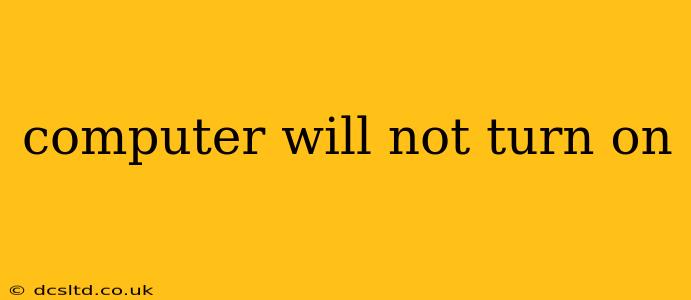Facing a frustrating "black screen of death"? Don't panic! A computer refusing to power on is a common problem with several potential solutions. This comprehensive guide will walk you through troubleshooting steps to identify and fix the issue, getting you back online in no time.
Is the Computer Completely Dead, or is There a Problem with the Display?
This is the first crucial distinction. Is there absolutely no sign of power—no lights, no fans whirring, no sounds at all? Or is there some power indication (a blinking light, a fan spinning) but no picture on your monitor? The troubleshooting differs significantly depending on this initial observation.
No Power at All: The Computer is Completely Dead
If your computer shows absolutely no signs of life, the problem likely lies with the power supply or the connection to it.
Check the Power Cord and Outlet:
This seems obvious, but it's the most common culprit. Carefully examine your power cord for any visible damage, like frayed wires or bent prongs. Try plugging the cord into a different wall outlet to ensure the outlet itself isn't faulty. Test the outlet with a known working device.
Inspect the Power Supply:
The power supply unit (PSU) is the component responsible for converting the electricity from the wall into the power your computer needs. If your computer has a power button on the PSU itself (often located on the back), check to see if it's switched on. While this is less common in modern systems, it's worth checking. If you are comfortable doing so and the computer is unplugged from the wall, you can open the case and visually inspect the PSU for any obvious signs of damage. However, if you are not comfortable working inside a computer, call a professional.
Internal Components Check (Advanced):
This step requires opening your computer case and should only be attempted if you are comfortable doing so. Always unplug the computer from the power source before opening the case. Once open, visually check all connections to the motherboard, particularly the power supply connectors. Loose or disconnected cables can prevent the computer from booting. If you notice any bulging or burnt capacitors, the PSU is likely faulty and needs replacement. Again, if you are not comfortable with this, seek professional help.
There's Power, But No Display: The Computer is Partially On
If you see any signs of power (fans spinning, lights blinking), but the monitor remains blank, the problem could be with the monitor, the video card, or the connection between them.
Check the Monitor and Connections:
First, ensure your monitor is turned on and properly connected to your computer. Try a different cable (HDMI, DisplayPort, VGA) if possible. If you have a second monitor, try connecting to it. If the second monitor works, the problem is likely with the primary monitor or its cable.
Check the Video Card (GPU):
If you have a dedicated graphics card (GPU), it might be faulty. If you are comfortable working inside the computer, try reseating the GPU—removing it and reinstalling it firmly into its slot. If your computer uses integrated graphics (no dedicated GPU), this issue is less likely to be a problem with the video card.
Boot to BIOS/UEFI:
Try booting your computer into the BIOS or UEFI (Unified Extensible Firmware Interface). The method for doing so varies depending on your computer's manufacturer (usually involves pressing Delete, F2, F10, F12, or Esc repeatedly as the computer starts). If you can enter the BIOS, this indicates that the motherboard and CPU are likely functioning correctly. The problem may lie with the operating system or the display settings. A blank screen here could also point towards a RAM issue (explained below).
Is the Problem with RAM (Random Access Memory)?
Insufficient or faulty RAM can prevent a computer from booting. If you have multiple RAM sticks, try removing one and booting. If the computer starts, the removed RAM module may be faulty.
What to Do If Nothing Works
If you've tried all these steps and your computer still won't turn on, it's time to seek professional help. A qualified technician can diagnose the problem more accurately and perform necessary repairs or replacements.
This guide covers common issues. More specialized problems may require more in-depth troubleshooting. Remember to always prioritize safety and seek professional help when needed.