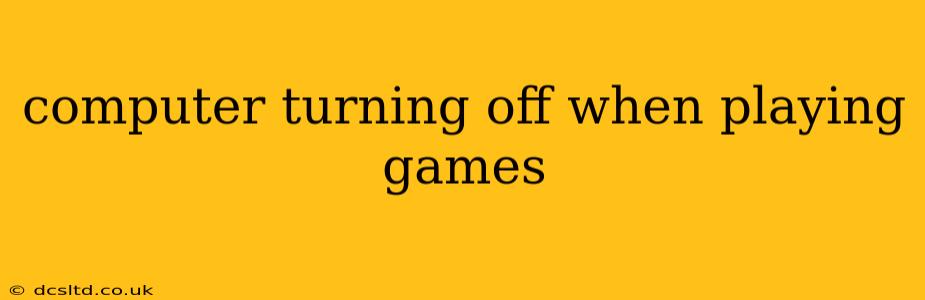Playing games should be a fun and immersive experience, not a frustrating exercise in troubleshooting. If your computer is unexpectedly shutting down while gaming, it's a serious problem that needs immediate attention. This isn't just an inconvenience; it could indicate underlying hardware issues that need fixing before they cause more significant damage. This guide will walk you through the common culprits and solutions to get you back in the game.
Why Does My Computer Shut Down When Gaming?
The sudden shutdown during gameplay usually points towards overheating, power supply issues, or driver problems. Let's break down each possibility.
Overheating
This is the most frequent cause. When your CPU or GPU works hard during intense gaming sessions, it generates considerable heat. If the cooling system – fans, heatsink, or liquid cooler – isn't effective enough, temperatures rise dangerously, triggering a safety shutdown to prevent hardware damage.
-
What to Check: Monitor your CPU and GPU temperatures using monitoring software like HWMonitor or MSI Afterburner. If they consistently reach or exceed their maximum safe operating temperatures (usually around 80-90°C for CPUs and 80-90°C for GPUs, but check your specific hardware specifications), you have an overheating problem.
-
Solutions:
- Clean your computer: Dust buildup significantly hinders cooling. Open your PC case (after unplugging it!) and carefully clean out dust using compressed air.
- Improve airflow: Ensure adequate ventilation around your computer. Don't block air vents. Consider adding more case fans for better airflow.
- Reapply thermal paste: Over time, thermal paste dries out, reducing its effectiveness. Reapplying fresh thermal paste to your CPU and GPU can make a significant difference (This requires opening your PC case and is best left to someone with experience).
- Upgrade your cooler: If your current cooler is insufficient, consider upgrading to a more powerful CPU cooler or GPU cooler.
Power Supply Issues
Insufficient power or a failing power supply unit (PSU) can lead to unexpected shutdowns, especially under heavy load during gaming. Your system may simply not be getting enough power to handle the demands of the game.
-
What to Check: Ensure your PSU has enough wattage for your components. Use a PSU calculator online (many are available) to estimate your power needs. Listen for unusual noises coming from your PSU; buzzing or whining could indicate a failing unit.
-
Solutions:
- Upgrade your PSU: If your current PSU is underpowered or showing signs of failure, consider upgrading to a higher-wattage PSU from a reputable brand. This is a crucial step to ensure your system's stability.
- Check power cables: Ensure all power cables are securely connected to both your components and the PSU. Loose connections can interrupt power flow.
Driver Problems
Outdated or corrupted graphics drivers are another common culprit. Outdated drivers might lack optimizations for your specific hardware and games, leading to instability. Corrupted drivers can cause a variety of issues, including crashes and shutdowns.
-
What to Check: Check your graphics driver version. Visit the website of your graphics card manufacturer (NVIDIA or AMD) and download the latest drivers for your specific card model.
-
Solutions:
- Update your drivers: Download and install the latest drivers from the manufacturer's website.
- Clean install drivers: A clean install ensures that no old or corrupted files interfere with the new drivers. This often requires uninstalling the old drivers completely before installing the new ones.
Other Potential Causes
- Overclocking: If you've overclocked your CPU or GPU, try reverting to stock speeds. Overclocking pushes your hardware beyond its designed limits, increasing the risk of instability and overheating.
- Faulty RAM: Bad RAM can cause system instability and crashes. Try running a memory test (like Memtest86) to check for errors.
- Failing Hardware: In rare cases, a failing component (motherboard, CPU, GPU) could be the cause. If other solutions don't work, consider professional diagnostics.
How Can I Prevent My Computer from Shutting Down While Gaming?
Preventing shutdowns involves a multi-pronged approach:
- Regular maintenance: Keep your computer clean from dust, regularly check temperatures, and update drivers.
- Proper airflow: Ensure good ventilation around your computer case.
- Monitor temperatures: Use monitoring software to keep an eye on your CPU and GPU temperatures.
- Overclocking cautiously (if at all): If you overclock, do so gradually and monitor temperatures closely.
- Invest in quality components: A reliable PSU and efficient cooling system are essential for stability.
By addressing these potential issues, you can significantly reduce the chances of your computer shutting down during your gaming sessions, allowing you to enjoy your games without interruption. If you're still experiencing problems after trying these troubleshooting steps, consider seeking professional help from a computer repair technician. They can perform a thorough diagnosis to pinpoint the exact cause of the problem.