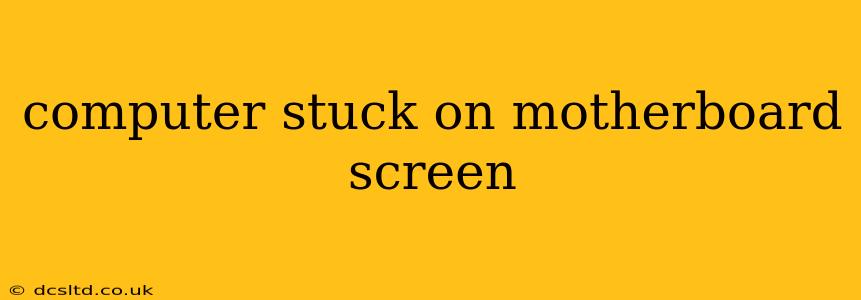Seeing your computer stuck on the motherboard screen, often displaying the manufacturer's logo or a BIOS screen, is frustrating. This indicates a problem preventing your system from booting properly into the operating system. This comprehensive guide will help you diagnose and resolve this issue. We'll explore common causes and provide step-by-step solutions, ensuring you get your computer up and running again.
What Causes a Computer to Get Stuck on the Motherboard Screen?
Several factors can lead to your computer getting stuck on the motherboard screen. These range from simple hardware issues to more complex software problems. Let's delve into the most common culprits:
-
Loose or Faulty RAM: Random Access Memory (RAM) is crucial for your computer's operation. Loose connections or faulty RAM modules are frequent causes of boot failures.
-
Issues with the Hard Drive or SSD: A failing hard drive or Solid State Drive (SSD) can prevent the system from loading the operating system. This might be due to corruption, physical damage, or connection problems.
-
Problems with the CPU or its Cooling System: An overheating CPU can trigger a boot failure. This can be due to inadequate cooling, dust buildup, or a faulty CPU fan.
-
BIOS Settings: Incorrect BIOS settings can also prevent your computer from booting correctly. Overclocking attempts that went wrong are a common example.
-
Outdated or Corrupted BIOS: An outdated or corrupted BIOS can cause various boot problems. Updating to the latest BIOS version can resolve many such issues.
-
Faulty Motherboard: In some cases, the problem lies with the motherboard itself. A damaged component on the motherboard can interrupt the boot process.
-
Improperly Connected Components: Ensure all cables (power supply, data cables) are properly connected to both the motherboard and other components. Loose connections can prevent the system from starting correctly.
-
Malware or Viruses: While less common as a cause of being stuck on the motherboard screen, severe malware infections can sometimes interfere with the boot process.
How to Fix a Computer Stuck on the Motherboard Screen
Let's explore practical solutions to address this issue. The order of these steps is crucial for efficient troubleshooting.
1. Check RAM Modules
-
Reseat the RAM: Turn off your computer and unplug the power cord. Open your computer case (refer to your computer's manual for instructions) and gently remove the RAM modules. Clean the contacts with a compressed air canister and reinsert the RAM modules, ensuring they click into place.
-
Test with One RAM Module: If you have multiple RAM modules, try booting with only one module at a time. This helps you identify whether a faulty RAM module is the culprit.
2. Inspect the Hard Drive/SSD
-
Check Connections: Make sure the data and power cables connected to your hard drive or SSD are securely attached.
-
Listen for Sounds: Listen closely when starting the computer. Unusual noises from the hard drive (clicking, grinding) could indicate a failing drive.
3. Examine the CPU and Cooling System
- Check CPU Temperature: If possible, use a hardware monitoring tool to check the CPU temperature. High temperatures indicate a cooling problem. Clean out any dust buildup and ensure the CPU fan is working correctly.
4. Reset BIOS Settings
-
Access BIOS Setup: Restart your computer and press the designated key (usually Delete, F2, F10, F12, or Esc) to enter the BIOS setup. The specific key varies depending on the motherboard manufacturer.
-
Load Optimized Defaults: Look for an option to load optimized defaults or reset BIOS settings. This will restore the BIOS to its factory settings, resolving potential configuration issues.
5. Update BIOS
- Check for BIOS Updates: Visit your motherboard manufacturer's website and download the latest BIOS update for your specific model. Follow the instructions carefully. Caution: Updating the BIOS is a delicate process. Proceed only if you are comfortable with it. An incorrect BIOS update can severely damage your system.
6. Check for Loose Connections
-
Power Supply Connections: Verify all power supply cables are firmly connected to the motherboard and other components.
-
Other Connections: Inspect all other connections, such as those for the graphics card, peripherals, and internal devices, ensuring everything is securely plugged in.
7. Try a Different Monitor and Cable
- Occasionally, the problem isn't the computer at all. Try a different monitor and cable to eliminate the possibility of a monitor or cable issue.
8. Seek Professional Help
If none of the above solutions work, it's time to seek professional help. A qualified technician can diagnose more complex hardware problems.
This comprehensive guide should help you resolve your computer's boot issue. Remember to approach hardware repairs carefully, and don't hesitate to seek professional assistance if needed. Good luck!