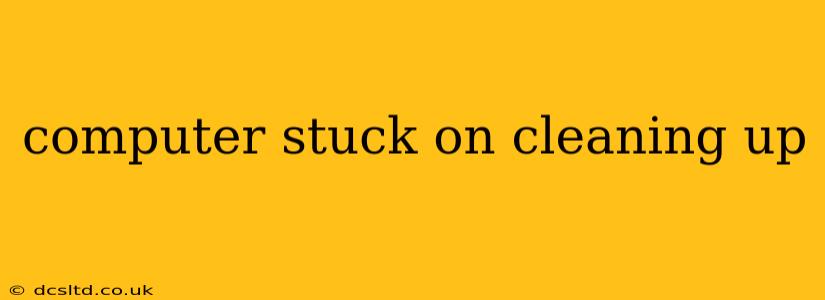Is your computer frozen on a "Cleaning Up" screen? This frustrating issue can stem from various sources, from simple temporary glitches to more serious problems requiring deeper troubleshooting. This comprehensive guide will walk you through the most common causes and provide effective solutions to get your computer back up and running. We'll cover everything from simple restarts to more advanced techniques, ensuring you can tackle this problem effectively, regardless of your technical skill level.
What Causes a Computer to Get Stuck on "Cleaning Up"?
The "Cleaning Up" message usually appears during system maintenance, disk defragmentation, or after software installations or updates. The process involves removing temporary files, optimizing the hard drive, and ensuring the system's stability. However, several factors can interrupt this process, leading to a freeze. These include:
- Software Conflicts: Incompatible programs or corrupted system files can interfere with the cleanup process.
- Hard Drive Issues: A failing hard drive, low disk space, or bad sectors can cause the system to hang.
- Insufficient Memory (RAM): Not enough RAM can prevent the cleanup process from completing.
- Corrupted System Files: Damaged or corrupted Windows system files can disrupt the cleanup routine.
- Driver Problems: Outdated or faulty device drivers can also contribute to the issue.
How Long Should the "Cleaning Up" Process Take?
The duration of the "Cleaning Up" process varies significantly depending on several factors:
- Computer Specifications: Faster processors and more RAM will generally lead to a quicker cleanup.
- Hard Drive Size and Type: SSDs (Solid State Drives) are significantly faster than HDDs (Hard Disk Drives). The amount of data on the drive also affects the time.
- Extent of Cleanup: A major system update or large software installation will naturally take longer to clean up.
While it's difficult to give an exact timeframe, a "Cleaning Up" process lasting for several hours is generally a cause for concern and warrants further investigation.
Troubleshooting Steps: How to Fix a Computer Stuck on "Cleaning Up"
Let's delve into practical solutions to resolve this issue. Start with the simplest methods and progress to more advanced ones if needed.
1. Wait Patiently (But Not Too Long)
Sometimes, the cleanup process simply takes longer than anticipated. Give it a reasonable amount of time (perhaps 30-60 minutes), depending on the scale of the process. If no progress is made, proceed to the next steps.
2. Force Restart Your Computer
A forced restart is often the quickest solution to a frozen system. Hold down the power button until the computer shuts off. Then, power it back on. This may resolve temporary software glitches.
3. Check Your Hard Drive Space
Low disk space can severely hinder system processes. Check your disk space using File Explorer (Windows) or Finder (macOS). If you're running low on space, delete unnecessary files or uninstall unused programs.
4. Run a Disk Check (CHKDSK)
This built-in Windows utility can scan and repair hard drive errors. To run CHKDSK:
- Open Command Prompt as an administrator.
- Type
chkdsk C: /f /r(replacing "C:" with your system drive letter if different) and press Enter. - Restart your computer. The check will run on the next boot.
5. Run System File Checker (SFC)
SFC scans for and repairs corrupted system files. Open Command Prompt as an administrator and type sfc /scannow. This may take a while to complete.
6. Check for Malware and Viruses
Malicious software can disrupt system processes. Run a full scan with your antivirus software.
7. Update or Reinstall Drivers
Outdated or corrupted drivers can interfere with system functions. Check your device manager (Windows) or system information (macOS) for any outdated drivers and update or reinstall them from the manufacturer's website.
8. Perform a System Restore
If the problem recently started, a System Restore can revert your computer to a previous stable state. Access System Restore through the Control Panel or Settings app (Windows).
9. Consider a Clean Installation of Windows (Last Resort)
If all else fails, a clean installation of Windows is the most drastic but sometimes necessary step. This will erase all data on your system drive, so back up essential files beforehand.
Preventing Future "Cleaning Up" Freezes
To prevent this issue from recurring:
- Regularly clean up temporary files: Use built-in tools or third-party cleaners to remove unnecessary files.
- Defragment your hard drive (HDD only): Defragmentation improves performance and can help prevent issues.
- Keep your software updated: Regularly update your operating system and applications.
- Monitor your hard drive health: Use monitoring tools to check for potential problems.
- Ensure sufficient RAM: If your system is consistently low on RAM, consider upgrading.
By following these troubleshooting steps and preventative measures, you can effectively address the "Cleaning Up" freeze issue and maintain a stable and efficient computer system. Remember to always back up your important data regularly to safeguard against data loss.