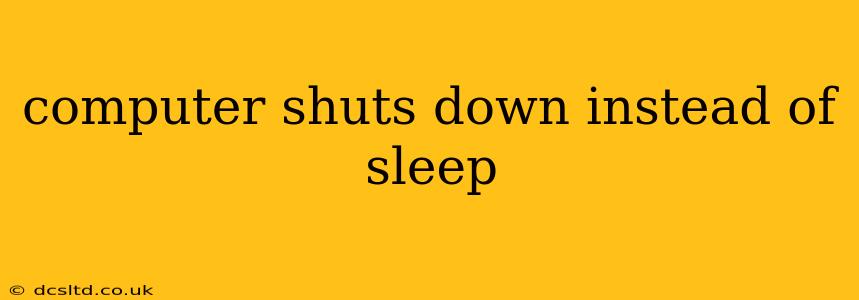Is your computer unexpectedly shutting down instead of going to sleep? This frustrating problem can stem from various sources, from simple driver issues to more complex hardware malfunctions. This comprehensive guide will help you diagnose and fix the issue, getting your computer back to its slumbering state.
Why Does My Computer Shut Down Instead of Sleeping?
This issue is surprisingly common and can be triggered by several factors. Let's explore the most frequent culprits.
Overheating:
One of the most common reasons for unexpected shutdowns is overheating. If your computer's internal temperature gets too high, the system will automatically shut down to prevent damage. This is a crucial safety mechanism. Check your computer's fans to ensure they are running smoothly and not clogged with dust. Consider using a compressed air canister to clean out any dust buildup.
Power Settings:
Sometimes, the problem isn't a hardware malfunction but a simple misconfiguration in your power settings. Double-check your operating system's power plan settings to ensure that "Sleep" is enabled and properly configured. You might accidentally have a setting that forces a shutdown instead of sleep.
Driver Issues:
Outdated or corrupted drivers, especially for graphics cards and power management, can cause unexpected shutdowns. Updating your drivers to the latest versions from the manufacturer's website is a crucial troubleshooting step. This is especially important for graphics cards, as they are often a significant source of heat generation.
Faulty Hardware:
In some cases, the problem lies with faulty hardware components. This could include a failing hard drive, RAM issues, or a failing power supply. If you suspect a hardware failure, consider taking your computer to a professional for diagnosis and repair. Running a memory test (often built into your BIOS or available through third-party software) can help determine if RAM is the culprit.
Software Conflicts:
Sometimes, a software conflict or a bug in a program can interfere with the sleep function. Consider running a system file checker (like SFC in Windows) to detect and repair corrupt system files. If the problem started after installing new software, try uninstalling it to see if that resolves the issue. Overly demanding applications running in the background could also cause the system to overheat.
How Can I Fix My Computer Shutting Down Instead of Sleeping?
Now let's delve into the practical solutions:
1. Check Your Power Settings:
Navigate to your operating system's power settings menu. Ensure the sleep mode is enabled and that the sleep timer is set appropriately. Review the advanced power settings to see if any unusual configurations might be causing the problem.
2. Update Your Drivers:
Visit the websites of your computer's manufacturers (e.g., motherboard, graphics card, etc.) and download the latest drivers for your hardware components. Properly installing these drivers is often enough to resolve this issue.
3. Clean Your Computer:
Dust accumulation can significantly impede airflow and lead to overheating. Use compressed air to carefully clean out any dust buildup from your computer's fans, heatsinks, and other components.
4. Run a Memory Test:
Use a memory testing tool (like Windows Memory Diagnostic or Memtest86) to check for RAM errors. Faulty RAM is a potential cause of unexpected shutdowns.
5. Check Your Hard Drive:
Use your operating system's built-in disk checking utility to scan your hard drive for errors. A failing hard drive can also cause instability and unexpected shutdowns.
6. Monitor Your System Temperature:
Use system monitoring software to track your computer's CPU and GPU temperatures. High temperatures indicate an overheating problem that needs to be addressed. Ensure adequate cooling solutions are in place.
7. Check for Software Conflicts:
If you recently installed new software, consider uninstalling it to see if that resolves the issue. Additionally, close any unnecessary applications running in the background.
8. Consider Professional Help:
If you've tried all the above steps and the problem persists, it's advisable to take your computer to a qualified technician for professional diagnosis and repair. A hardware malfunction may require expert intervention.
By systematically addressing these potential causes, you can significantly increase your chances of resolving the issue and ensuring your computer reliably enters sleep mode instead of unexpectedly shutting down. Remember to always back up your data regularly to prevent data loss in case of hardware failure.