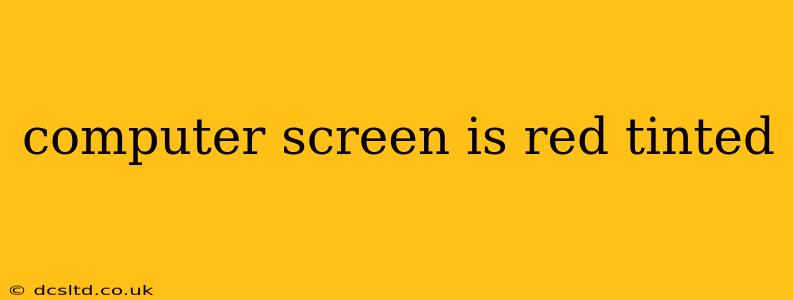A red tint on your computer screen can be frustrating, hindering your work and visual comfort. This issue can stem from various sources, ranging from simple software glitches to hardware problems. This guide will help you diagnose and fix the red tint on your computer screen, providing solutions for various operating systems and hardware setups.
Why is My Computer Screen Red?
The appearance of a red tint on your screen is often caused by an imbalance in color settings. This could be due to incorrect display settings, a problem with your graphics card drivers, or even a failing monitor. Let's delve into the most common causes and their solutions.
Is It a Software or Hardware Problem?
This is the first crucial question to answer. Many times, the issue is a simple software setting, but sometimes it indicates a deeper hardware fault. Try these steps to distinguish between the two:
Check on Different Applications: Does the red tint appear in all applications, or only some? If it's only in specific applications, the problem likely lies within the software itself. If it's across the board, the issue is more likely with your display settings or hardware.
Connect to a Different Display (if possible): If you have a secondary monitor or a TV with HDMI, connect your computer to it. Does the red tint persist? If not, the problem lies with your primary monitor. If the red tint follows your computer, it's a software or graphics card issue.
How to Fix a Red Tinted Computer Screen: Troubleshooting Steps
Let's walk through systematic troubleshooting steps, starting with the simplest solutions.
1. Adjust Color Settings:
This is the most common fix. The color settings on your operating system can easily be tweaked.
- Windows: Go to Settings > System > Display > Advanced display settings > Display adapter properties. Then navigate to the Color Management tab and adjust the color balance. You might also find a color profile adjustment within your graphics card control panel (Nvidia Control Panel or AMD Radeon Software).
- macOS: Go to System Preferences > Displays > Color. Here, you can adjust the color profile and calibrate your screen.
Experiment with the red, green, and blue sliders to find the right balance. A slight adjustment might make a world of difference.
2. Update or Reinstall Graphics Drivers:
Outdated or corrupted graphics drivers are a frequent culprit.
- Find your Graphics Card: Determine if you have an NVIDIA, AMD, or Intel graphics card.
- Download the Latest Drivers: Go to the manufacturer's website (NVIDIA, AMD, or Intel) and download the latest drivers for your specific card model.
- Install the Drivers: Properly uninstall the old drivers before installing the new ones for optimal results. Restart your computer afterward.
3. Check Your Monitor's Connections:
Loose or damaged cables can interfere with the signal, leading to color distortions.
- Inspect Cables: Carefully examine the cables connecting your monitor to your computer. Look for any visible damage or loose connections.
- Try Different Cables: If possible, try using different cables (HDMI, DisplayPort, DVI) to rule out cable issues.
4. Reset Your Monitor to Factory Settings:
Many monitors have a factory reset option in their on-screen display (OSD) menu. This can often resolve unexpected color settings. Consult your monitor's manual for instructions on how to access and use the OSD menu.
5. Hardware Problems:
If the problem persists after trying all the above steps, you may be dealing with a hardware failure in either your monitor or graphics card. A failing component might be causing the red tint. Consider:
- Monitor Replacement: If you’ve tested with different connections and computers, a faulty monitor is likely.
- Graphics Card Repair/Replacement: A malfunctioning graphics card can also cause this issue. If your warranty has expired, professional repair or replacement might be necessary.
What if the Red Tint Is Intermittent?
An intermittent red tint usually points towards loose connections or overheating. Ensure all cables are securely connected and that your computer and monitor have adequate ventilation to prevent overheating.
Is My Screen Dying?
A persistent red tint, especially after trying all the software solutions, is a strong indicator that your monitor is beginning to fail. While it's not always a death sentence, it's a sign that a replacement might be needed soon.
This comprehensive guide should help you pinpoint the cause of the red tint on your computer screen and resolve it effectively. Remember to always back up your important data before attempting any hardware troubleshooting steps.