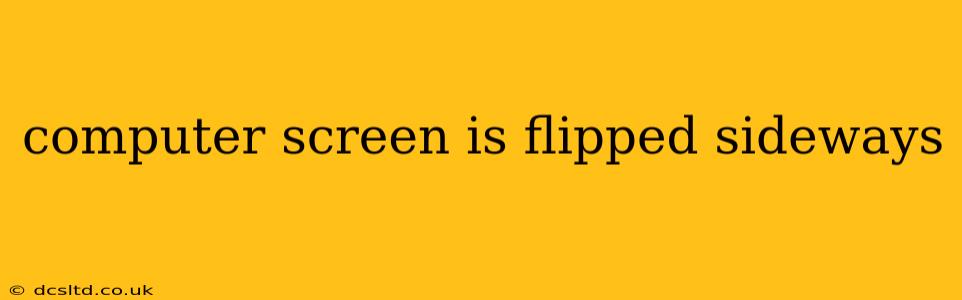Having your computer screen suddenly flipped sideways is incredibly frustrating. It disrupts workflow and can be confusing to troubleshoot. This guide will walk you through the most common causes and solutions for this problem, whether you're using a Windows PC, a Mac, or a laptop.
Why is My Computer Screen Rotated 90 Degrees?
This issue usually stems from accidental keystrokes, driver problems, or incorrect display settings. Let's delve into the specifics:
Is it a Hardware or Software Problem?
This is the first question to consider. If the issue is only affecting your display (other screens connected to the same system are working fine), the problem is likely software-related. However, if multiple monitors are affected or you experience other hardware problems, a deeper hardware investigation may be necessary.
Did I Accidentally Press a Shortcut Key?
Many keyboards have shortcut keys that rotate the screen. Common combinations include:
- Ctrl + Alt + Up Arrow: Rotates the screen to its normal orientation.
- Ctrl + Alt + Down Arrow: Rotates the screen 180 degrees.
- Ctrl + Alt + Left Arrow: Rotates the screen 90 degrees counter-clockwise.
- Ctrl + Alt + Right Arrow: Rotates the screen 90 degrees clockwise.
Try these combinations to see if you can revert the rotation. On some laptops, function keys (Fn keys) might be involved – particularly those with dedicated display settings on specific keys. Check your laptop's manual or online documentation for keyboard shortcuts related to screen orientation.
Are My Display Drivers Up-to-Date?
Outdated or corrupted display drivers are a frequent culprit. Updating them often resolves display issues.
- For Windows: Search for "Device Manager" in the Start menu, expand "Display adapters," right-click on your graphics card, and select "Update driver." Choose to search automatically for drivers or manually install them from the manufacturer's website (Nvidia, AMD, or Intel).
- For macOS: macOS usually handles driver updates automatically through System Preferences, but you can check for updates manually in System Preferences > Software Update. If the problem persists, restarting your computer might help.
What About My Display Settings?
Incorrect display settings within your operating system can also cause this problem.
- For Windows: Right-click on your desktop, select "Display settings," and look for options related to "Rotation" or "Orientation." Choose the "Landscape" option.
- For macOS: Go to System Preferences > Displays. Under "Rotation," select "0 degrees."
How Do I Fix My Sideways Screen?
The solutions outlined above address most instances of sideways screens. If the problem persists after trying these steps, consider these additional troubleshooting measures:
Restart Your Computer:
A simple restart can sometimes resolve temporary software glitches causing the display issue.
Check for Physical Damage:
Examine your monitor's connections (cables) for any damage or loose connections. Reseat the cables firmly. If you have an external monitor, try connecting it to a different port on your computer or a different computer entirely to rule out hardware problems with the monitor itself.
Run a System Scan (Windows):
For Windows users, running a system file checker (SFC scan) can detect and repair corrupted system files that might be contributing to the display problem. Open Command Prompt as administrator and type sfc /scannow.
Contact Your Computer's Manufacturer:
If none of the above steps work, contacting your computer's manufacturer's technical support is the next best course of action. They can provide more specific troubleshooting steps or determine if a hardware repair is needed.
This comprehensive guide provides various solutions for a sideways computer screen. Remember to systematically try each step, paying close attention to your system’s specific configuration and operating system. By following these steps, you should be able to quickly resolve this irritating issue and get back to work or play!