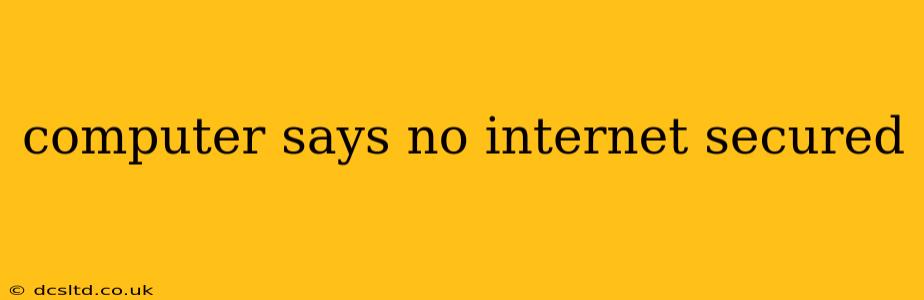Many computer users have experienced the frustrating "No Internet Secured" message. This error indicates your computer can't connect to the internet securely, preventing access to websites and online services. This comprehensive guide will help you diagnose and resolve this common problem, covering various causes and solutions.
What Does "No Internet Secured" Mean?
The "No Internet Secured" message signifies that your computer is connected to a network (Wi-Fi or Ethernet), but it cannot establish a secure connection to the internet. This usually means the connection lacks proper encryption (HTTPS), or there's a problem with your network settings, internet service provider (ISP), or the website itself. It's a security precaution—your browser is preventing you from accessing a site it deems unsafe.
Why Does My Computer Say "No Internet Secured"?
Several factors can trigger this error. Let's explore the most common causes:
1. Incorrect Network Settings
-
Incorrect DNS settings: Your Domain Name System (DNS) server translates website addresses (like google.com) into IP addresses. Incorrect DNS settings can prevent your computer from reaching the internet. Try using public DNS servers like Google Public DNS (8.8.8.8 and 8.8.4.4) or Cloudflare DNS (1.1.1.1 and 1.0.0.1). Your internet service provider typically provides DNS settings; check your router's documentation if you need them.
-
Incorrect IP address configuration: Your computer needs a valid IP address to communicate on the network. A misconfigured IP address (static or dynamic) can lead to connection problems. Try releasing and renewing your IP address (in your network adapter settings).
-
Firewall or antivirus interference: Overly restrictive firewall or antivirus software might block internet access. Temporarily disable them to see if this resolves the issue. If it does, adjust the settings to allow necessary connections.
2. Problems with Your Internet Service Provider (ISP)
-
Outage: The simplest explanation is that your ISP is experiencing an outage in your area. Check their website or social media for service updates.
-
Network issues: Problems with your ISP's network infrastructure (routers, cables, etc.) can also cause connection problems. Contact your ISP's technical support for assistance.
-
Account problems: Ensure your account is active and that your payment is up-to-date. A past-due account could result in service interruption.
3. Issues with Your Computer's Network Adapter
-
Driver problems: Outdated or corrupted network adapter drivers can prevent a secure connection. Update your network adapter drivers from the manufacturer's website or through your device manager.
-
Hardware failure: In rare cases, a faulty network adapter might be the culprit. Try connecting to the internet using a different network adapter (if available) to test this.
4. Website-Specific Problems
-
HTTPS issues: The website you're trying to access might have problems with its SSL certificate (used for secure connections). This could be a temporary issue on their end, or a more serious security problem. Try accessing other websites to see if the problem is isolated to one site.
-
Server problems: The website's server might be down or experiencing technical difficulties.
5. Browser-Related Issues
-
Browser cache and cookies: Clear your browser's cache and cookies. Sometimes, outdated cached data can interfere with secure connections.
-
Browser extensions: A browser extension might be interfering with your connection. Disable extensions temporarily to see if one is causing the problem.
How to Fix "No Internet Secured"
-
Restart your computer and router: This simple step often resolves temporary glitches.
-
Check your cables: Ensure all network cables are securely connected to your computer and router.
-
Check your internet service: Contact your ISP to confirm there are no outages or account issues.
-
Update network drivers: Update your network adapter drivers to the latest versions.
-
Run a network troubleshooter: Windows and macOS have built-in network troubleshooters that can automatically detect and fix common connection issues.
-
Check your DNS settings: Change your DNS settings to a public DNS server like Google Public DNS or Cloudflare DNS.
-
Temporarily disable your firewall and antivirus: See if this resolves the problem (remember to re-enable them afterward).
-
Clear browser cache and cookies: This can help clear outdated data causing conflicts.
-
Try a different browser: Test if the issue is browser-specific.
-
Check your internet security settings: Ensure your security settings aren't blocking access.
By systematically working through these steps, you should be able to pinpoint the cause of your "No Internet Secured" error and restore your internet connection. If problems persist, contacting your ISP's technical support or a qualified computer technician is recommended.