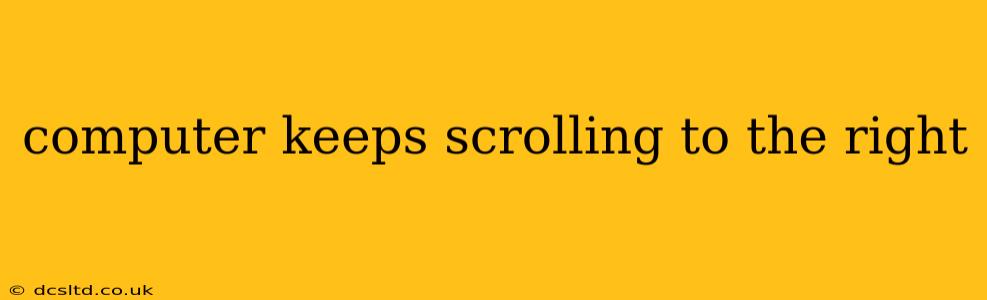Is your computer cursor mysteriously drifting to the right, causing unwanted scrolling and disrupting your workflow? This frustrating issue can stem from several sources, ranging from simple accidental keystrokes to more complex hardware or software problems. This guide will help you diagnose and fix the problem, getting you back to productive computing.
Why Does My Computer Keep Scrolling to the Right?
The reason your computer keeps scrolling to the right can be multifaceted. It's rarely a single, obvious cause. Instead, it's often a combination of factors or an underlying issue that needs investigation. Let's explore the most common culprits:
Accidental Keystrokes or Sticky Keys
Perhaps the most common cause is inadvertently activating a key that triggers scrolling. This is especially true with keys like the right arrow key, the page down key, or even a malfunctioning scroll lock key. Sticky keys, a Windows accessibility feature, can also contribute if accidentally enabled. This feature allows you to press and hold modifier keys (Shift, Ctrl, Alt) to simulate a combination of key presses. If one of these gets stuck, it could continuously send scroll commands.
Touchpad or Mouse Issues
A faulty touchpad or mouse can also cause continuous scrolling. This might involve a sticky scroll wheel, a problem with the touchpad's sensor, or driver issues. Sometimes, a small piece of debris lodged in the scroll wheel can cause this erratic behavior.
Software Glitches
Software conflicts or glitches are another frequent suspect. Outdated or corrupted drivers for your mouse, touchpad, or graphics card can lead to unpredictable scrolling behavior. Similarly, a poorly coded application or a background process might interfere with your cursor control.
Hardware Problems
In rarer instances, hardware problems, such as a failing motherboard or keyboard, can contribute to continuous scrolling. This is less common, but it's a possibility if you've ruled out all other causes.
How to Fix the Continuous Scrolling Issue
Let's address the potential causes and provide troubleshooting steps:
1. Check for Accidental Keystrokes and Sticky Keys
- Restart your computer: A simple restart often resolves temporary software glitches or stuck keys.
- Inspect your keyboard: Carefully check your keyboard for any keys that might be stuck or unresponsive. Try cleaning it gently with compressed air.
- Disable Sticky Keys: In Windows, search for "Sticky Keys" in the settings and disable this feature. In macOS, there is no direct equivalent, but ensure no modifier keys are constantly pressed or malfunctioning.
2. Troubleshoot Touchpad and Mouse
- Clean your mouse and touchpad: Remove any dirt or debris from your mouse's scroll wheel and the touchpad surface.
- Test with a different mouse: Connect a different mouse to see if the problem persists. If it doesn't, your original mouse is likely the culprit. Replace or repair it as needed.
- Update or reinstall mouse and touchpad drivers: Ensure you have the latest drivers for your mouse and touchpad installed. You can usually find these on the manufacturer's website.
3. Investigate Software Conflicts
- Check for recent software updates: If the scrolling problem started after installing new software, uninstall it to see if that fixes the issue.
- Run a virus and malware scan: Malware can sometimes interfere with system functions. Run a full scan with your antivirus software.
- Boot in Safe Mode: Starting your computer in Safe Mode disables non-essential startup programs. If the scrolling stops in Safe Mode, a third-party application is likely the cause. Try uninstalling recently installed programs systematically.
4. Consider Hardware Issues (If Other Solutions Fail)
If you've tried all the previous steps and the scrolling continues, you might have a hardware problem. This may require professional repair or replacement of your keyboard, mouse, or even your computer itself.
By systematically working through these troubleshooting steps, you should be able to identify and resolve the cause of the annoying continuous scrolling on your computer. Remember to be thorough and patient, as the solution may not always be immediately apparent.