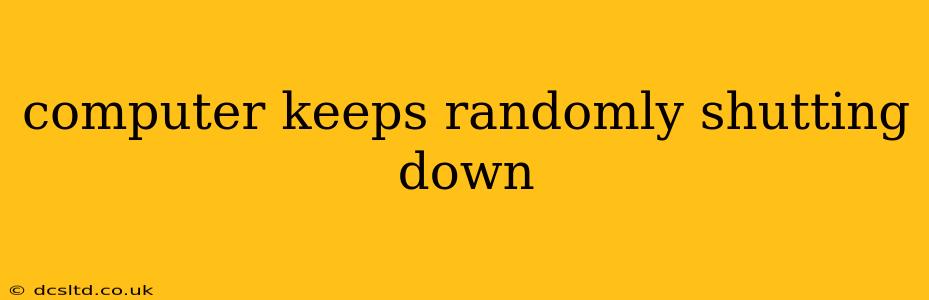A computer that randomly shuts down is incredibly frustrating. It can interrupt work, lose unsaved data, and generally disrupt your workflow. This comprehensive guide will help you diagnose and fix the problem, covering common causes and troubleshooting steps. We'll explore the most frequent culprits, from overheating to failing hardware, guiding you through solutions for each.
Why Does My Computer Keep Shutting Down Randomly?
This is the central question, and the answer isn't always straightforward. Several factors can contribute to unexpected shutdowns. Let's delve into the most likely scenarios:
Overheating
This is one of the most common causes. If your computer's internal components get too hot, the system will automatically shut down to prevent damage. Dust buildup is a major contributor; dust acts as an insulator, trapping heat and preventing proper cooling.
- Troubleshooting: Clean your computer's fans and vents using compressed air. Consider reapplying thermal paste to the CPU and GPU if you're comfortable doing so (otherwise, consult a professional). Monitor your CPU and GPU temperatures using monitoring software like HWMonitor. If temperatures consistently exceed recommended limits, improved cooling solutions (like new fans or a better heatsink) may be necessary.
Failing Hardware
A failing component, such as the power supply, hard drive, or RAM, can cause random shutdowns. A failing power supply, in particular, is a frequent culprit, as it's responsible for providing stable power to all components.
- Troubleshooting: Run diagnostic tests on your hardware. Many motherboards have built-in diagnostics; consult your motherboard's manual for instructions. You can also use third-party diagnostic tools for hard drives and RAM. If a component consistently fails tests, replacement is necessary.
Driver Issues
Outdated or corrupted drivers, especially graphics drivers, can lead to instability and unexpected shutdowns.
- Troubleshooting: Update all your drivers to the latest versions. Visit the manufacturers' websites for your graphics card, motherboard, and other components to download the most current drivers. If problems persist after updating, try reinstalling the drivers.
Software Problems
Sometimes, software glitches or conflicts can cause system instability, resulting in random shutdowns. This could be due to a faulty program, malware, or a system file error.
- Troubleshooting: Run a malware scan using your antivirus software. Consider performing a clean boot to identify if a specific program is causing the issue. This involves starting Windows with a minimal set of drivers and startup programs. If the problem disappears during a clean boot, you can progressively re-enable programs and drivers to pinpoint the culprit. Also, ensure your operating system is up-to-date.
Power Supply Issues
A failing or insufficient power supply unit (PSU) can't deliver enough power to your system components under load, resulting in shutdowns.
- Troubleshooting: Check the wattage of your PSU and compare it to the recommended wattage for your system components. If your PSU is underpowered or showing signs of age (like unusual noises), it might be time for a replacement.
Overclocking
If you've overclocked your CPU or GPU, the increased clock speeds can lead to instability and shutdowns, especially if cooling isn't adequate.
- Troubleshooting: If you've overclocked, revert to the default clock speeds to rule this out as a cause.
What to Do If My Computer Keeps Shutting Down Randomly? – A Step-by-Step Guide
- Check for Overheating: Clean your computer thoroughly. Monitor temperatures using monitoring software.
- Run Hardware Diagnostics: Test your RAM, hard drive, and other components.
- Update Drivers: Update all your drivers to the latest versions.
- Perform a Clean Boot: Identify software conflicts.
- Run a Malware Scan: Eliminate malware as a potential cause.
- Check Power Supply: Ensure your power supply is adequate and functioning correctly.
- Check for Overclocking: If overclocked, revert to default settings.
- Seek Professional Help: If you’ve tried these steps and still face issues, consider consulting a computer repair technician.
By systematically addressing these potential issues, you should be able to pinpoint the cause of your computer's random shutdowns and restore its stability. Remember to always back up your important data regularly to minimize data loss.